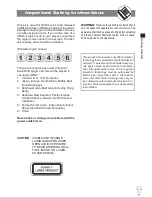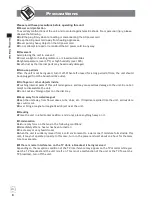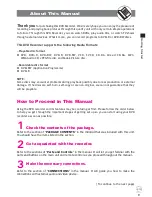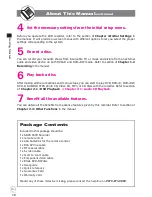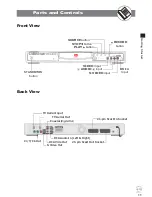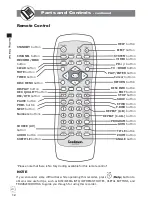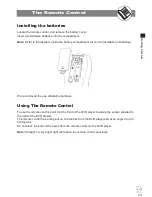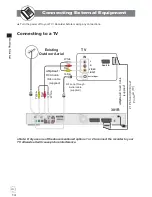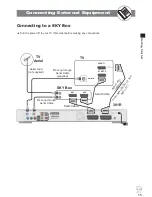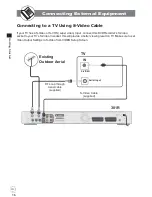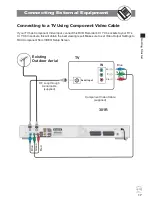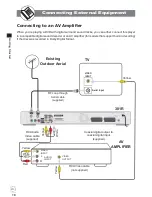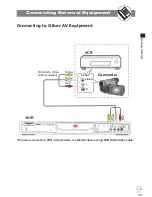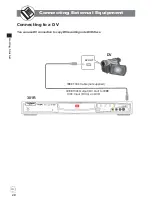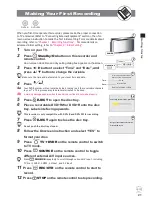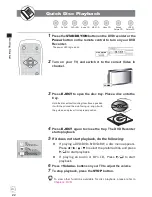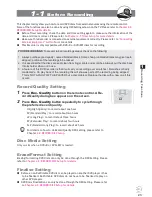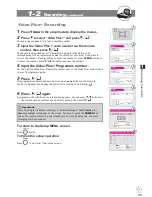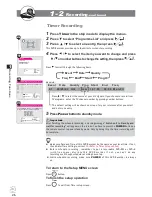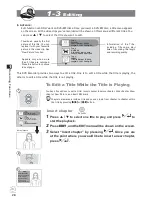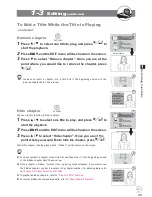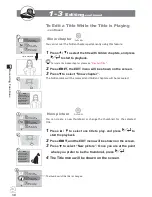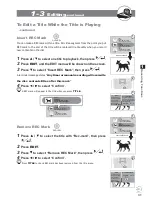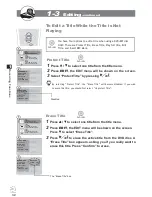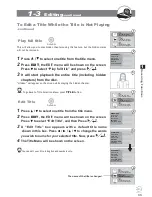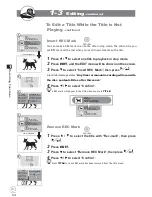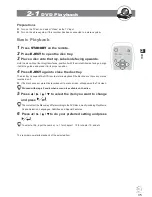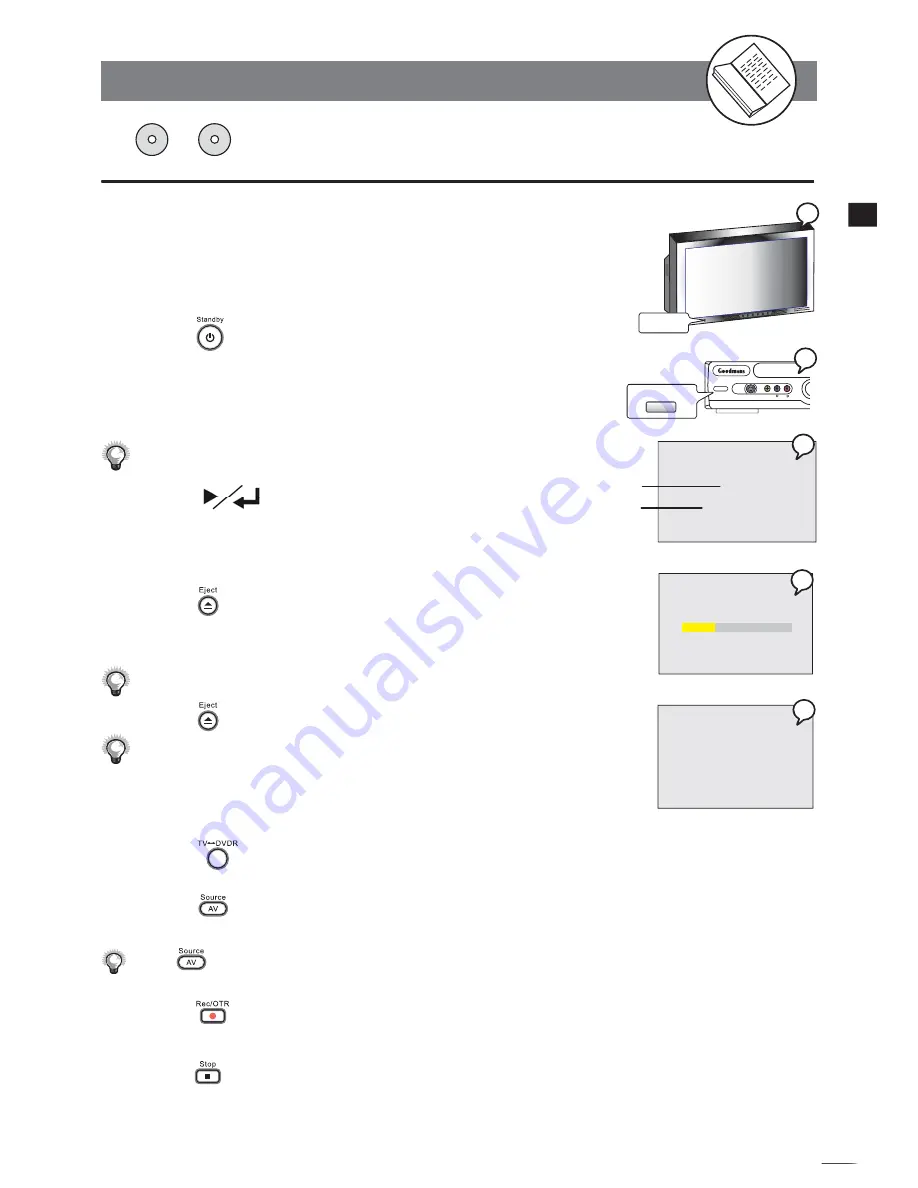
21
D
VD
+R
/R
W
Rec
ord
e
r
RW
Get
ting
S
tar
ted
Making Your First Recording
DVD+R
DVD+RW
When you
fi
rst-time operate this recorder, please make the proper connection
to TV and aerial (Refer to “Connecting External Equipment” section), then fol-
low on-screen instruction to made the
fi
rst initial setting. For more details about
recording, refer to
“Chapter 1 : Recording Functions”.
For more details on
advanced initial setting, refer to
“Chapter 4 : Initial Setting”.
1
Turn on your TV.
2
Press
Standby/On
button on this recorder and
remote control.
An on-screen clock time and day setting dialog box appears on the screen.
3
Press
v
/
w
button to select “Time” and “Date”
, and
press
r
/
s
button to change the variable.
Make sure the time and date match to your local time and date.
4
Press
.
4a
Your DVD Recorder will automatically start tuning in all the receivable channels
to your TV. This process may take several minutes to be done.
4b
A warning message appears when the aerial connection did not make properly.
5
Press
EJECT
to open the disc tray.
6
Place a recordable DVD+RW or DVD+R onto the disc
tray. Label side facing upwards.
This recorder is only compatible with DVD+R and DVD+RW for recording.
7
Press
EJECT
again to close the disc tray.
Do not push the disc tray closed
.
8
Follow the Onscreen instruction and select “YES” to
format your disc.
9
Press
TV
̈
DVDR
on the remote control to switch
to TV mode.
10
Press
SOURCE
on the remote control to toggle
different external A/V input sources.
Press
SOURCE
repeatedly to scroll through various A/V input, including:
TV, Scart, CVBS1, CVBS2, S-Video1, and S-Video2.
11
Press
REC/OTR
on the remote control to start to
record.
12
Press
STOP
on the remote control to stop recording.
STANDBY/ON
S-VIDEO
AV INPUT
VIDEO
AUDIO R
L
STANDBY/ON
POWER
Welcome to DVD Recorder
Use to set the time and date
00:00
01/01/04 THU
START AUTO TUNING SYSTEM
Time
Date
No signal, check antenna connection.
Press ENTER to exit.
Auto Tuning System running, please wait
4a
4b
2
1
3