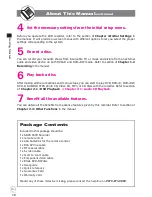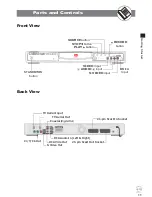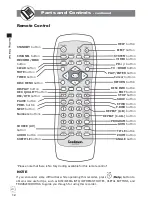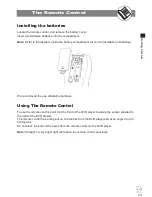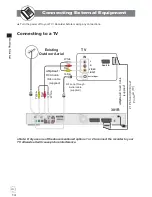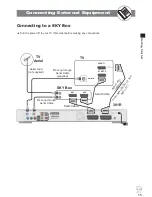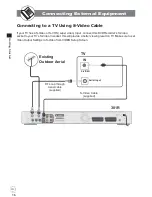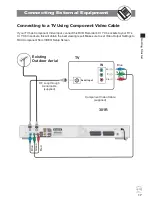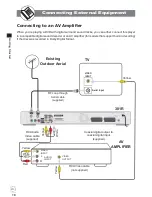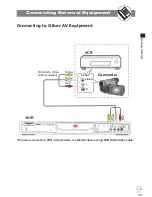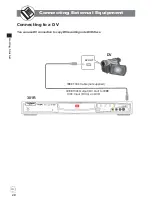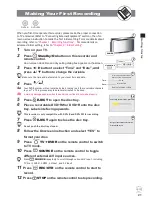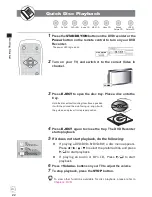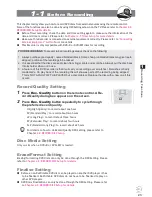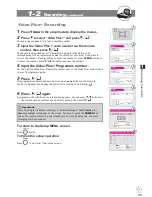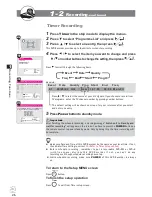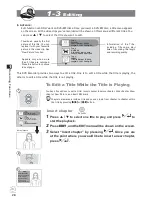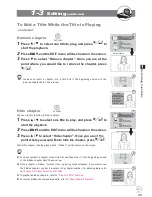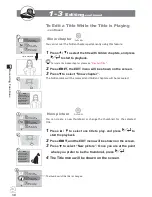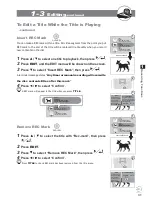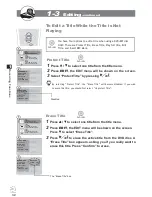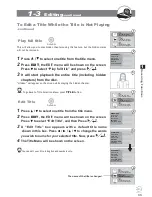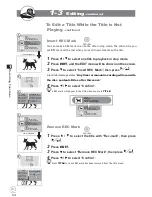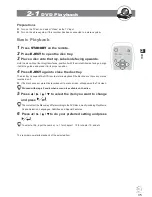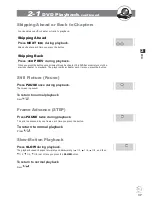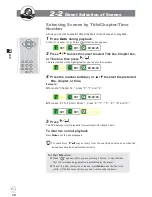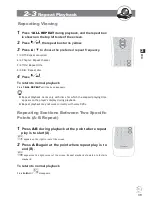24
D
VD
+R
/R
W
Rec
ord
e
r
RW
D
D
R
ecor
ding
Funct
ions
1
1-2
Recording
To Record TV Programs While watching
1
Turn on this DVD Recorder and your TV.
2
Press
EJECT
to open the disc tray.
3
Place a recordable DVD+RW or DVD+R onto the disc tray.
Hold the disc without touching its surface, position it with the printed title facing up, align
it with the guides, and place it in its proper position.
4
Press
EJECT
again to close the disc tray.
If the disc is empty and has no record contents, “100% free” will show on the TV.
If you use an unused DVD+RW or DVD+R, the
fi
rst reading will take about one minute.
5
Press
TV
̈
DVDR
on the remote control to switch to
TV mode.
You will see the “LIVE” appears on the screen following by the TV programme.
6
Press
PR +/-
or the Number buttons to select the TV
channel you wish to record.
7
Press
RECORD/OTR
on the remote to start recording.
“REC” will ap pear on the right corner of the TV screen.
One Touch Recording (OTR) Function:
You can set a speci
fi
ed time to stop recording automatically in a period of time.
Pressing the
REC/OTR
button repeatedly will increase the record time in 30 minute
increments. Depending on the recording quality you selected, each time you press
the button, the recording time will cycle through:
REC
+30 min
+60 min
+120 min
+90 min
.
To resume to regular recording
Press
RECORD/OTR
button until “REC” appears on the screen.
To stop OTR (One Touch Recording)
Press
STOP
button to stop recording and the set time.
8
Press
STOP
on the remote to stop recording.
“WAIT” will appear on the TV screen, and wait until “LIVE” appear on the TV screen.
“LIVE” showing on the TV screen means re cord ing has completed. Note: This may take up
to 1 minute to complete.
9
Press
TV
̈
DVDR
on the remote to switch to DVD mode.
You will see the “DVD” appears on the screen following by the title menu as the illustra-
tion at left
10
Press
/
to choose the title you just recorded.
11
Press
to play back.
It can show three title boxes on the TV screen at one time. If there are more than three
title boxes, press
to the next title box.
Title 2
S-VIDEO2
8:20:49 PM, Apr 10, 2004
Length: 0:20:18 Quality:SP
Title 3
CVBS2
11:22:08 PM, Apr 15, 2004
Length: 0:12:33 Quality:EP
Title 1
Prog02
2:36:11 PM, Apr 9, 2004
Length: 0:30:42 Quality:HQ
Title Menu.