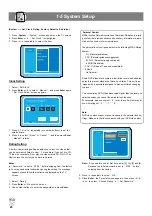11
D
VD+R /R
W
Re
cor
de
r
RW
DD
Basic Connection
I
MPORTANT !
n
Before connecting the AC power to the wall outlet, ensure
that all other connections have been made.
n
Never make or change any connections with the power
switched on.
Note:
Scart cable supplied. All other cables shown are not
supplied. These cables may be purchased from most hifi /
electrical stockists.
Connect your DVD recorder to addi-
★
tional devices, using second Scart socket
(Configuration A )
You can connect additional devises such as Sky Box, decorders,
DVD player,etc. to the Scart In, then you can see the picture from
the additional device on your TV set. At same time, you can
recorder the program from the additional device.
Connect your DVD recorder to an Amp-
★
lifier with 2 channels and surrounding
audio input.
(Configuration E )
The analogue audio sockets AUDIO OUT are located at the back of
the DVD recorder.
These can be used connect the following:
1) a receiver with Dolby Surround Prologic
2) a recerver with two - channel analogue stereo
Connect your DVD recorder to additional
★
devices, using Video socket
(Configuration B/
C )
You can connect additioanl devises such as decorders,
camcorders,etc. to the S-video /Video and Audio in ,then you can see
the picture from the additional device on your TV set. At same time, you
can recorder the program from the additional device.
Connect your DVD recorder the digital
★
audio socket to Audio devices
(Configuration
D)
At the back of the DVD decorder there are digital output socket Digital
DVD recorder.
These can be used connect the following:
1) an A/V receiver or A/V amplifier with digital muti-channel sound
decorder
2) a recerver with two channel digital stereo
Connect your DVD recorder to TV set
★
If your TV set has a VIDEO OUT socket , connect your TV
with a Video cable .
1. Disconnect the TV aerial from the TV and insert it into the
ANTENNA IN socket located at the rear of the recorder.
2. Insert the supplied Aerial loop through cable to the ANTENNA
OUT socket and the other end to the TV aerial IN socket.