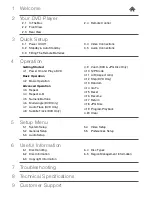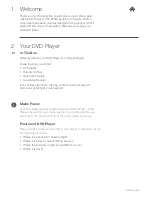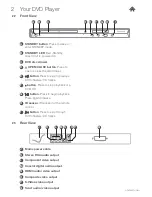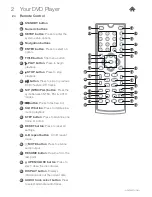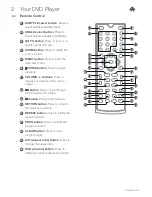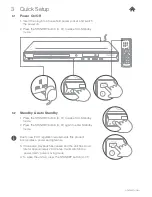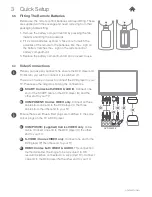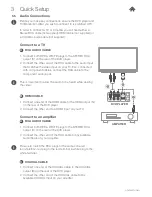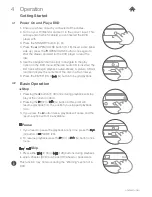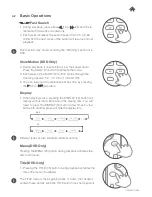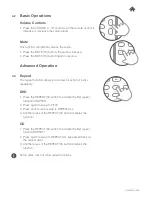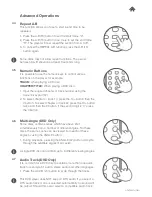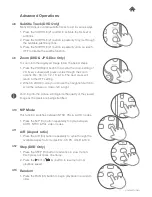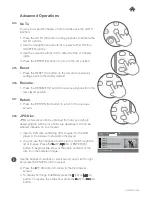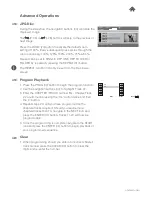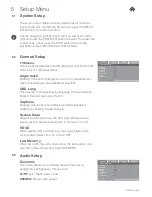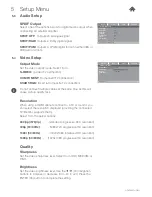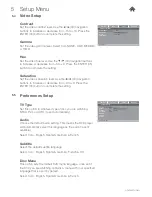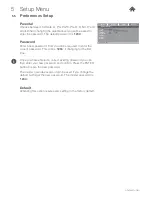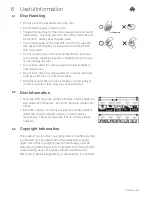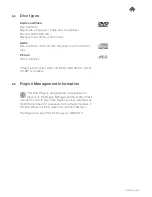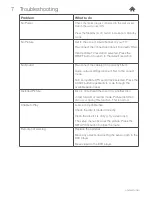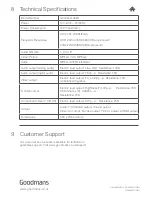GDVD3607HDMI
/ Fast Search
1. During playback, press either
(11) or
(29) buttons to
fast search forwards or backwards.
2. Each press increases the search speed from 2X, 4X, 8X
16X & 32X the next press of the button will resume normal
playback.
This function may not work during the “Warning” section of a
DVD.
Slow Motion (DVD Only)
3. During playback, it is possible to slow the speed down.
Press the SLOW (12) button to activate the mode.
4. Each press of the SLOW (12) button cycles through the
following options: 1/2, 1/4, 1/8 or 1/16 and OFF.
5. You can resume normal playback at any time by pressing
the (07) or
(G) button.
Display
1. When playing a disc, pressing the DISPLAY (19) button will
display various information about the playing disc. You will
need to press the DISPLAY (19) button a few times to view
all the info another press will hide the display info.
TITLE
ELAPSED
DVD
CD
TITLE
REMAINING
CHAPTER
ELAPSED
CHAPTER
REMAINING
OFF
SINGLE
REMAIN
TOTAL
ELAPSED
TOTAL
REMAIN
SINGLE
ELAPSED
Different types of disc will show different options.
Menu (DVD Only)
Pressing the MENU (25) button during playback activates the
disc main menu.
Title (DVD Only)
1. Pressing the TITLE (06) button during playback activates the
discs title menu (if available).
The TITLE menu is the beginning track of a disc. (not all discs
contain these and as such the TITLE button may not respond).
Basic Operations
4.2