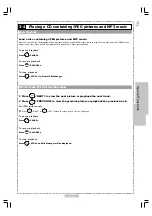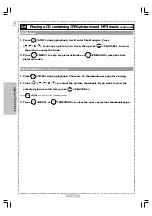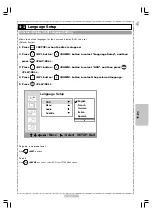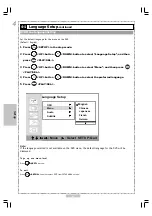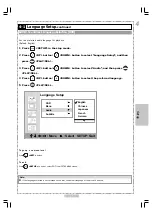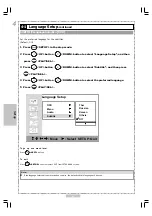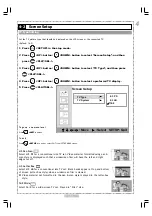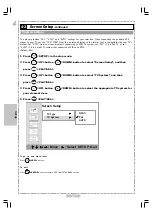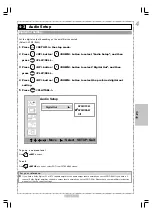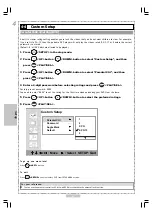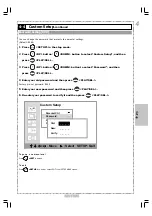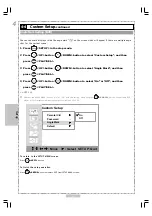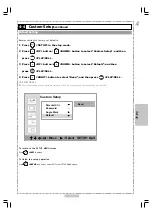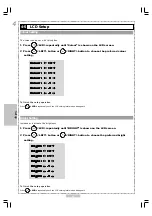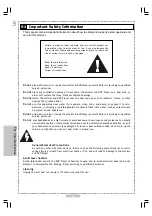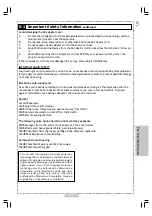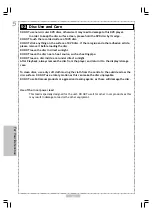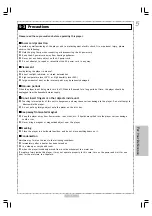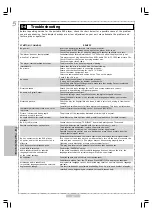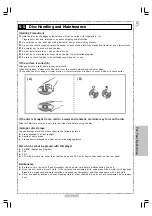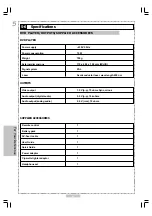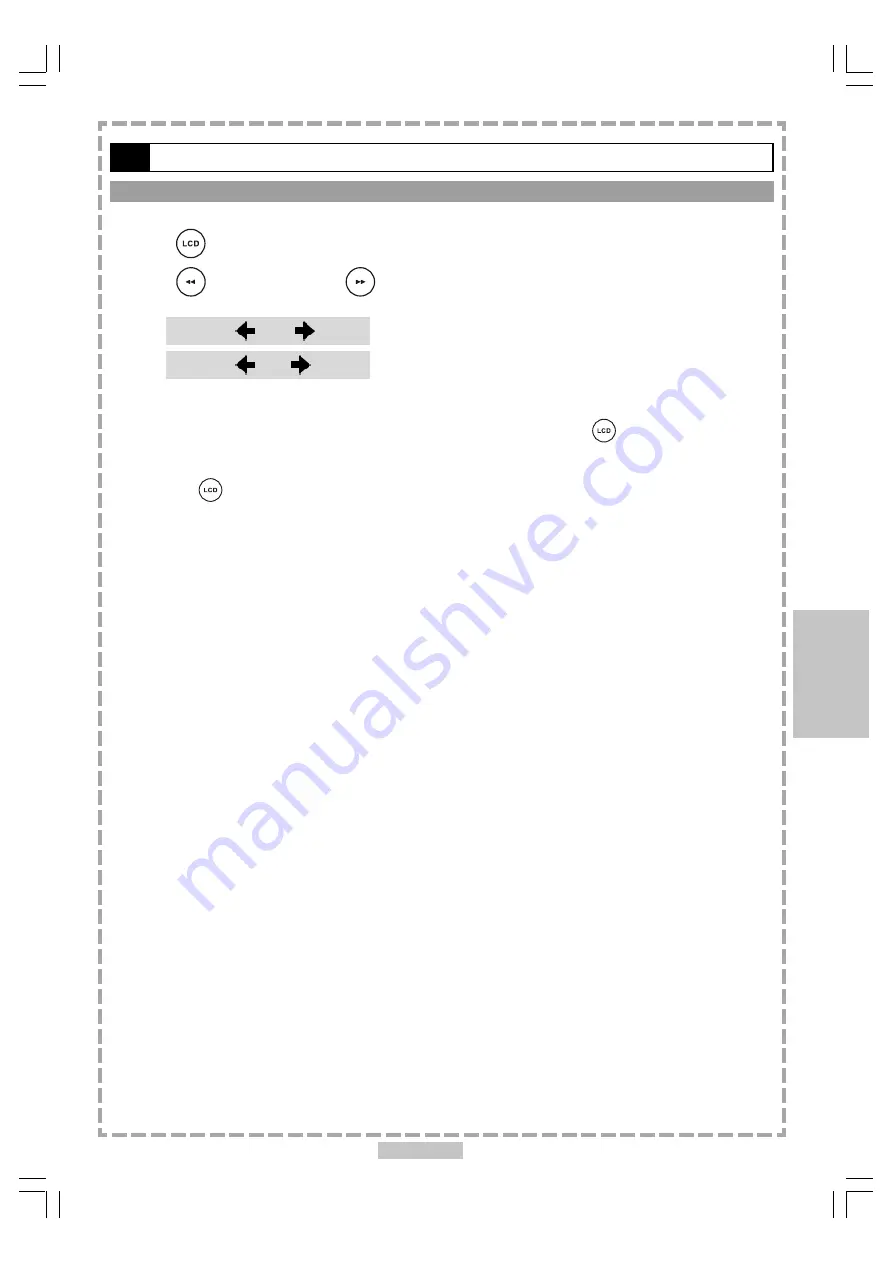
33
4-5
LCD Setup
-continued
4
Setup
Close: OFF
Close: OFF
Close: OFF
Close: OFF
Close: OFF
Close: ON
Close: ON
Close: ON
Close: ON
Close: ON
<<
NOTE:
When you choose “ON” in the LCD Screen Close setting, the LCD Screen turns off and the
power indicator will blink in yellow light. To turn on the LCD screen, press
<LCD>
again.
>>
*To finish the setup operation
Press
<LCD>
again until the LCD setting information disappears.
LCD Screen Close Setting
Turn on or turn off the LCD screenl.
1
Press
<LCD> repeatedly until “CLOSE” is shown on the LCD screen.
2
Press
<LEFT> button or
<RIGHT> button to choose “ON” or “OFF”.