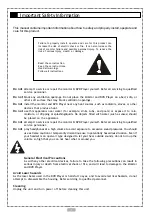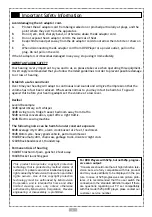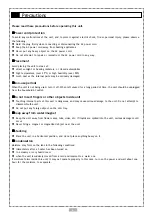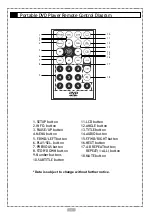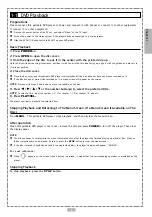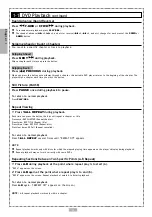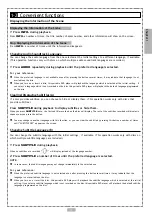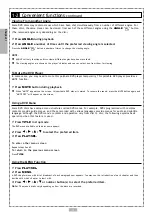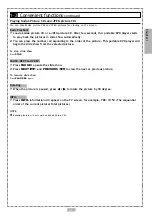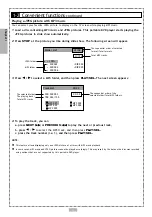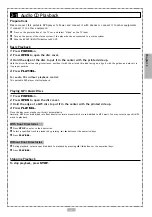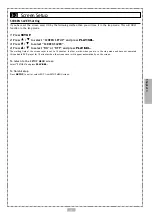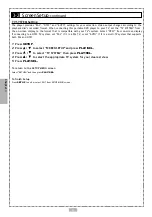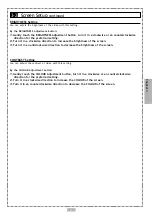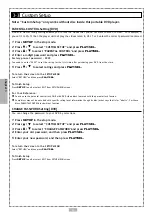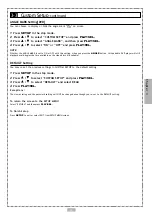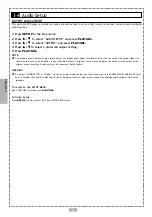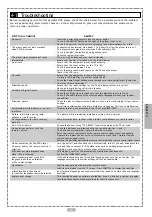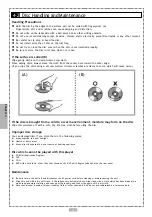17
Chapter 3
On Screen Display (OSD) Language Setting
Allows you to set various languages for the on screen display (OSD).
1
Press
SETUP
in the stop mode.
2
Press / to select “LANGUAGE SETUP” then press
PLAY/SEL.
3
Press / to select “OSD” then press
PLAY/SEL.
4
Press / to select the preferred language.
5
Press
PLAY/SEL.
To return to the SETUP MENU screen
Select “RETURN” and press
PLAY/SEL.
To finish Setup
Press
SETUP
to exit or select EXIT from SETUP MENU screen.
MENU Language Setting
You can select a preferred language among various languages that has been recorded on discs for the disc menu
messages display.
1
Press
SETUP
in the stop mode.
2
Press / to select “LANGUAGE SETUP” and press
PLAY/SEL.
3
Press / to select “MENU” then press
PLAY/SEL.
4
Press
/ to select the preferred language.
5
Press
PLAY/SEL.
To return to the SETUP MENU screen
Select “RETURN” and press
PLAY/SEL.
To finish Setup
Press
SETUP
to exit or select EXIT from SETUP MENU screen.
3-1
Language Setup