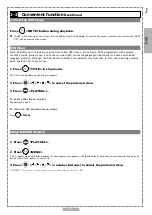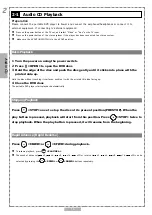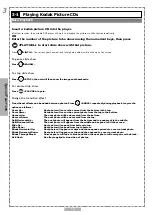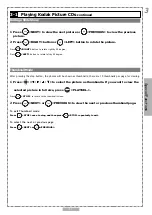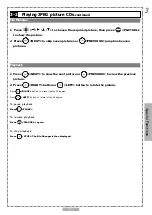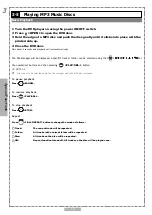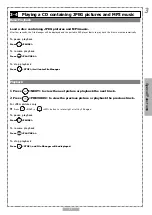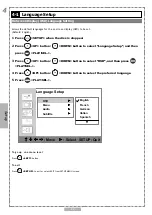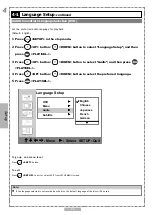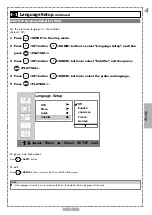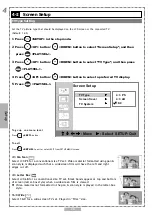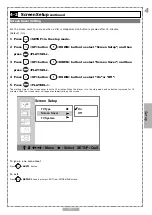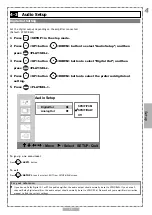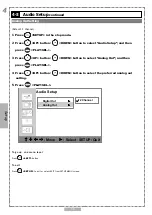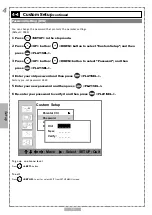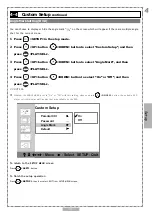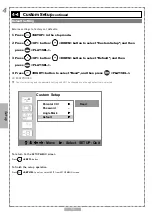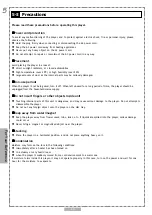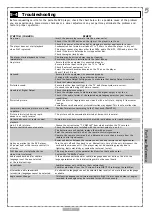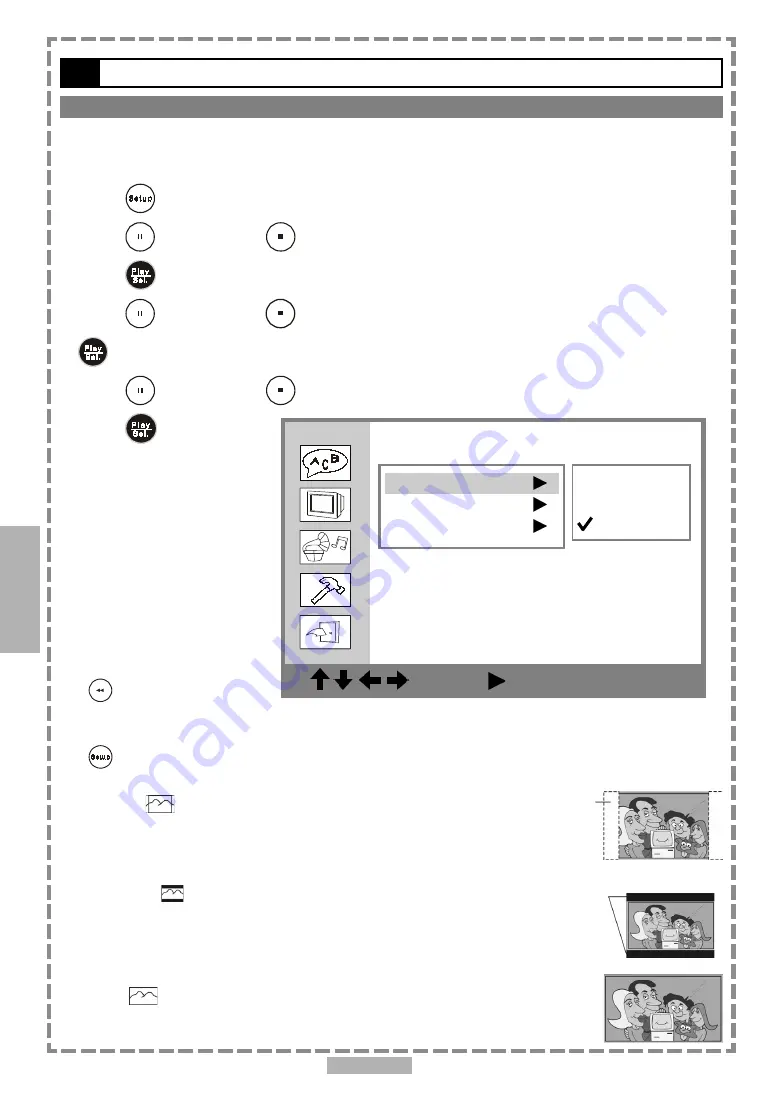
26
4-2
Screen Setup
TV Type Setting
Set the TV picture type that should be displayed on the LCD screen or the connected TV.
(Default: 16:9)
1
Press
<SETUP> in the stop mode.
2
Press
<UP> button /
<DOWN> button to select “Screen Setup”, and then
press
<PLAY/SEL.>.
3
Press
<UP> button /
<DOWN> button to select “TV Type”, and then press
<PLAY/SEL.>.
4
Press
<UP> button /
<DOWN> button to select a preferred TV display.
5
Press
<PLAY/SEL.>.
To go up one menu level
Press
<LEFT>
button.
To exit
Press
<SETUP>
to exit or select EXIT from SETUP MENU screen.
4:3 Pan Scan
Select
4:3 PS
for a conventional size TV set.
Video material formatted using pan
&
scan style is displayed such that a widescreen film will have the left and right
edges cut off.
4:3 Letter Box
Select
4:3 LB
for a conventional size TV set.
Black bands appear at top and bottom
of screen (letter-box style) when a widescreen film is viewed.
Video material not formatted in the pan
&
scan style is played in the letter-box
style.
16:9 Wide
Select
16:9
for a wide-screen TV set. Played in “FULL” size.
4
Setup
Screen Setup
: Move : Select SETUP: Quit
TV Type
Screen Saver
TV System
4:3 PS
4:3 LB
16:9