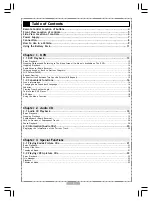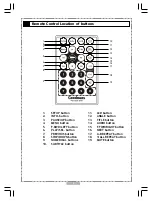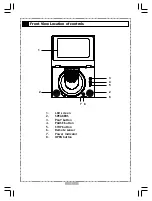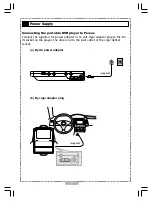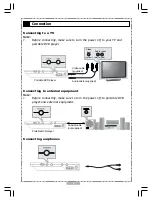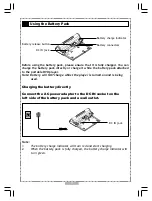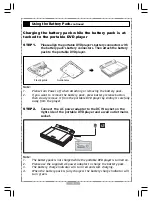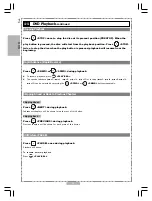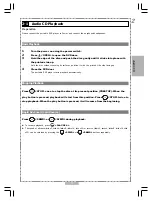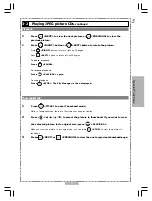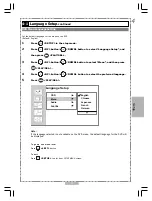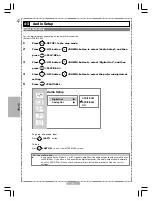15
1-1
DVD Playback
-continued
Repeat Viewing
Press
<1/ALL REPEAT> during playback.
Press once:
CHAPTER (The current chapter will be repeated.)
Press twice:
TITLE (The current title will be repeated.)
Press three times:
DISC (The whole disc will be repeated.)
Press four times:
OFF (Repeat cancelled)
To return to normal playback
Press
<1/ALL REPEAT>
repeatedly until “
OFF” is shown on the screen.
<<
NOTE
>>
Repeat playback may not work correctly with some DVDs. This is not a fault with the DVD player.
1
DVD
Repeat Sections Between Two Specific Points (A-B Repeat)
1
Press
<A-B> to select starting point (A).
“REPEAT A” is shown on the screen.
2
Press
<A-B> again to select end point (B).
“REPEAT A-B” is shown on the screen. The player will now playback the scenes between Point A and Point B.
To resume normal playback
Press
<A-B>
<A-B>
<A-B>
<A-B>
<A-B>
again.
(“
OFF” is shown on the screen.)
<<
NOTE
>>
A-B repeat playback works only when starting Point A and ending Point B are within the same chapter.