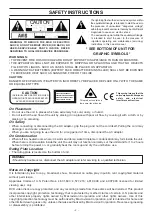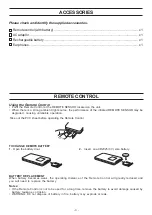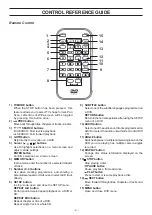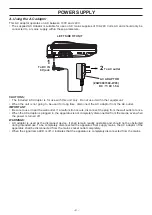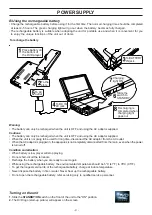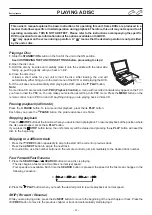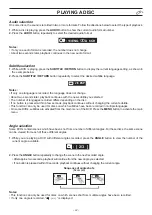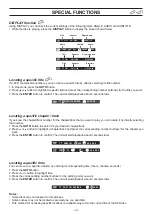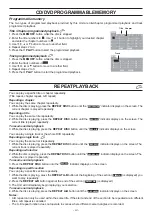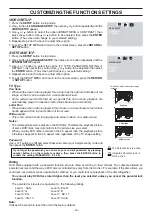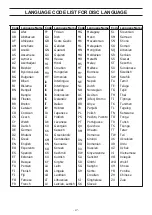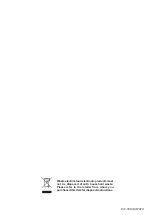- 11 -
PLAYING A DISC
This owner’s manual explains the basic instructions for operating this unit. Some DVDs are produced in a
manner that allows specific or limited operation during playback. Therefore, this unit may not respond to all
operating commands. THIS IS NOT A DEFECT. Please refer to the instructions accompanying the specific
DVD in question for more information about the options available on that DVD.
“ ” may appear on the screen during operation. A “ ” means that the desired operation is not permitted
by the unit or disc.
Playing a Disc
1. Slide the STANDBY/ON switch on the front of the unit to the ON position.
See CUSTOMIZING THE FUNCTION SETTINGS before proceeding to step 2.
2. Open the disc door.
3. Hold the disc by its sides and carefully place it onto the spindle with the label side
facing up, pushing gently until you hear a “click”.
4. Close the disc door.
It takes a short while for your unit to load the disc. After loading, the unit will
automatically either bring you to the main menu of the DVD, or start playing the DVD.
5. If the unit does not automatically start playing the DVD, press the PLAY button.
Note:
Some Video CD are recorded with PBC (Playback Control), a menu with recorded contents may appear on the TV if
you have turned the PBC on. You can make your selection according to its PBC menu. Press the MENU button on the
remote control to turn PBC on and off anything during you are playing back a Video CD.
Pausing playback (still mode)
Press the
II
PAUSE button. To resume normal playback, press the PLAY button.
Each time you press the
II
PAUSE button, the picture advances one frame.
Stopping playback
Press the STOP button at the location where you want to interrupt playback. To resume playback at the position where
the disc was stopped, press the PLAY button.
If you press the STOP button twice, the unit’s memory will be cleared and pressing the PLAY button will reset the
disc to the beginning.
Skipping to a different track
• Press the
PREV button repeatedly to skip to the start of the current or previous track.
• Press the
NEXT button to skip to the next track.
• For audio CDs, use the number buttons on the remote control to jump immediately to the desired track number.
Fast Forward/Fast Reverse
1. Press the SEARCH or SEARCH button when a disc is playing.
• The disc begins a fast scan at two times normal (x2) speed.
• Four speeds are available. Each time the SEARCH button is pressed, the speed of the fast scan changes in the
following sequence:
2. Press the
PLAY button when you reach the desired point to resume playback at normal speed.
Basic playback
DVD
CD
SKIP (Forward / Reverse)
While you are playing a disc, press the
NEXT button to move to the beginning of the next chapter or track. Press the
PREV button to move to the previous chapter or track and automatically start playing it.
X 2
X 4
X 8
X 20