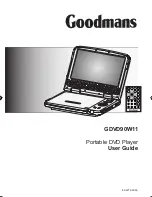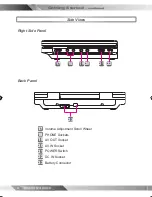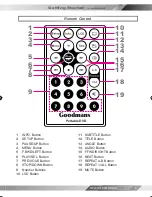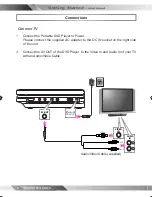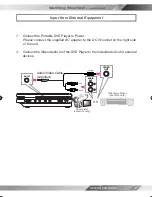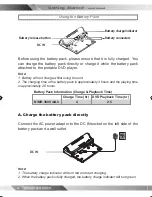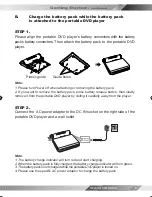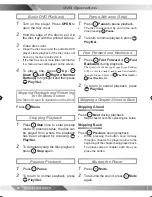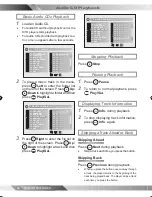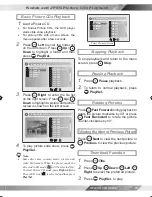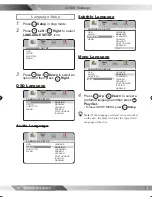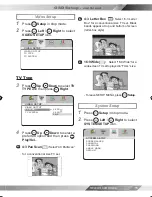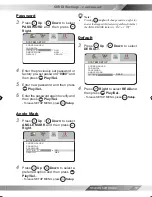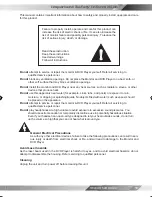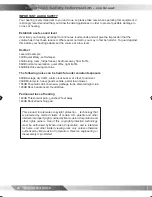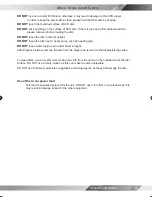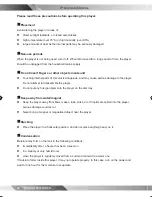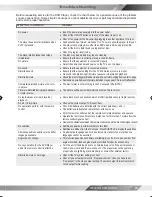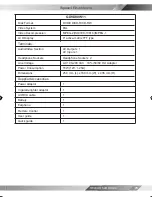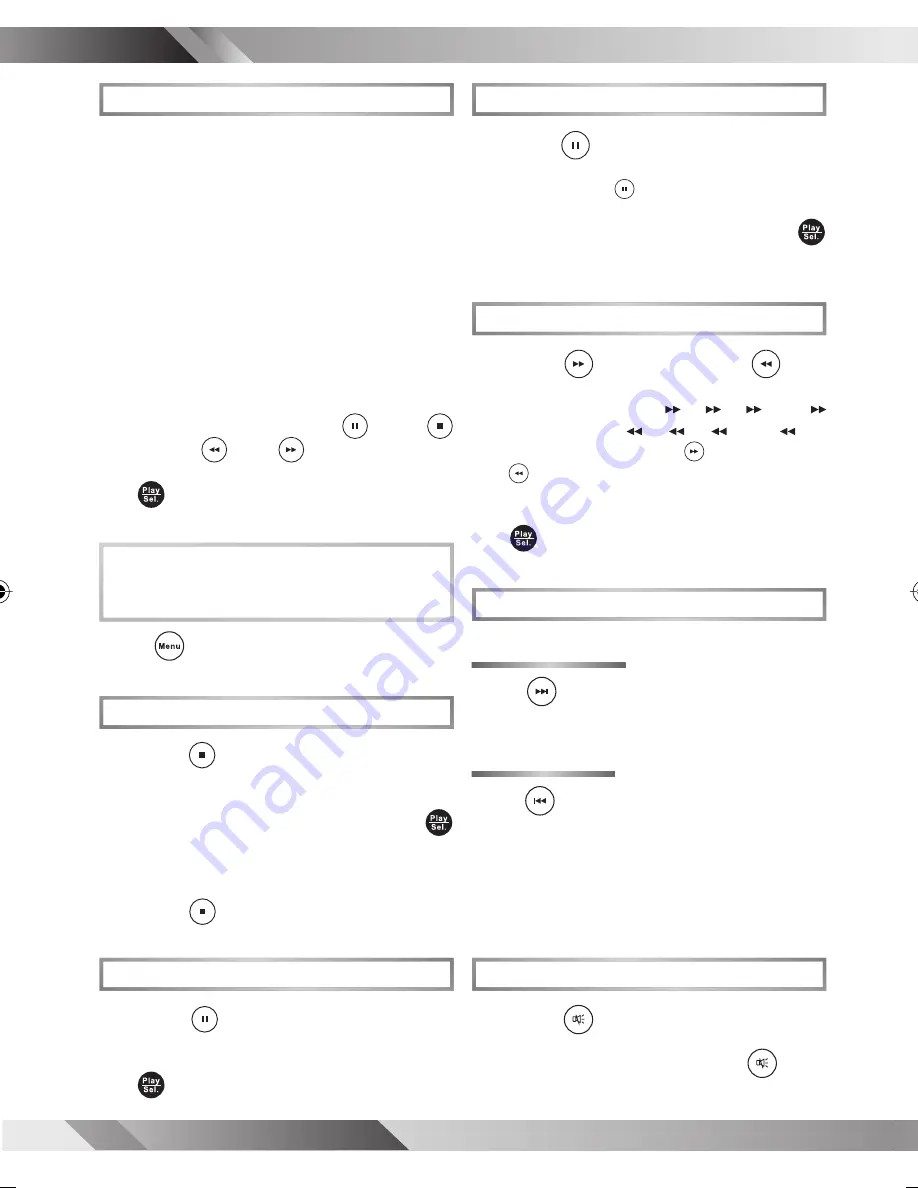
10
PORTABLE DVD PLAYER USER GUIDE
DVD Operation
Basic DVD Playback
1
Turn on the player.
Press
OPEN
to
open the disc cover.
2
Hold the edge of the disc to put it in
the disc tray with the printed side up.
3
Close disc cover.
•
Close the disc cover and the portable DVD
player starts playback if the disc does not
have any menus recorded on it.
•
If the disc has one or more titles recorded on
it, a menu screen will appear on the screen.
4
To play a title, press
Up
/
Down
/
Left
/
Right
or
Number
Button(s)
to highlight it and then press
Play/Sel.
.
Stopping Playback and Returning
to the Menu Screen
(If a Menu Screen is Available on the Disc)
Press
Menu
.
Stopping Playback
1
Press
Stop
once to enter prestop
mode. In prestop status, the disc can
be played from where the playback
has been stopped by pressing
Play/Sel.
.
2
To completely stop the disc playback,
press
Stop
again.
Pausing Playback
1
Press
Pause
.
2
To return to normal playback, press
Play/Sel.
.
Frame Advance (Step)
1
Press
Pause
to pause playback.
•
The disc is advanced by one frame each
time pressing
Pause
.
2
To return to normal playback, press
Play/Sel.
.
Fast Forward and Backward
1
Press
Fast Forward
or
Fast
Backward
during playback.
The speed of advance ( x2, x4,
x8 and
x20) or reverse ( x2, x4, x8 and x20)
changes for each press of
Fast Forward
or
Fast Backward
.
2
To return to normal playback, press
Play/Sel.
.
Skipping a Chapter Ahead or Back
Skipping Ahead
Press
Next
during play back.
•
Skip a chapter each time pressing the button.
Skipping Back
Press
Previous
during play back.
•
When pressing the button once midway
through a chapter, the player returns to the
beginning of the chapter being played back.
The player skips a chapter each time you
press the button.
Muting the Player
1
Press
Mute
.
2
To resume the sound, press
Mute
again.
82-227-00060 goodmans.indd 10
5/12/2006, 12:03:42