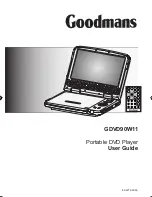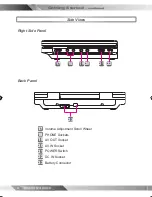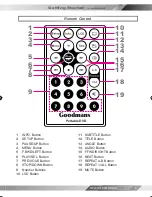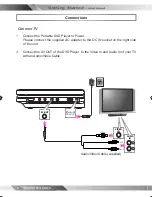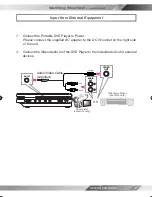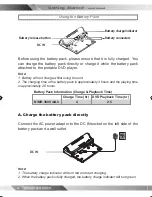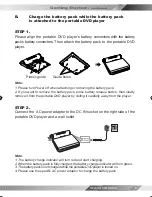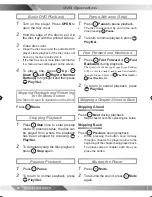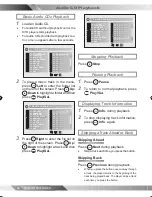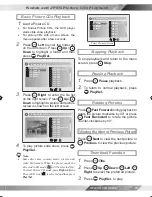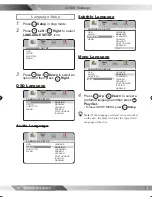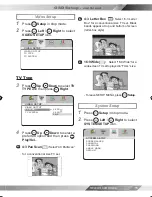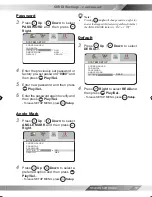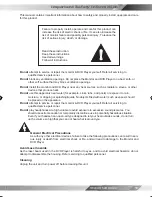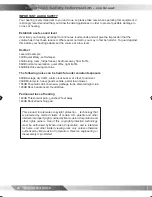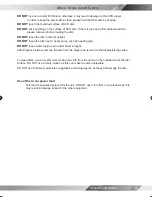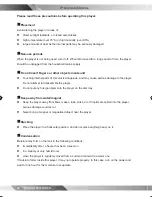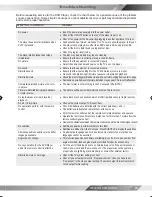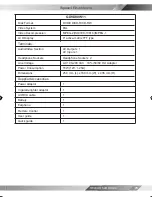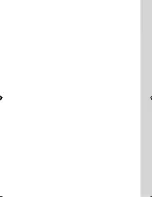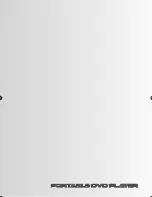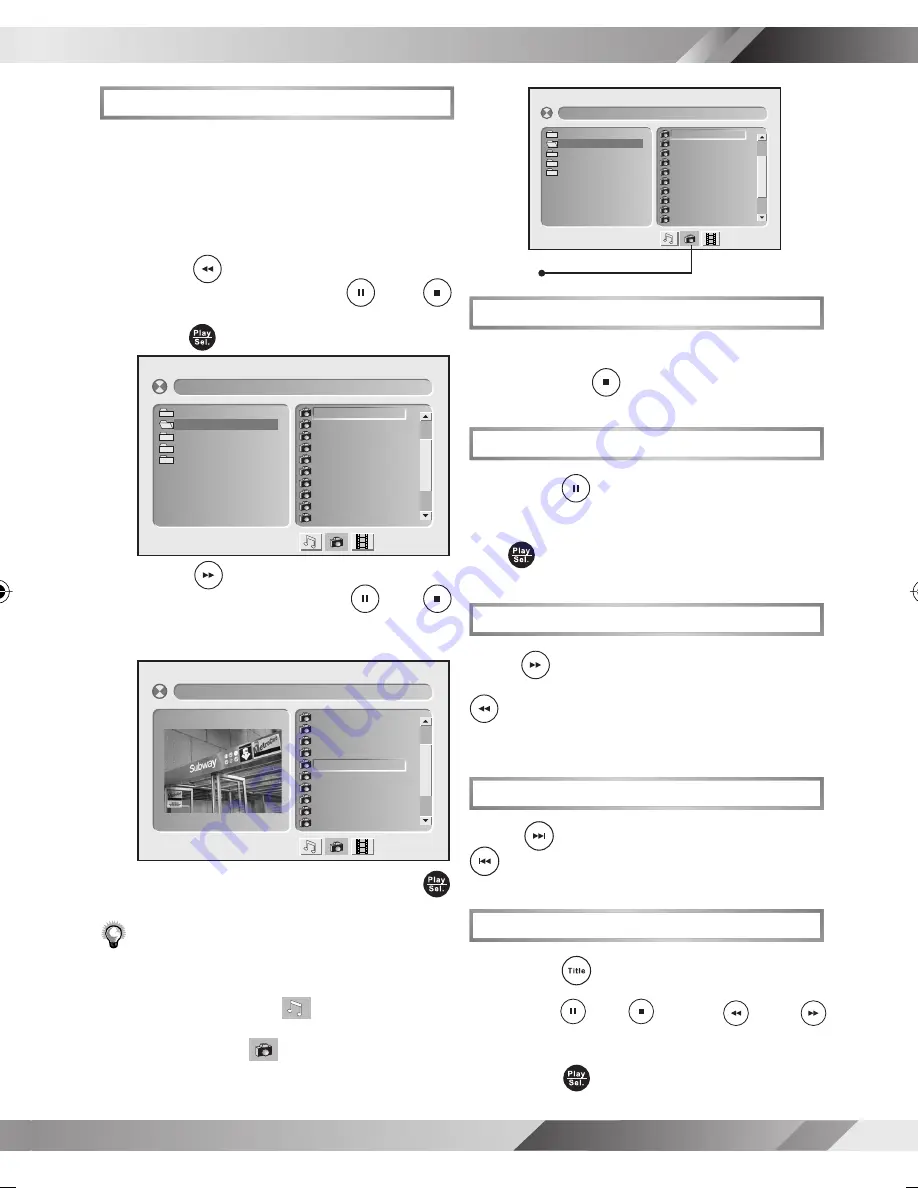
13
PORTABLE DVD PLAYER USER GUIDE
Kodak and JPEG Picture CDs Playback
Stopping Playback
To stop playback and return to the menu
screen, press
Stop
.
Pausing Playback
1
Press
Pause
playback.
2
To return to normal playback, press
Play/Sel.
.
Rotating Pictures
Press
Fast Forward
during playback to
rotate the picture clockwise by 90° or press
Fast Backward
to rotate the picture
counter-clockwise by 90°.
Viewing the Next or Previous Picture
Press
Next
to view the next picture or
Previous
to view the previous picture.
Thumbnail Function
1
Press
Title
.
2
Press
Up
/
Down
/
Left
/
Right
to select the preferred picture.
3
Press
Play/Sel.
to play.
Basic Picture CDs Playback
1
Load a Picture CD.
•
For Kodak Picture CDs, the DVD player
starts slide show playback.
•
For picture CDs with a menu screen, the
menu appears after a few seconds.
2
Press
Left
to enter the folder list
on the left screen. Press
Up
/
Down
to highlight a folder and then
press
Play/Sel.
.
3
Press
Right
to enter the
fi
le list
on the right screen. Press
Up
/
Down
to highlight a picture and picture
review is shown on the left screen
.
4
To play picture slide show, press
Play/Sel.
.
Note:
•
Some discs may contain music, picture and
video
fi
le formats. When the player reads the
disc, Audio CD mode
will be selected
fi
rst.
To select Picture CD mode, press
Right
until the
Picture CD icon
is selected and then press
Play/Sel.
.
[CANADA]001.JPG
001. 001
002. 002
003. 003
004. 004
005. 005
006. 006
007. 007
008. 008
009. 009
010. 010
[CANADA]001.JPG
001. 001
002. 002
003. 003
004. 004
005. 005
006. 006
007. 007
008. 008
009. 009
010. 010
01. JAPAN
02. CANADA
03. FRANCE
04. BRAZIL
05. EGYPT
[CANADA]001.JPG
001. 001
002. 002
003. 003
004. 004
005. 005
006. 006
007. 007
008. 008
009. 009
010. 010
01. JAPAN
02. CANADA
03. FRANCE
04. BRAZIL
05. EGYPT
Select Picture CD icon
82-227-00060 goodmans.indd 13
5/12/2006, 12:03:44