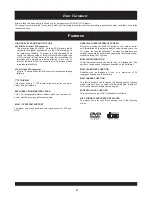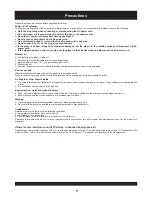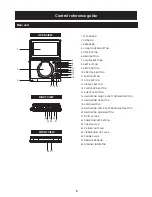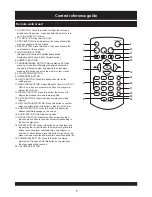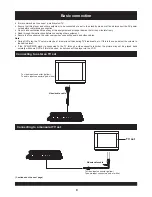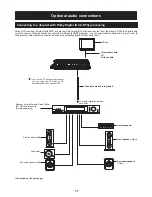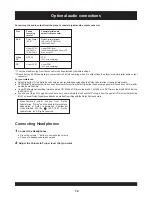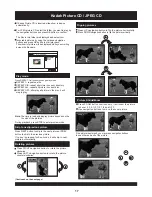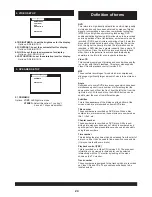14
OK
(PLAY/PAUSE)
TITLE
NUMERIC
BUTTONS
6. When the menu continues onto another screen, press
NEXT SKIP
button to view the next screen, or press
PREV SKIP
button to skip to previous screen.
NOTE: Due to the different design of some software titles,
NEXT button may not always work.
7. To stop play and return to the menu screen, press TITLE
button, or MENU button(which button is pressed differs
depending on the disc used).
Basic play
1. Press POWER ON/OFF switch to turn on the power.
2. Press the OPEN button to open the disc cover.
5. When a menu screen appears on the TV, move the
navigation buttons or press the numeric buttons to select
preferred track number, then press SELECT button to
confirm.
1 WHAT WILL I DO
2 HEAR ME CRY
3 WIT OUT YOU
4 MOVE CLOSER
H
WITHOUT YOU
Preparations
Switch the TV ON and select " Video" as the TV input.
Switch on the stereo system's power if the player has been
connected to a stereo system.
3. Place a disc onto the disc compartment.
Hold the disc without touching either of its surfaces, position
it with the printed title side facing up, align it with the
guides, and place it in its proper position.
4. Close the disc cover
After close the disc cover , play begins. And the player start
to read the disc immediately.
Before enjoying DVD/Video CD/CD
The On-Screen menu language of your player has been
factory pre-set to English.
If you would like to change the menu language to other
language, please refer to "Selecting language of On-Screen
Display menu".
In the explanation given below it is assumed that English
has been selected as the menu language.
OPEN
LOADING
DVD PLAYER
DVD PLAYER
LCD
TITLE
MENU
SETUP
ON/STANDBY
STOP
DISPLAY
OK
SUBTITLE
AUDIO
SEARCH
REPEAT
PROGRAM
ZOOM
VOLUME
1
2
3
4
5
6
7
8
9
0
ANGLE
SLOW
PLAY/PAUSE
MENU
Basic play