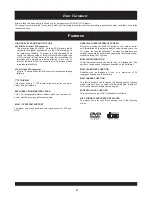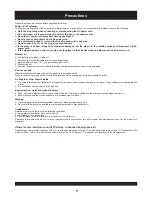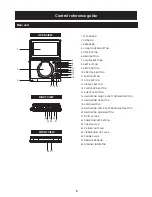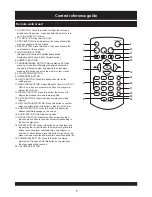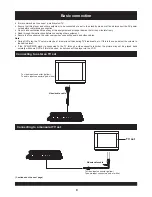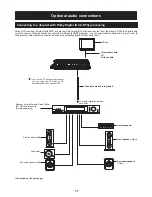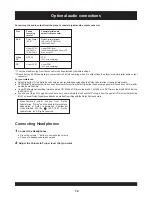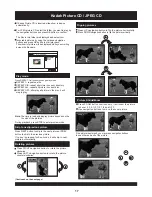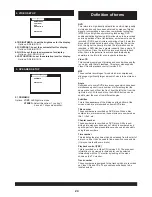(Continued on the next page)
17
Picture Shrink/Zoom
If the picture is enlarged, you may press navigation buttons
to see other portions of the picture.
Rotate anti-
ZOOM 2
Note
: The time to load and display picture depends on the
file size of the pictures.
During playback, press STOP to enter preview mode.
Skip to next/previous picture
Press NEXT button to skip to the next picture or PREV
button to skip to the previous picture.
If no key is pressed for 5 seconds, it will skip to next
picture automatically.
Rotating pictures
Press RIGHT navigation button to rotate the picture
clockwise.
Press LEFT navigation button to rotate the picture
counter-clockwise.
Play mode:
If Kodak Picture CD is inserted, slide show is begins
automatically.
For JPEG picture CD, select the folder you want to play by
the navigation buttons and press OK button to confirm.
The files in this folder are displayed and select your
favourable pictures by using the up/down navigation
buttons and press OK button to start playback.
Thumbnail of picture will be displayed while you scrolling
across the file name.
Press ZOOM button continuously ,it will zoom the picture
to zoom 2,3,4,1/2, 1/3, 1/4 and OFF.
Use navigation buttons to move the zoom picture.
[MY_PIC]FLOWER.JPG
01.FLOWER
02.DOG
03.KIDS
REPEAT 1- repeat one file.
REPEAT OFF- after play all picture in the disc, it will
stop to play.
REPEAT DIR- repeat all picture in current directory.
REPEAT ALL- repeat all picture in current disc.
Clockwise
Flipping pictures
Press UP navigation button to flip the picture horizontally.
Press DOWN navigation button to flip the picture vertically.
UP-DOWN
LEFT-RIGHT
Press REPEAT 1/all button to change play mode.
Kodak Picture CD / JPEG CD