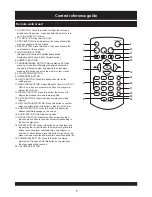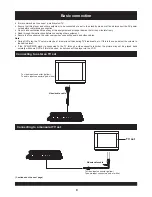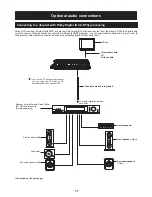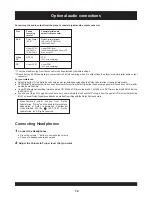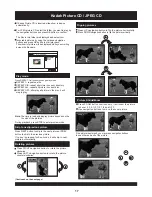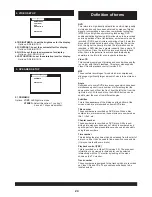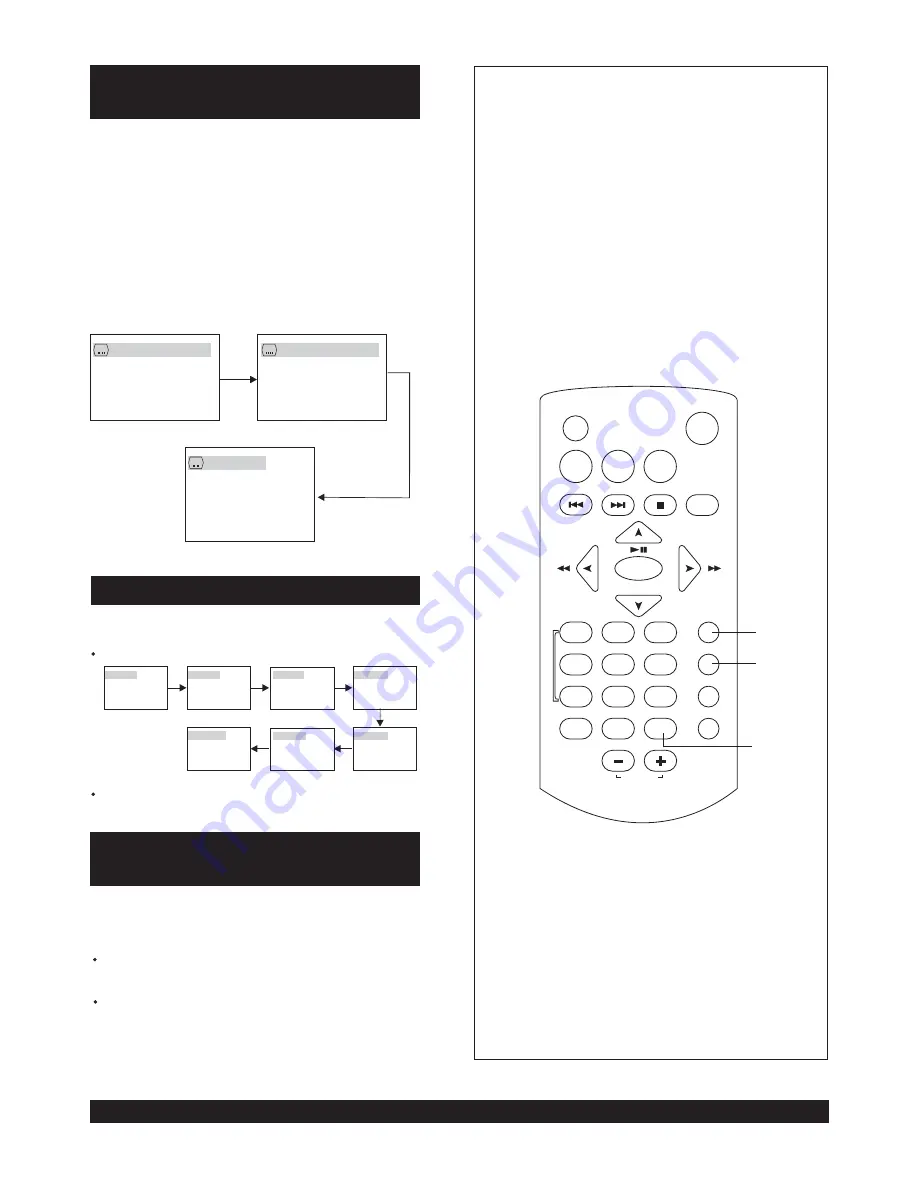
21
Press NAVIGATION button to scroll across the enlarged
picture.
CHANGING SUBTITLE LANGUAGE
Changing audio soundtrack
language(DVD/VCD disc)
It is possible to change the subtitle language to a different
language from the one selected at the initial settings.( This
operation works only with discs on which multiple subtitle
languages are recorded)
1. Press SUBTITLE button during play, the language will
change .
2. Press SUBTITLE button continuously until get language
what you want.
NOTE: When no subtitles are recorded, press this
botton will not work.
It is possible to change the audio soundtrack language to a
different language from the one selected at the initial
settings (This operation works only with discs on which
multiple audio soundtrack languages are recorded).
Press AUDIO button during playing DVD disc, the
screen
will change the sound track language and display the
current sound track number.
Pressing AUDIObutton during playing VCD disc will
change audio output mode: MONO L, MONO R , and
stereo (VCD disc only).
NOTE: When no soundtrack languages are recorded,
press this button will not work.
:
[1 CHINESE]
:
[2 ENGLISH]
ZOOM PLAY
Press ZOOM button when playing, the screen shows:
This function allow you to enjoy a motion or motionless picture.
ZOOM 2
ZOOM 3
ZOOM 4
ZOOM 1/2
ZOOM 1/3
:
[OFF]
ZOOM OFF
ZOOM 1/4
LCD
TITLE
MENU
SETUP
ON/STANDBY
STOP
DISPLAY
OK
SUBTITLE
AUDIO
SEARCH
REPEAT
PROGRAM
ZOOM
VOLUME
1
2
3
4
5
6
7
8
9
0
ANGLE
SLOW
PLAY/PAUSE
SUBTITLE
ZOOM
AUDIO
Changing subtitle language
(DVD only)