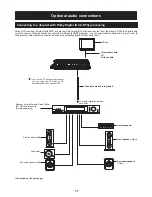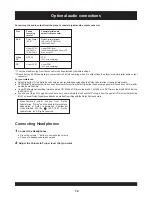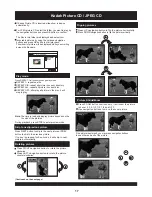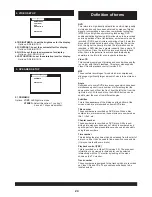SPEAKER SETUP
SPEAKER SETUP
DOWNMIX
EXIT SETUP
4. VIDEO SETUP
VIDEO SETUP
VIDEO SETUP
BRIGHTNESS
CONTRAST
HUE
SATURATION
EXIT SETUP
4.1 BRIGHTNESS-- to set the brightness for the display.
Options: 0/2/4/6/8/10/12
Options:
4.2 CONTRAST--to set the contrast effect for display.
4.3 HUE--to set the colour impression for display.
4.4 SATURATION--to set the saturation level for display.
0/2/4/6/8/10/12
Options: -6/-4/-2/0/+2/+4/+6
Options: 0/2/4/6/8/10/12
5. SPEAKER SETUP
5.1 DOWNMIX
Options:
Left/Right mix mode
Select this option if you don't
have a 5.1 channels amplifier.
LT/RT-
STEREO-
DVD
Video CD
MP3
Angle
Subtitles
Title number
Chapter number
Time number
Playback control (PBC)
Track number
This refers to a high-density optical disc on which high-quality
pictures and sound have been obtained by means of digital
signals. Incorporation a new video compression technology
(MPEG II) and high-density recording tech-nology, DVD
enables esthetically pleasing full-motion video to be recorded
over long periods of time (for instance, a whole movie can be
recorded). DVD has a structure consisting of two 0.6 mm thin
discs which are adhered to each other. Since the thinner the
disc, the higher the density at which the information can be
recorded, a DVD disc has a greater capacity than a single 1.2
mm thick disc. Since the two thin discs are adhered to each
other, there is the potential to achieve double-sided play
sometime in the future for even longer duration play.
This contains recordings of pictures and sound whose quality
is on a par with that of videotape. This player also supports
Video CDs with playback control (version 2.0).
Recorded onto some DVD discs are scenes which have been
simultaneously shot from a number of different angles (the
same scene is shot from the front, from the left side, from the
right side, etc.). With such discs, the ANGLE button can be
used to view the scene from different angles.
This is the appearance of the dialogue at the bottom of the
screen which are prerecorded on some DVD discs.
These numbers are recorded on DVD discs. When a disc
contains two or more movies, these movies are numbered as
title 1, title 2, etc.
These numbers are recorded on DVD discs. A title is sub-
divided into many sections, each of which is numbered, and
specific parts of video presentations can be searched quickly
using these numbers.
This indicates the play time which has elapsed from the start of
a disc or a title. It can be used to find a specific scene quickly.
(It may not work with some discs.)
This is recorded on a Video CD (version 2.0). The scenes or
information to be viewed (or listened to) can be selected
interactively with the TV monitor by looking at the menu
shown on the TV monitor.
These numbers are assigned to the tracks which are recorded
on Video CDs and CDs. They enable specific tracks to be
located quickly.
These contain recordings of music which are compressed,
allowing a significantly larger amount of music to be stored on
a CD.
Definition of terms
24