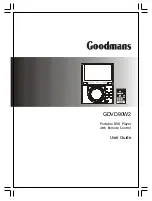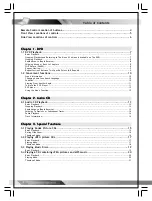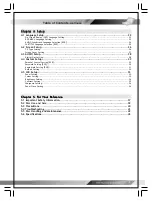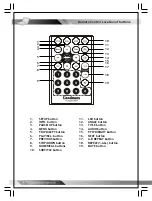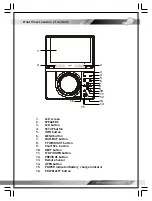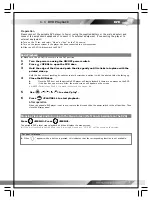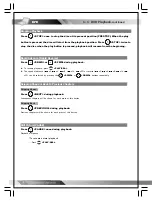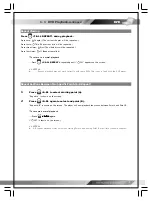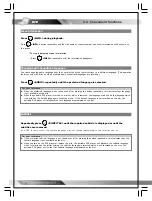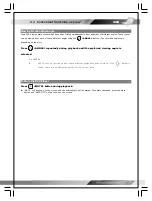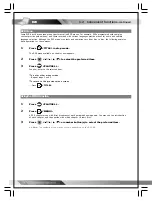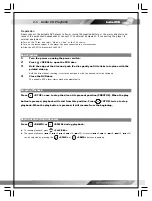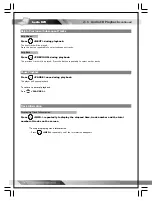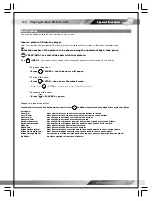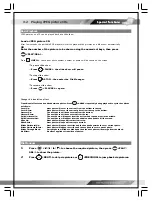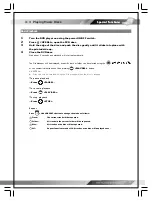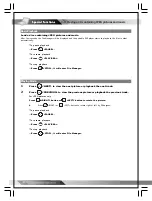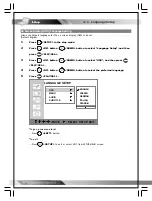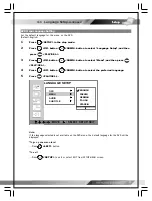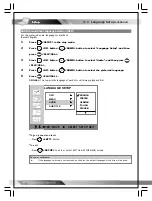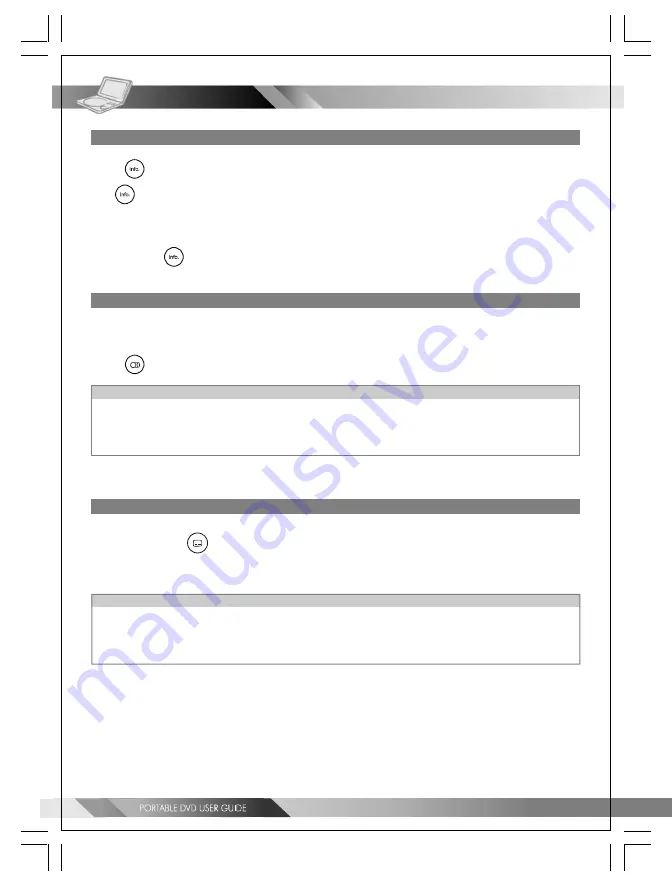
10
Scene Information
Press
<INFO.> during playback.
Press
<INFO.>
button repeatedly and the title number, chapter number, and other information will be shown on
the screen.
*To stop displaying scene information
---Press
<INFO.>
repeatedly until the information disappears.
Changing Audio Soundtrack Language
You can change the audio language from the one selected at the initial settings to a different language. (This operation
functions only with discs on which multiple audio soundtrack languages are recorded.)
Press
<AUDIO> repeatedly until the preferred language is selected.
For your reference
:
When the preferred language is not shown even after pressing the button repeatedly, this indicates that language
is not available on the disc.
When the portable DVD player is turned on or after a disc is removed; the language used will be the language which
is selected as the default language in the setup menu. If the default language is not recorded on the disc, the
portable DVD player will playback the first language programmed on the disc.
Subtitles
Repeatedly press
<SUBTITLE> until the required subtitle is displayed or until the
subtitles are removed.
<<
NOTE:
In some cases, the subtitle language may not change immediately to the selected one.
>>
For your reference:
If the preferred subtitle language is not shown even after pressing the button repeatedly, this indicates that the
subtitle language is not available on the disc.
When you turn on the DVD player or remove the disc, the portable DVD player will playback the subtitle language
which is selected at the initial setting. If a subtitle language is selected which is not recorded on the disc, the
portable DVD player will us the first subtitle language programmed on the disc.
1-2 Convenient functions
DVD
DVD
DVD
DVD
DVD