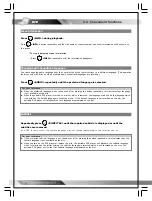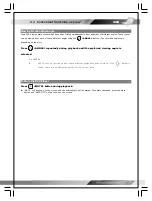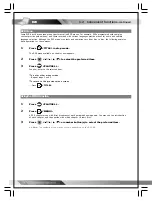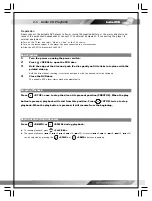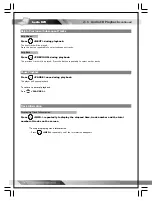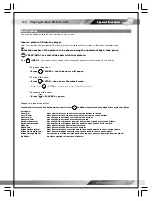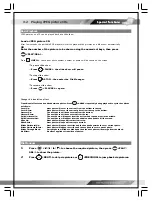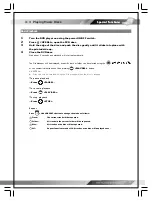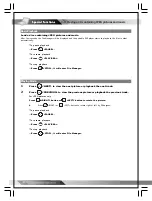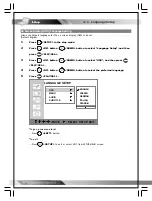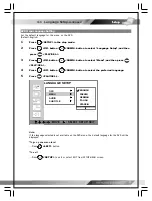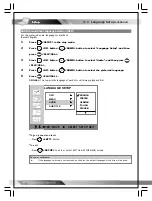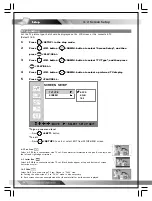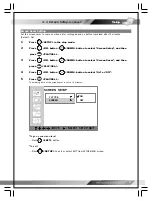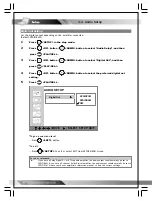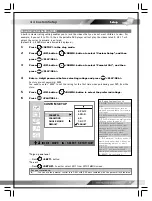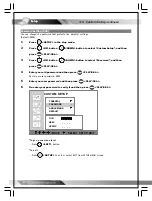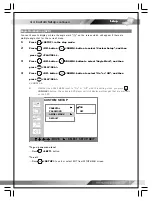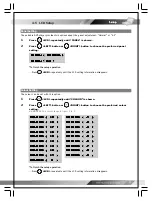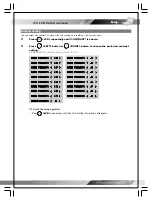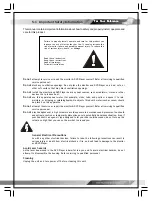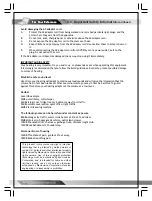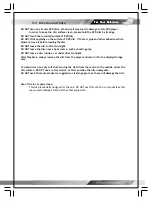24
AUDIO Soundtrack Language Selection [DVD]
Set the preferred audio language for playback.
(Default: English)
1
Press
<SETUP> in the stop mode.
2
Press
<UP> button /
<DOWN> button to select “Language Setup”, and then
press
<PLAY/SEL.>.
3
Press
<UP> button /
<DOWN> button to select “Audio”, and then press
<PLAY/SEL.>.
4
Press
<UP> button /
<DOWN> button to select the preferred language.
5
Press
<PLAY/SEL.>.
ORIGINAL:
The top-priority language of each disc will always playback first.
LANGUAGE SETUP
:
MOVE
:
SELECT SETUP: QUIT
OSD
MENU
AUDIO
SUBTITLE
ENGLISH
FRENCH
GERMAN
ITALIAN
SPANSIH
4-1 Language Setup
-continued
Setup
Setup
Setup
Setup
Setup
*To go up one menu level
---Press
<LEFT>
button.
*To exit
---Press
<SETUP>
to exit or select EXIT from SETUP MENU screen.
For your reference:
If the language selected is not recorded on the disc, the default language of the disc will be used.