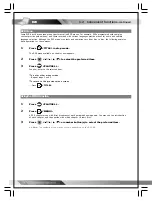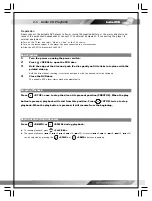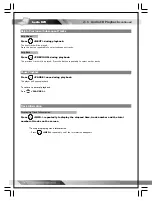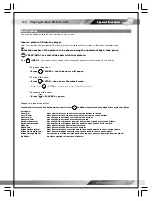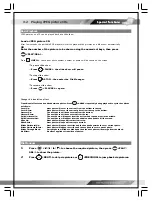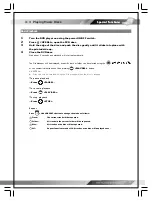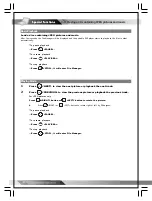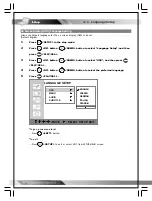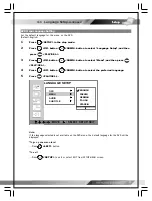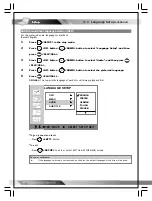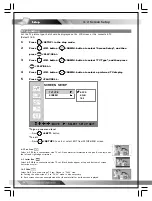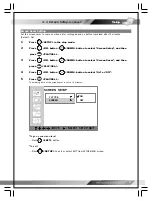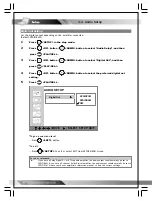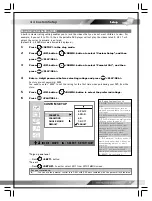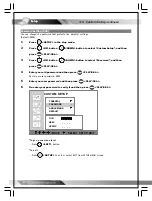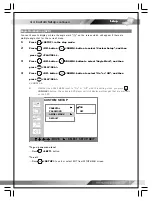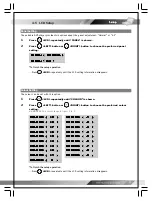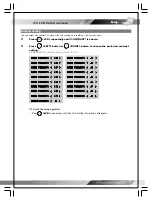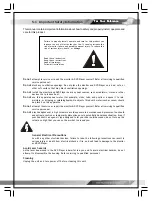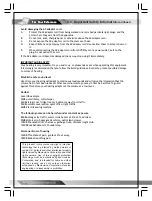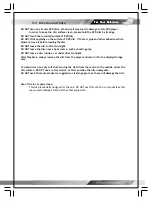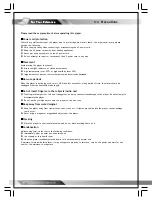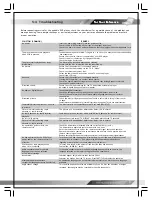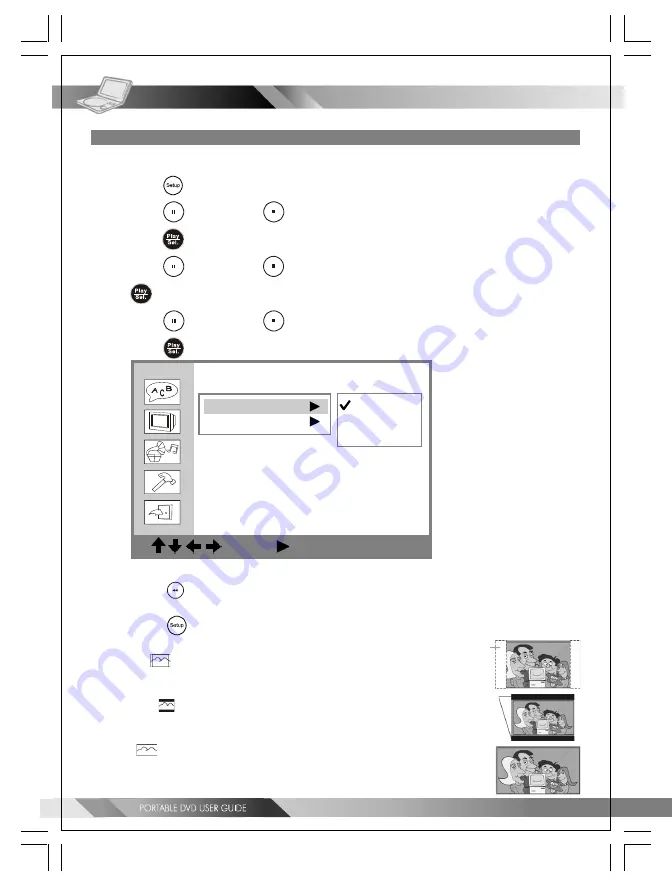
26
TV Type Setting
Set the TV picture type that should be displayed on the LCD screen or the connected TV.
(Default: 16:9)
1
Press
<SETUP> in the stop mode.
2
Press
<UP> button /
<DOWN> button to select “Screen Setup”, and then
press
<PLAY/SEL.>.
3
Press
<UP> button /
<DOWN> button to select “TV Type”, and then press
<PLAY/SEL.>.
4
Press
<UP> button /
<DOWN> button to select a preferred TV display.
5
Press
<PLAY/SEL.>.
*To go up one menu level
---Press
<LEFT>
button.
*To exit
---Press
<SETUP>
to exit or select EXIT from SETUP MENU screen.
4:3 Pan Scan
Select
4:3 PS
for a conventional size TV set.
Video material formatted in the pan
&
scan style has
the left and right edges trimmed.
4:3 Letter Box
Select
4:3 LB
for a conventional size TV set.
Black bands appear at top and bottom of screen
(letter-box style).
16:9 Wide
Select
16:9
for a wide-screen TV set. Played in “FULL” size.
Setting the wide-screen TV to “FULL” mode is also necessary.
Each screen shows an example when the video material for a wide-screen is played.
SCREEN SETUP
:
MOVE
:
SELECT SETUP: QUIT
TV TYPE
SCREEN
4:3 PS
4:3 LB
16:9
4-2 Screen Setup
Setup
Setup
Setup
Setup
Setup