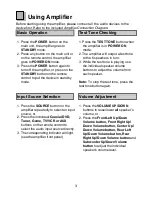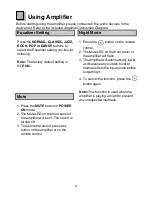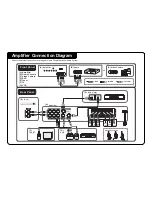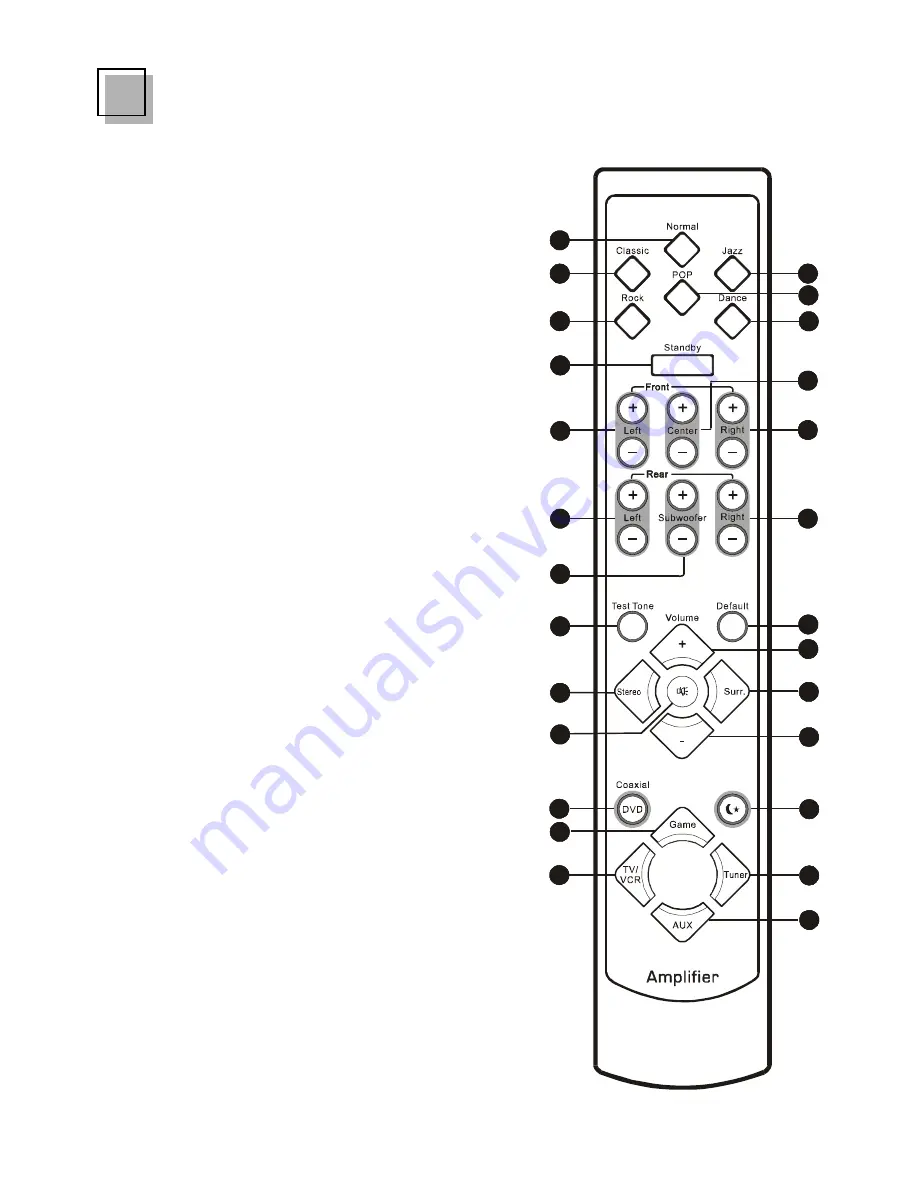
2
Remote Control
1.
Normal button--Default listening mode.
2.
Jazz button--Press to listen to Jazz music sound effect.
3.
Classic button--Press to listen to Classic music sound
effect.
4.
POP button--Press to listen to POP music sound effect.
5.
Rock button--Press to listen to Rock music sound
effect.
6.
Dance button--Press to listen to Dance music sound
effect.
7.
Standby button--Press to switch the amplifier from
POWER ON to STANDBY mode. (The main power of the
amplifier must be ON at this time.)
8.
Center Up/Down Volume button--Press to adjust center
speaker’s sound level.
9.
Front Left Up/Down Volume button--Press to adjust
Front Left speaker’s sound level.
10. Front Right Up/Down Volume button--Press to adjust
Front Right speaker’s sound level.
11. Rear Left Up/Down Volume button--Press to adjust
Rear Left speaker’s sound level.
12. Rear Right Up/Down Volume button--Press to adjust
Rear Right speaker’s sound level.
13. Subwoofer Up/Down Volume button--Press to adjust
Subwoofer speaker’s sound level.
14. Default button--Press to restore customized settings to
the factory default settings.
15. Test Tone button--Press to check the speaker
connection.
16. Volume Up button--Press to raise Master volume.
17. Stereo button--Press to output 2.1 channel sound.
18. Surround button--Press to output 5.1 channel sound.
19. Mute button--Press to turn off the sound. To restore
the sound, press it again.
20. Volume Down button--Press to lower Master volume.
21. Coaxial DVD button--Press the button when your
amplifier connects to the DVD player via coaxial cable.
22. Night Mode button--Usually press to lower and balance
sudden loud sounds of the input souce when playing
the amplifier at night.
23. Game button--Press to select the TV Game or Video
Camera as the input source.
24. Tuner button--Press to select the Tuner as the input
source.
25. TV/VCR button--Press to select the TV/VCR as the input
source.
26. AUX button--Press to select the AUX as the input
source.
1
3
5
7
9
11
13
15
17
21
23
25
19
2
4
6
8
12
10
20
18
14
16
22
24
26
Identifying your Amplifier