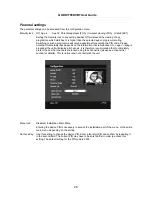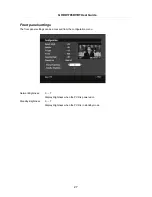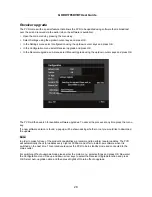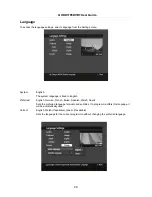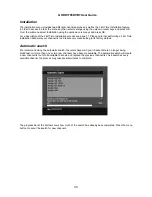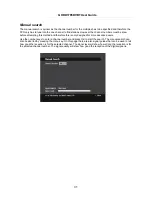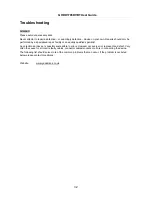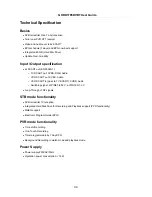GHDD1785DVBT User Guide
25
Default Guide: List, Timeline, Now / Next
Sets the default EPG that is shown after pressing the EPG key on the remote.
Subtitle: Off,
On
Turn the display of subtitles for a programme off or on (note subtitles will only be displayed if
the programme is broadcasted with subtitles).
TV Type:
4:3, 16:9
Set to the type of TV set that is connected to the PVR. Select 4:3 for a normal TV or 16:9 for
a widescreen TV.
TV Out:
RGB, CVBS
Set the output signal for the PVR's SCART sockets. RGB normally gives a better picture,
however some TVs (especially older ones) cannot display RGB pictures. If this is the case
select CVBS. Please check with the instruction manual for the connected TV to see if it can
display RGB signals.
Favourite Mode: Off, List 1, List 2, List 3, List 4, List 5
Set to the favourites list to be used or set to off to use the full channel list. (See
chapter
Favourites
for details.)
Channel list:
Show all, TV only, Radio only, Text only
Limit the channels available in the channel list to the selected type.
Format hard disk:
Formatting the hard disk deletes all the data stored on it, including all of the recordings. After
formatting the PVR will automatically restart.