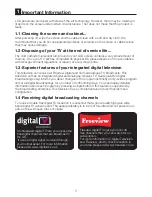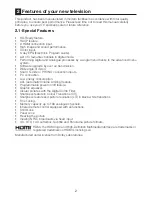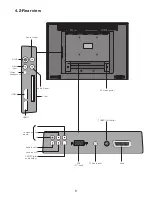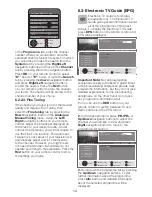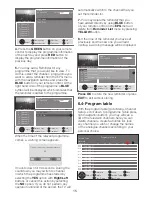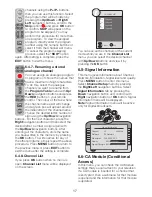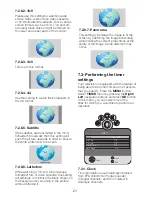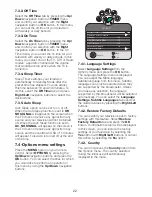11
The TV is factory set for UK / English use. If no
language settings are reqired simply Press the
OK button twice to start TV channel tuning.
Press
Right/Left
navigation / arrow buttons
to select the desired menu language from
the
Language
tab.
Select Auto Search
by pressing the down navigation button and
confirm your selection with
OK
button or the
right
navigation button. Country Selection
menu will be displayed. Make the Country and
Scan Type selections by pressing the
Up/
Down
,
Left/Right
navigation buttons. If the
aerial connections are correct, press
OK
button
to start Auto Search.
Press
EXIT
button to cancel the Auto Tuning.
5.5-Performing Digital channel
settings
You can tune the Digital programs
automatically or manually and store them in
your television.
5.5.1-Automatic tuning of digital
channels and storing in the memory
Press the
MENU
button on your
remote control. Select
CHANNEL
SETUP
by pressing the
Right/Left
navigation button and confirm your
selection with
OK
button. Select
Auto
Tuning
tab by pressing the
Up/Down
navigation buttons and press
Right
navigation button or
OK
button to
confirm. Country Selection menu will
be displayed.
Scroll to the
Country Selection
tab by pressing the
Up/Down
navigation buttons and press
Right/
Left
navigation buttons to select
your country. Then, select the
Scan
Type
(Digital TV or Analogue TV) tab
by pressing the
Down
navigation
button and select
DTV
option by
CHANNEL SETUP
Select Analogue TV or Digital TV tuning. Press OK to starat channel scan
Make sure Aerial is connected.
Country Selection
U.K
Scan Type
DTV
Select
Back
Exit
pressing the
Right/Left
navigation buttons.
Press
OK
button to confirm your selections.
Digital channels are searched and stored
automatically. The progress of auto tuning
and the channels stored in the memory are
displayed in the menu.
Searching
%1 68 MHz
1 C-03
Exit
2 C-04
Note:
If you wish to search the Digital and
Analogue channels concurrently, choose
Scan Type
as
Digital and Analogue
from
the
Auto Tuning
menu.
5.5.2-Manual tuning of digital
channels and storing in the memory
Press the
MENU
button on your remote
control. Select
CHANNEL SETUP
by
pressing the
Right/Left
navigation button
and confirm your selection with
OK
button.
Select
Digital Manual Tuning
tab by
pressing the
Up/Down
navigation buttons
and press
Right
navigation button or
OK
button to confirm.
Digital Manual Tuning
menu will be displayed.
Digital Manual Tuning
VHF CH
9
Frequency
205 MHz
Poor Normal Good
Select
Back
Exit
Enter the channel number from the Manual
search menu using the numeric keys if you
know the channel number; if you don’t
know the channel number, you can perform
search by using
right/left
navigation buttons.
Channel will appear in the list and be stored
in the memory when it is found. Press
MENU
button to return to the previous menu from
the manual search menu or press
EXIT
button to exit the menu.
Summary of Contents for GML26W37HDF
Page 35: ...Y3B 801...