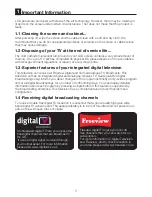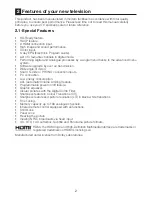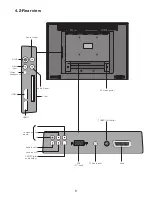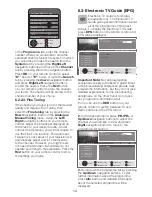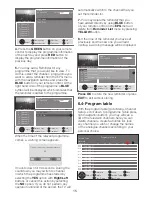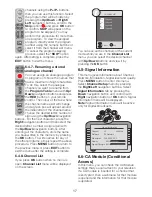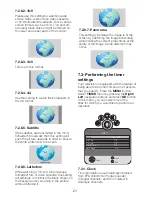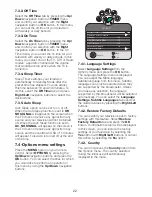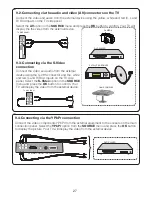15
Press OK
to store the new reminder or press
EXIT
to exit without storing.
6.4-Program table
With the program table (go to Menu, Channel
Setup, scroll down to programme Table press
right navigation button), you may will see a
list of the television channels, here you can
delete channels, create favourites list, lock
any channel you wish or change the names
of the analogue channels according to your
personal choice.
Programme Table
Service Type
Network
CHANNEL SETUP
CHANNEL 1
CHANNEL 2
CHANNEL 3
CHANNEL 4
CHANNEL 5
CHANNEL 6
CHANNEL 7
CHANNEL 8
CHANNEL 9
Select
Network
Delete
Prev. Page
Move
Service Type
Next Page
Back
Exit
CA
FAV1
FAV2
FAV3
FAV4
News
13 Nov 2008 22:00
22:40
ALL CHANNELS
4 Channel 2
Select
Previous Day
Reminder List
Reminder
Info
Exit
6 Channel 3
10 Channel 4
11 Channel 5
14 Channel 6
24 Channel 7
Next Day
News
13 Nov 2008 22:00
22:40
ALL CHANNELS
4 Channel 2
22:00 News
22:40 Film
Select
Previous Day
Reminder List
Reminder
Info
Exit
6 Channel 3
10 Channel 4
11 Channel 5
14 Channel 6
24 Channel 7
Mon 13 Nov 2008 22:15
Next Day
Time left to Switch to programmed channel is:
30
YES
NO
News
13 Nov 2008 22:00
22:40
ALL CHANNELS
4 Channel 2
22:00 News
22:40 Film
Select
Previous Day
Reminder List
Reminder
Info
Exit
6 Channel 3
10 Channel 4
11 Channel 5
14 Channel 6
24 Channel 7
Mon 13 Nov 2008 22:15
Next Day
This will interruput a Reminder previously set.
Press OK to allow.
Press Exit to disregard this Reminder
4.
Press the
GREEN
button on your remote
control to display the programme information
of the next day and press
RED
button to
display the programme information of the
previous day.
5.
You may add a Reminder for any
programme that you would like to view. To
do this, select the channel / programme you
want to add a reminder from the EPG menu
with the navigation buttons and press the
BLUE
button on your remote control. At the
right hand side of the programme a
BLUE
symbol will be displayed which indicates that
the reminder is added to the programme.
When the time of the relevant programme
comes, a warning screen appears.
It counts down for 30 seconds. During the
countdown you may switch to channel
in which the programme has started by
selecting the
YES
option with
Right/Left
buttons or cancel this action by selecting
the
NO
option. If you do not perform any
operation until end of the period, the TV will
automatically switch to the channel that you
set the reminder for.
7.
You may delete the reminder that you
have added directly by using
BLUE
button
of your remote control in the
EPG
menu or
delete from
Reminder List
menu by pressing
YELLOW
button.
8.
If the time of the reminder you have set
previously and the new one you will add
overlap, a warning message will be displayed.
22:00 News
22:40 Film
Summary of Contents for GML26W37HDF
Page 35: ...Y3B 801...