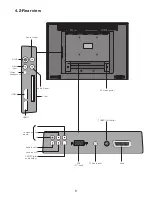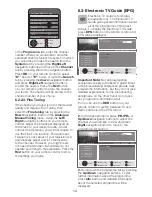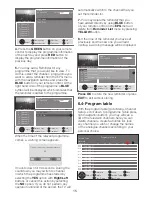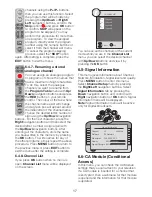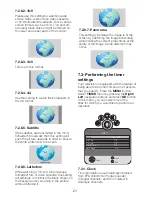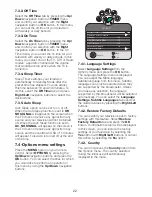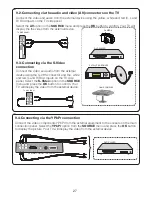17
channels using the
P+/P-
buttons,
then you can use this function. Select
the program that will be hidden by
pressing the
Up/Down
or
Right/
Left
navigation buttons, scroll to the
Skip
option ( ) and press
OK
button
to confirm.
SKIP
will appear on the
program to be skipped. You may
perform this procedure for more than
one program. To view the skipped
program, directly enter the program
number using the numeric buttons or
select it from the Channel List menu.
To cancel the program skipping
process, select the “
SKIP
” option
again. After setting is complete, press the
EXIT
button to exit the menu.
6.4.7- Renaming a stored
analogue channel
You can assign an analogue program
or programs of choice the names that
have a maximum of eight characters.
To do this, select the analogue
channel you want to rename from
the
Program Table
menu with
Up/
Down
navigation buttons and press
the
RED
button on your remote
control. The colour of the tab where
the channel name exist will change
and a green box will appear around
the initial letter of the channel name;
choose the desired letter, number or
sign using the
Up/Down
navigation
buttons. For the next character, press the
Right
navigation button and then select the
desired letter, number or sign again with
the
Up/Down
navigation buttons. After
entering all the characters, store the name
you have written in the memory by pressing
the
OK
button. To write names for any of
the other programs, simply repeat the above
procedure. Press
MENU
button to return to
the previous menu or press
EXIT
button to
exit the menu after the setting is complete.
6.4.8-Channel List
If you press
OK
button when no menu is
open,
Channel List
menu will be displayed
on the screen.
CHANNEL LİST
Channel 1
Channel 2
Channel 3
Channel 4
Select
Exit
Signal Information
Channel
23
490 Mhz
Exit
Network
XX Network
Modulation 2X 64XXX X2/3
Quality
60%
Signal Strength 90%
You can see all the channels of the current
mode while you are in the
Channel List
menu, you can select the desired channel
with
Up/Down
buttons and view it by
pressing the
OK
button.
6.5-Signal Information
This menu gives information about Channel,
Network, Modulation, Signal level and quality.
Press
MENU
button to enter this menu.
Select
Channel Setup
menu by pressing
the
Right/Left
navigation buttons. Select
Signal Information
tab by pressing the
Down
navigation button and confirm with
Right
navigation button or
OK
button. Signal
Information menu will be displayed.
Note:
Signal Information menu will be active
only for Digital broadcasts.
6.6-CA Module (Conditional
Access)
In this menu, you can check the CA Module
settings that you can attach to your television.
If a CA module is inserted for a channel that
is encrypted, then a submenu for that module
is opened and the information for that module
is updated.
Summary of Contents for GML26W37HDF
Page 35: ...Y3B 801...