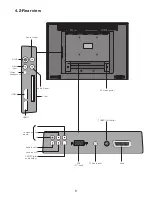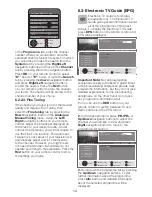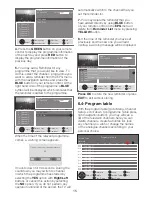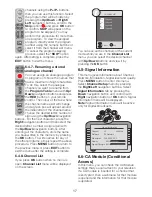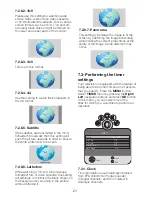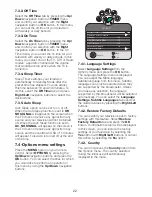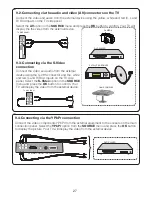18
7
The settings on your new television
7.1-Performing the Sound
settings
You may perform Volume settings by using
the
V+
or
V-
buttons on your television or the
VOL+/VOL-
buttons on your remote control.
You can perform other Sound settings by
entering the Sound menu. To do this, press
the
MENU
button on your remote control,
select
SOUND
menu by pressing the
Right/
Left
navigation buttons and press the
OK
button. In this menu, you can select one of
the titles for which you would like to perform
an operation.
SOUND
Volume
AVL
Off
Sound Mode
Normal
Equalizer
Headphone
Select
Back
Exit
7.1.1-AVL (Automatic Volume
Limiting)
TV channels have different sound levels. This
can be noticed from the different volume
levels that can be heard while switching from
one program to another. Using the
Right/
Left
navigation buttons, select
ON
. The
AVL (Automatic Volume Limiting) function
maintains the same sound level as you switch
from program to program. Select
Off
to
cancel it.
7.1.2-Sound Mode
If you would like to add some depth to the
sound of the program you are watching,
press
Right/Left
navigation buttons to select
Normal
or
Spatial
.
7.1.3-Equalizer
Select the
EQUALIZER
tab in the Sound
menu and confirm with the
OK
button. The
Equalizer menu is displayed.
<
<
EQUALIZER
User
Select
Back
Exit
Using the
Right/Left
navigation buttons, you
may select either one of the preset
Music
,
Sports
,
Cinema
and
Speech
options which
enhance the sound effect depending on the
feature of the program you are watching
or the
User
option which you can adjust
as you desire. To adjust the User option,
select
User
and press the
OK
button. You
can adjust the frequency levels with the
Up/
Down
navigation buttons. You can select
one of the
120Hz
,
500Hz
,
1.5kHz
,
5kHz
and
10kHz
frequency bands with
Right
and
Left
navigation buttons. Press the
MENU
button
to store the settings and exit the user option.
Note:
You can select the sound
options directly by pressing the
Sound button on your remote control.
Summary of Contents for GML26W37HDF
Page 35: ...Y3B 801...