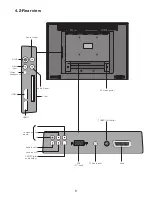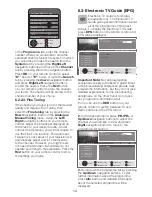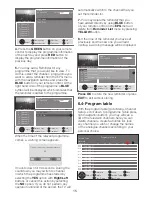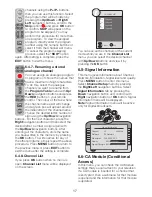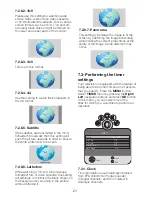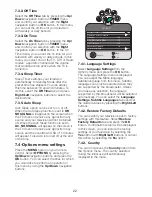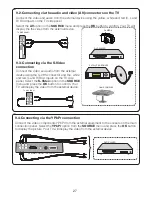19
7.1.4-Headphone
By connecting headphones to your television
you can listen to the program sounds
independently from your television. To turn up
and down the headphone volume level, select
Headphone tab from the Sound menu and
adjust the volume level by using the Right/Left
navigation buttons.
Note 1:
The settings you have made in the
Sound menu will be stored in the memory
without requiring any other operations.
Note 2:
When you want to hear the sound
from the headphone only, just press the
MUTE
button on your remote control.
7.2-Changing the Picture
settings
7.2.1-Picture Menu
You can change Picture settings by entering
the Picture menu. To do this, press the
MENU
button on your remote control, select
PICTURE
menu by pressing the
Right/
Left
navigation buttons and press the
OK
button. In this menu, you can select one of
the titles for which you would like to perform
an operation.
PICTURE
Picture Mode
User
Brightness
Contrast
Colour
Sharpness
Colour Temperature
Warm
Select
Back
Exit
changes you have made in the
PICTURE
menu will be stored in the memory without
requiring any other operation.
Note:
That the
ADVANCED
settings are
not shown on the Picture menu. To enter
ADVANCED
you will need to scroll down to
Colour Temperature then scroll down past
this and
ADVANCED SETTINGS
menu will
show.
7.2.2-Picture Mode
You can select either one of the
four non-adjustable settings in the
memory or one of the user options
by pressing the (
) button on your remote
control.
Vivid
,
Natural
,
Cinema
and
Sports
are default values;
USER
represents the
values you stored in memory.
7.2.3-Colour Temperature
Colour intensity of the picture can be
adjusted with this feature. Select
Colour
Temperature
tab from the picture menu by
pressing the
Up/Down
buttons to activate
this feature and then select one of the
Cool
,
Normal
or
Warm
options by pressing the
Right/Left
buttons.
7.2.4-Tint
When NTSC video is input via Scart, you may
make Hue settings. The tint option is not seen
in the menu when you have not input this type
of a video. When a NTSC video is connected
via the Scart, this option becomes active and
it is available in the menu.
7.2.5-Advanced Picture Features
You can adjust advanced picture features
of your television from the Advanced Picture
Settings menu under Picture menu.
You can select the desired setting by
pressing the
Up/Down
navigation buttons
and adjust their levels with
Right/Left
navigation buttons. You can adjust
Picture
Mode
,
Brightness
,
Contrast
,
Colour
,
Sharpness
and
Colour Temperature
levels
as you desire. You can adjust the
DNR
,
MPEG NR
,
Vibrant
Colour
,
Perfect
Clear
,
Dynamic
Contrast
,
Dynamic
Backlight
and
Backlight
options as you desire from
the
Advanced Picture Settings
menu. The
PICTURE
DNR
High
MPEG NR
High
Vibrant Colour
High
Perfect Clear
High
Dynamic Contrast
High
Dynamic Backlight
Off
Backlight
Select
Back
Exit
Summary of Contents for GML26W37HDF
Page 35: ...Y3B 801...