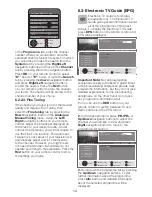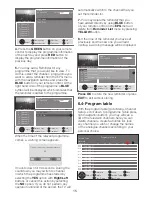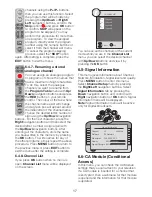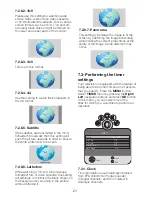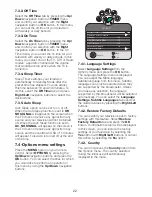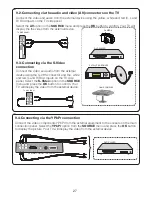24
buttons and confirm your selection with
OK
button. Block Programme menu will
be displayed. Select the channel you want
to block from the Block Programme menu
with
Up/Down
buttons and confirm with the
GREEN
button on your remote control. A
lock symbol will appear next to the channel
name. When a blocked channel is selected,
the password screen will be displayed and
the channel will not appear until the correct
password is entered. If you do not enter the
password,
CH BLOCKED
will be displayed
on the screen. There will also be a lock
symbol next to the blocked channel in the
Program Table. Repeat the same steps to
remove the blocking.
7.5.4-Parental Guidance
If it is supported by the broadcaster,
this feature allows you to enter an age
restriction between 4 and 18 for the
programs broadcasted. If the program to be
broadcasted is over the age restriction you
entered, the channel will not be displayed and
a password screen will appear. To view the
program, correct password must be entered.
Enter an age limit between 8 and 18 from the
Parental Guidance tab in order to activate this
feature.
8
Teletext (Analogue TV)
To be able to receive a quality teletext
broadcast, a good aerial system and a
broadcast signal that is not weak, with
no reflections and interference from other
channels are required. Even in a very clear
reception, it is normal for some characters
or tabs to be lost. Such conditions will
automatically be improved in a short time
under normal circumstances.
8.1-Entering the Teletext Mode
In order to switch your television to
the teletext broadcast, please press
the
TXT
button in a program that has
a teletext broadcast. To switch back
to the television broadcast, press
the
TXT
button for two consecutive
times. Once you have switched to the teletext
broadcast, the initial page that appears will be
the index page. P100 In this page, the titles
of the topics in the teletext broadcast and the
initial page numbers will appear.
7.5.5-Panel Lock
If this feature is turned On, the control buttons
on your LCD Television will be locked and
will not function. When it is set to off, control
buttons will become active.
7.6-Other picture features
7.6.1-Freeze (Freeze picture)
You may freeze the program picture
you are watching with this feature.
For this, press the
Freeze
button on
your remote control. The program
picture will freeze (audio will carry on and still
be heard) until the same button is pressed a
second time.
Freeze: On
,
Freeze: Off
OSD
will appear each time you press the
Freeze
button.
8.2-Page Selection
To be able to view the page you would like on
the screen, type in the number of that page
using the numerical keys. You can see the
number you have entered on the left side of
the upper title tab. When you would like to
turn the pages one by one, you can go to the
next page pressing the
Up/P+
button and
to the previous page pressing the
Down/P-
button. Press the
INFO
button to return to
the Index page.
8.3-Teletext image in the TV picture
(MIX)
With this feature, you can watch
the teletext information and the TV
broadcast together. Thus, you can
follow the teletext broadcast of the
channel while you watch the TV
broadcast. To do this, press
TXT
button two times consecutively in a channel
with Teletext broadcast.
Summary of Contents for GML26W37HDF
Page 35: ...Y3B 801...