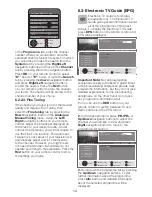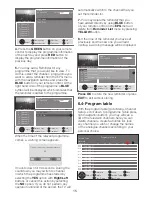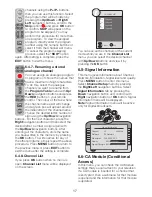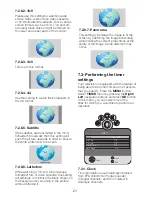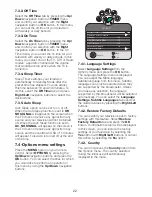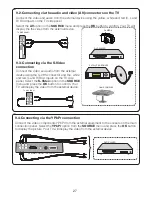28
DVD PLAYER
SATELLITE RECEIVER
GAME CONSOLE
TV SIDE PANEL
HDMI
CONNECTOR
9.5-Connecting via an HDMI connection
Connect an HDMI connector cable between the HDMI connector on the external equipment to
the HDMI connector on the TV side panel. You can connect to either HDMI1 or HDMI2.
Press the
AV
button and select the
HDMI
channel you have connected the equipment
and press the
OK
button to display the
picture.
You can display the resolution information by
pressing the
INFO
button.
Note1:
To be able to watch an image in the
HDMI mode from your PC, your computer
must be equipped with a HDMI graphic card.
Note2:
Please adjust the video card settings
of your PC if the PICTURE does not fit to the
screen when you transfer the picture to your
television from a PC with a DVI to HDMI or
HDMI to HDMI cable.
HDCP
Your TV supports HDCP feature. This means
that no picture or sound will show on Scart
output socket when playing any HDMI
source. This is legal requirement to prevent
unlawful copying.
NOTE:
In HDMI mode; some resolutions are
not supported when a DVI to HDMI converter
cable from a PC is used. Only 16:9 and 4:3
are supported as picture format.
High Definition - HD-READY
This TV is HD ready. This means
that you can view High Definition
pictures via the HDMI socket or
Component In when using an
HDMI source such as and HDMI DVD or HD
Sky box.
TV MAIN CONNECTOR PANEL
COAXIAL
DIGITAL RECEIVER
9.6-Connecting to a digital receiver
Connect a suitable cable from the COAXIAL output on the TV (RCA connectors, not supplied)
to the input of the Digital Receiver. No setup is required. When the external source has 5.1
Dolby Digital the signal will be sent to the receiver and heard in your surround sound system.
Summary of Contents for GML26W37HDF
Page 35: ...Y3B 801...