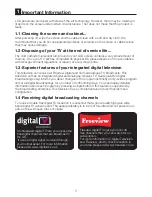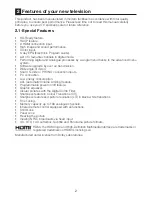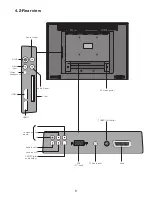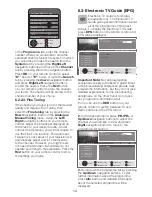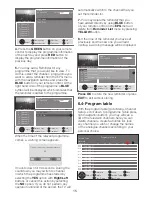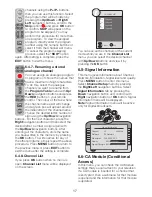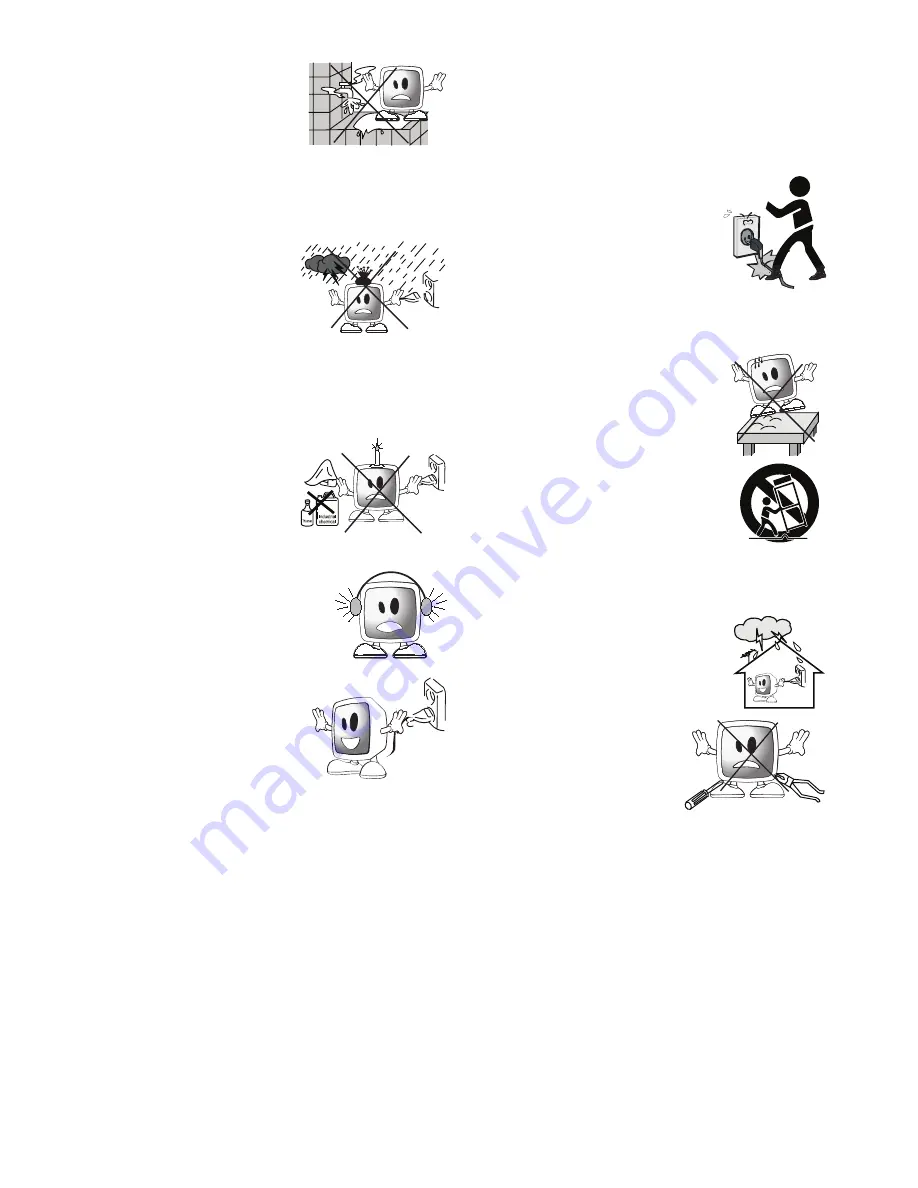
4
10)
Never operate
electrical TV close to
water. Operating such
TV, for example, near
a bathtub, washbasin,
kitchen washbasin,
washing basin, wet basement and
swimming pool can cause fire or electric
shock.
• Do not allow your TV
to get wet. Never pour
any liquids onto the
TV. Do not operate
your TV if any solid
or liquid substance
enters into it. This can cause electric
shock and your TV may be damaged.
Have it checked immediately by qualified
personnel.
• Keep flammable
materials and open
flame sources (such
as candles) away from
TV in order to avoid
risk of fire.
11)
DO NOT USE
headphones at extremely
high volume levels since
this may cause permanent
loss of hearing.
12)
Operate your TV only
from 230 V 50Hz
supply. Use the AC
power cable supplied
with the product.
• The socket into which you plug in the
AC power cable or the adaptor must
be within easy reach.
• Unplug the TV in order to disconnect
it from mains power.
• Do not use defective sockets. Make
sure that the plug is firmly inserted
into the socket. If the plug remains
loose, then it can cause fire due to
arching. Refer to an electrician to
have your socket replaced.
13)
Make sure that the power
cable is not stepped on and
that there is no bending
at the plug sections, plug
heads and TV output point.
14)
Use only the add-
ons/accessories specified by the
manufacturer.
15)
Use only together with
the carts, bases, tripods,
brackets or stands specified
by the manufacturer or sold
along with the product.
When using a cart, pay
attention that it won’t
overturn while carrying the
cart/TV combination and
cause injuries. The TV must
be fixed to the floor or wall
as indicated in the installation instructions
in order to avoid any possible damages.
Place your TV on a level surface.
16)
Unplug the power cable
during thunderstorms or
when you will not use your
TV for a long period of time.
17)
Consult authorised
service personnel for
service requirements.
Never attempt to
repair the TV yourself.
Opening the cabinet
can expose you to dangerous voltages
or other hazardous situations. Service is
required in situations such as damage
to the power cable of the TV or its plug,
water spills or substances falling into
the TV, the TV is subjected to rain or
moisture, it does not operate normally or it
is dropped.
Summary of Contents for GML26W37HDF
Page 35: ...Y3B 801...