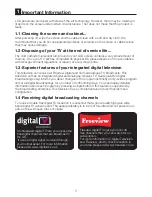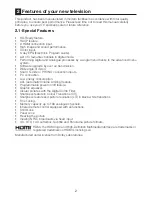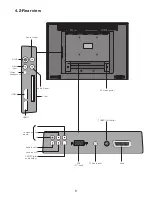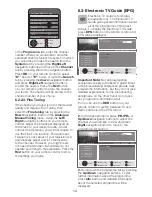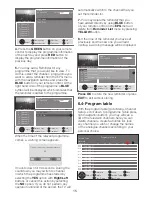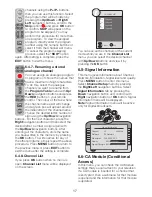5
18)
Wipe the TV cabinet
clean with a soft and dry
cloth. Wipe dust from the
screen gently with a soft
cloth. Stubborn stains
can be cleaned with a
cloth slightly moistened
with soap and lukewarm water. Never
use solvents such as thinner or gasoline
for cleaning. Unplug the AC power cable
from the socket when cleaning the TV.
Otherwise, there is the risk of electric
shock.
19)
Do not dispose of the
batteries in fire.
•
Do not short circuit,
dismantle or overheat
the batteries. There is
the risk of explosion
if the batteries are not replaced
correctly. Replace only with the same
or equivalent type batteries
.
20)
Disposing of the exhausted
batteries:
• Dispose of the exhausted
batteries in accordance with
the local laws and regulations in order to
protect our environment.
21)
Do not dispose of your TV
with regular household waste.
Observe local laws and
regulations for disposal.
Note 1:
This is a Class A product.
During operation, the TV can cause radio
interference. In this case the user may
have to remedy this. Please contact your
specialist dealer.
Note 2:
Electromagnetic fields can cause
temporary performance degradation.
This can be distinguished as noise in the
image.
3.1-Electrical information
This LCD TV is fitted with a BS1363/A 13 amp plug. If it is not suitable for your supply sockets
it must be removed and replaced with an appropriate plug. If the plug becomes damaged
and/or needs to be replaced please follow the wiring instructions below. The plug removed
must be disposed of immediately. It must not be plugged into a supply socket as this will be
an electrical hazard. If the fuse needs to be replaced it must be of the same rating and ASTA
approved to BS1362. If the plug is changed, a fuse of the appropriate rating must be fitted in
the plug, adapter or at the distribution board. If the fuse in a moulded plug is replaced, the fuse
cover must be refitted before the appliance can be used.
Wiring Instructions
The supply cable will be either 2-core or 3-core. Follow the appropriate wiring instructions given
below. In both cases ensure that the outer sheath of the cable is firmly held by the cable clamp.
3-Core plug
The wire coloured blue must be connected to the
terminal marked with the letter N or coloured black.
The wire coloured brown must be connected to the
terminal marked with the letter L or coloured red.
WARNING:
This appliance must be earthed.
The wire coloured green and yellow must be connected
to the terminal marked with the letter E, or by the earth
symbol ( ) or coloured green or green and yellow.
2- Core plug
WARNING:
Do not connect either wire to the
earth terminal.
This symbol indicates that this 2-core appliance is
Class II and does not require an earth connection
The wire coloured blue must be connected to the
terminal marked with the letter N or coloured black.
The wire coloured brown must be connected to the
terminal marked with the letter L or coloured red.
Blue (Neutral)
Fuse
Brown(Live)
Brown(Live)
Fuse
Blue (Neutral)
Green and
yellow(Earth)
Summary of Contents for GML26W37HDF
Page 35: ...Y3B 801...