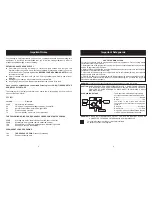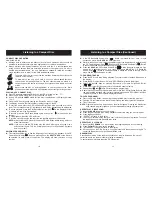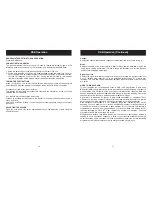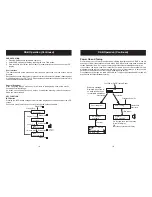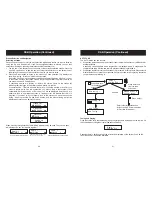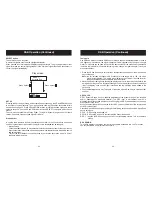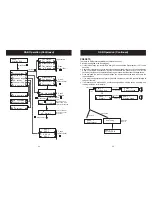AUTOMATIC LEVEL CONTROL (ALC)
NOTE:
This set has the latest Automatic Level Control circuitry, therefore, it is not necessary to
adjust the VOLUME control when recording. This circuit automatically records at the correct
level and prevents over loading.
While recording you may adjust the VOLUME control as required without affecting
the recording operation.
Press the CD button to select CD operation.
Load a cassette into the cassette compartment with the full reel on the right.
Insert the compact disc from which you wish to record and close the CD door.
TO RECORD FROM THE BUILT-IN RADIO
TO RECORD FROM COMPACT DISC
/
(
)
Press the RADIO button to select the radio operation and tune to the desired station.
Load a cassette into the cassette compartment, with the full reel on the right.
Press the cassette RECORD button until it locks in the down position PLAY button is
depressed at the same time) and recording will start.
To end the recording press the cassette STOP EJECT button. If this button is not
pressed the recording will stop automatically when the end of the tape is reached.
To listen to your recording, press the TAPE button, press the cassette REWIND button
until the start point of the recording is reached, then press the STOP button and the PLAY
button. Use the VOLUME control to adjust the playback level.
On each end of the tape there is a tape leader and no recording will take place over
this portion of the tape. If you wish recording to take place as soon as the RECORD
button is pressed,
ensure that the leader is wound past the record head.
Press the cassette PAUSE button on the tape deck.
Press the cassette RECORD and PLAY buttons so they lock in the down position (The
unit is now in recording standby mode).
Start the CD playing by pressing the CD PLAY PAUSE
button.
Press the cassette PAUSE button again and then recording begins.
To end the recording, press the cassette STOP/EJECT button.
NOTE:
(
please
/
To record on a protected cassette, seal the open slots
with adhesive tape.
Adhesive tape
Cassette Operation (Continued)
Cassette Operation (Continued)
Press the Tape button .
Load the cassette which you wish to record on into the guides on the cassette door
(Full reel on the right hand side)
Press the cassette RECORD button and speak into the built-in microphone on the top
right of the unit.
Press the CD STOP (
) button and then press the Tape button.
To listen to your recording, press the REWIND button to return to the point where the
recording started and then press the PLAY button.
Press the STOP EJECT button to end the recording.
Rewind the tape and then press the PLAY button to listen to your recording.
If the sound becomes muffled or in any case after every 15 hours of op ration, clean the
pinch roller, capstan, erase head and record play head by using a tape cleaning cassette
available from all good audio stores.
Never touch any of the parts described above with a metal object. Do not insert a cassette
until the cleaned parts are completely dry.
MAINTENANCE
CAUTION
TO RECORD FROM THE BUILT-IN MICROPHONE
.
/
e
/
14
Goodmans Product Information Helpline 0870 873 0080
15
Goodmans Product Information Helpline 0870 873 0080