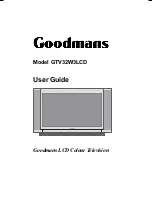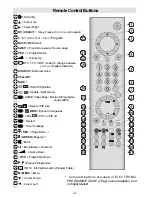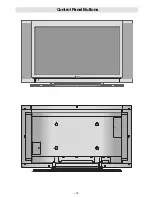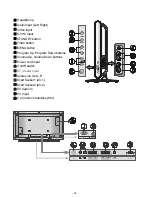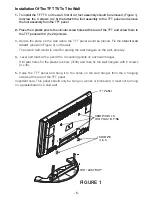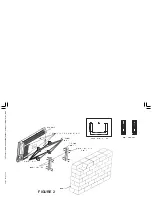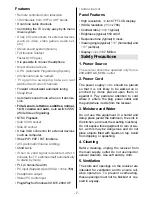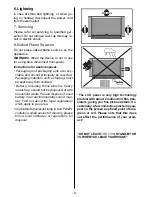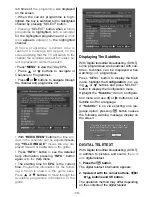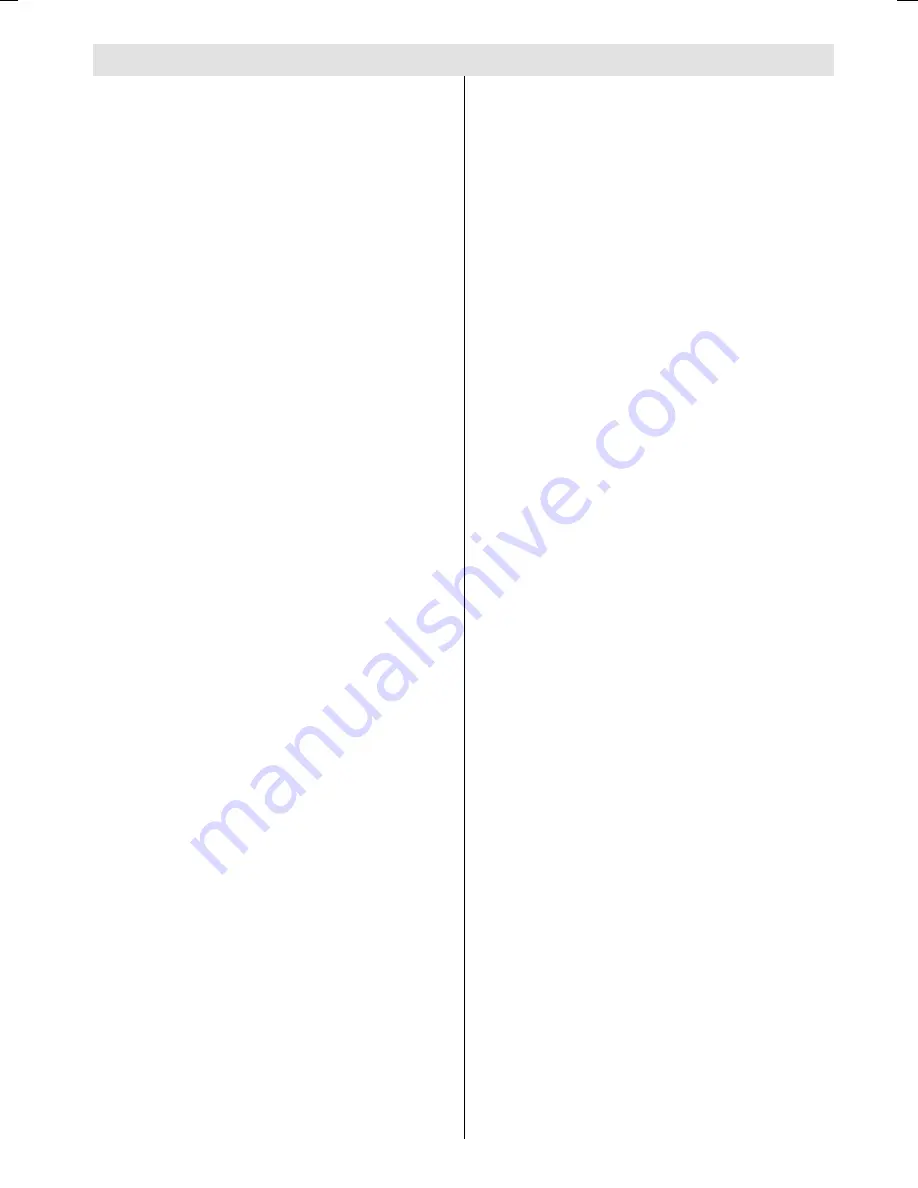
- 1 -
Contents
Remote Control Buttons ......................... 2
Control Panel Buttons ............................ 3
Installation Of The TFT TV To The Wall 5
Features ............................................... 7
Panel Features .................................... 7
Safety Precautions ................................. 7
Preparation ............................................. 9
Before Switching On The TV.................. 9
Power Connection ............................... 9
Connections To The RF Input Socket .. 9
How To Connect Other Devices ........... 9
Inserting Batteries In The Remote
Control Handset ................................... 9
Switching The TV ON/OFF ...................... 9
To switch the TV on: ............................. 9
To switch the TV off: ............................ 10
Initial Settings ....................................... 10
Basic Operations .................................. 11
Everyday Operation .............................. 12
Information Banner ............................ 12
ELECTRONIC PROGRAMME GUIDE
(EPG) .................................................. 12
Displaying The Subtitles .................... 13
Digital Teletext .................................... 13
Over Air Download .............................. 14
Widescreen ........................................ 14
IDTV Menu System ............................... 14
Channel List ....................................... 14
Installation .......................................... 16
Configuration ..................................... 17
Timers ................................................ 19
Language ........................................... 20
TV Setup ............................................. 20
Common Interface ............................. 22
Analogue TV Menu System .................. 23
Layout Menu ....................................... 23
Picture Menu ...................................... 23
Window Menu ..................................... 24
Audio Menu ........................................ 26
Options Menu ..................................... 27
Settings menu .................................... 28
Program table .................................... 29
Source Select ..................................... 31
Other Features (Analogue TV) ............. 31
TV Status ............................................ 31
Active window switch ......................... 32
Programme Swap (SWAP) ................ 32
Freeze Picture .................................... 32
Sound Indicator .................................. 32
Mute Indicator ..................................... 32
AV Modes ............................................ 32
Teletext .................................................. 33
Connect Peripheral Equipment ........... 35
Via The Scart Socket .......................... 35
Via Aerial Input .................................... 35
TV And Video Recorder ...................... 35
Playback NTSC .................................. 35
Copy Facility ....................................... 35
Search For And Store The Test Signal
Of The Video Recorder ...................... 35
Camera And Camcorder .................... 35
Connect a Decoder To a Video
Recorder ............................................ 36
Connecting Headphones .................. 36
PC Sound Connection ....................... 36
Connecting the PC via VGA input ....... 36
Antenna Connections ........................... 37
Peripheral Equipment Connections .... 37
PC Input Typical Display Modes ........... 38
Tips ........................................................ 39
Care Of The Screen ........................... 39
Poor Picture ........................................ 39
No Picture ........................................... 39
Sound ................................................. 39
Remote Control .................................. 39
Specifications ....................................... 40
Important Instruction ........................... 41
IMPORTANT NOTE:
VCR connection via an RF aerial lead, if the
installation employs this method of connec-
t i o n t h e T V c h a n n e l t h e t h e V C R
occupiesi.e. number6" needs to have the
VCR function enabled in the channel set-
tings menu. Please refer to page 28 of these
instructions for more detail.
ENG-3210W-17MB11-(UK IDTV)-1558UK-(WO DVI)-CHI MEI-50072184.p65
22.07.2005, 16:52
1