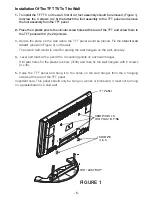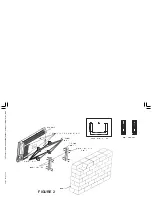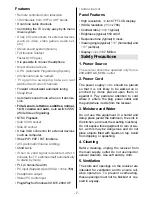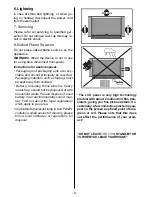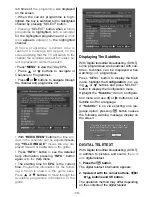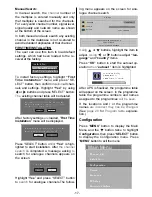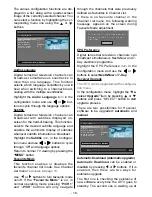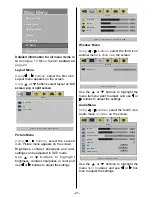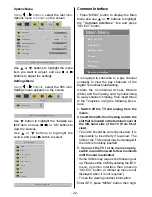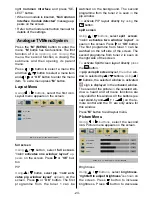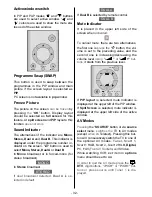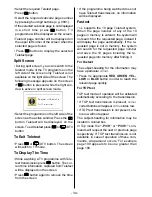- 19 -
03:00 a.m. every night, provided that the
IDTV is left in standby mode.
If the automatic upgrade is set to 'Disabled'
then this function will not work.
Search For New Version (Manual upgrade)
Manual upgrade starts if the
Search for
New Version
item is highlighted by using
or
buttons and activated via pressing
SELECT
button.
After
Search for New Version
is activated,
the IDTV tunes to each frequency that have
been stored in its database and looks for
the new software.
6RIWZDUH8SJUDGH
6HDUFKLQJIRUXSJUDGH3OHDVHZDLWRU
SUHVV0(18WRFDQFHO
6HDUFK3URJUHVV
Parental Settings
Some channels broadcast material which
may be unsuitable for younger viewers.
Any
channel can be locked so that it cannot be
selected for viewing without first a four-digit
PIN code being entered. In this way any
channel not suitable for younger viewers can
be protected.
This function enables or disables the menu
protection system and allows the PIN code
to be changed. Channel And Menu
Protection Lock feature.
Use
or
buttons to go to Parental
Settings option. Press SELECT button to
enter Parental Settings Menu. A box asking
for the lock key is displayed.
(QWHU/RFN.H\
There is only one key which is set to 0000
initially. Enter lock key. If wrong Lock key is
entered, the following message is displayed
on the screen.
:URQJ/RFN.H\
If it is correct, the Parental Settings Menu in-
cluding following items is displayed:
0HQX/RFN
,QVWDOODWLRQ
6HW/RFN.H\
It's possible to
set/reset locking for the Main
Menu, or the Installation Menu to restrict ac-
cess. If the menu lock is disabled, there will
be free access to the menu system. Also in
this menu
it is possible
to change the lock
key and set/change parental lock mode.
Disabled:
All menus are unlocked.
Main Menu:
Main menu is accessible only
with the correct lock key. So the user cannot
add, delete, rename, move channels, cannot
set timers.
Installation:
Installation menu is locked, so
the user cannot add channels.
Changes will be updated after exiting Con-
figuration Menu.
Timers
Display the Main Menu by pressing the
MENU button. Highlight the
Timers
item
by
pressing
or
buttons and press SE-
LECT
button to display the Timer menu.
0DLQ0HQX
&KDQQHO/LVW
,QVWDOODWLRQ
&RQILJXUDWLRQ
7LPHUV
/DQJXDJH
796HWXS
&RPPRQ,QWHUIDFH
Up to five separate timer events can be set
and each is displayed in the Timer screen,
showing the event number, the channel to
be selected, the start time, end time, date
and the mode - whether that event is active
(and will be acted on) or not.
ENG-3210W-17MB11-(UK IDTV)-1558UK-(WO DVI)-CHI MEI-50072184.p65
22.07.2005, 16:52
19