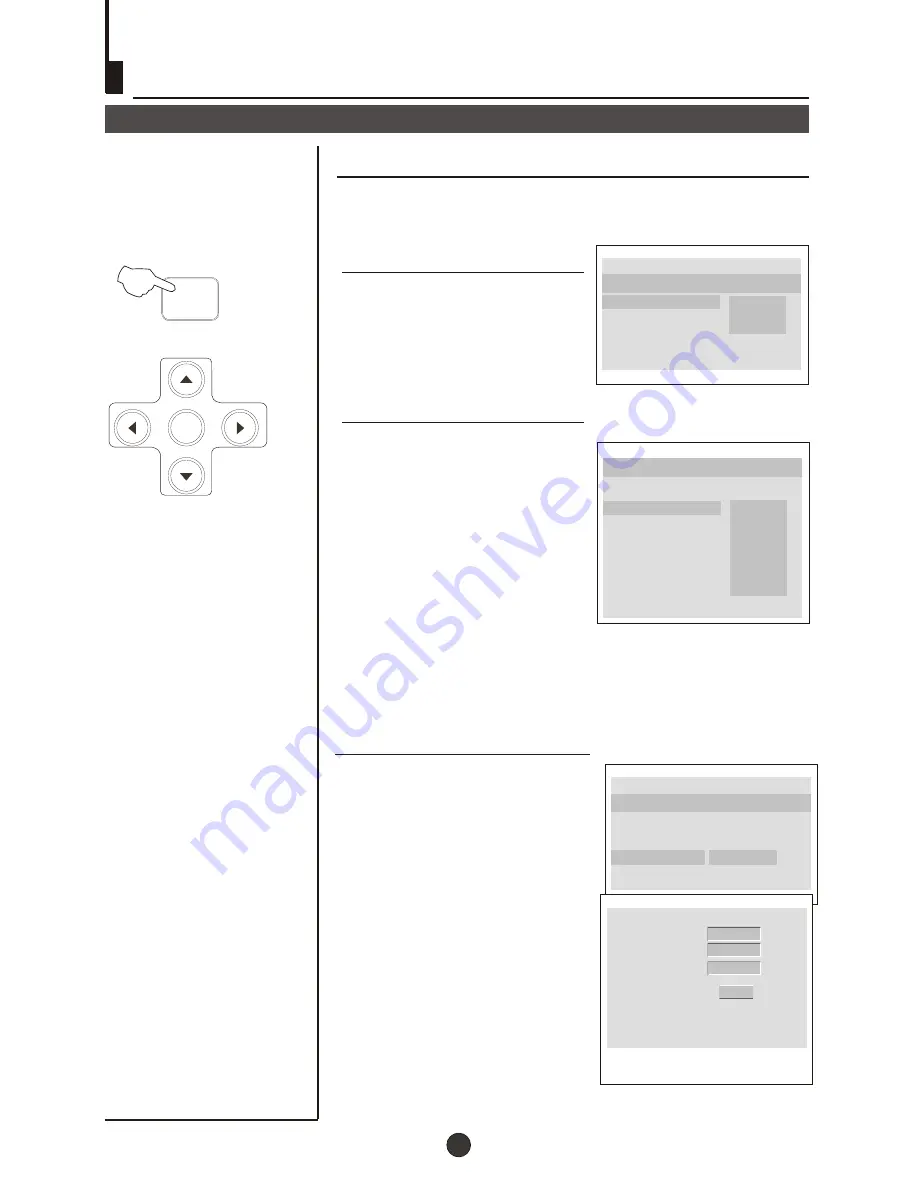
DVD System Setup(Continued)
DVD System Setup
The Preference Page is only available when there is no disc
in the player. These settings are applied consistently to all
discs which are inserted and played.
Preference Page
TV TYPE: This player
supports different TV output,
including MULTI(Auto),
NTSC, and PAL systems.
Usually please set to MULTI.
PARENTAL: The parental
control function works in
conjunction with the
different censorship classes
assigned to DVDs. These
classes help to control the
types of DVDs that the family
watches, There are up to 8
censorship classes for DVDs.
Note:
1 To change this setting you must enter your password.
(Initial password is 1234)
2 When set to OFF, all discs may be viewed.
..Preference Page..
TV Type Auto
Parental
Password
Default
1 Kid Saf
2 G
3 Pg
4 Pg 13
5 Pgr
6 R
7 Nc17
8 Adult
TV Type Auto
Parental
Password
Default
PAL
AUTO
NTSC
..Preference Page..
PASSWORD CHANGE:
You can change your password by
entering 4 digits. You must confirm
the 4 digits before the new password
can be accepted.
NOTE:If you forget your password
or a password is accidentally set
enter 1369 as the password. This
will enable you to regain control.
..Preference Page..
TV Type Auto
Parental
Password Change
Default
Old Password
New Password
Confirm PWD
OK
30
PLAY/ENTER
SETUP
Summary of Contents for GTV51N16DVD
Page 38: ...01 0090506240A...








































