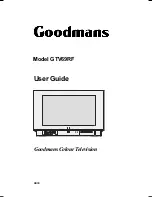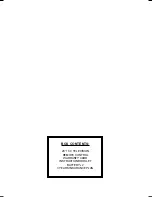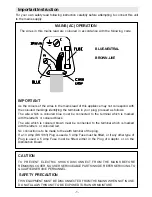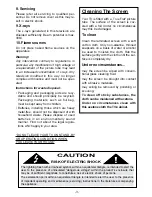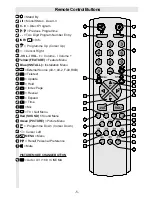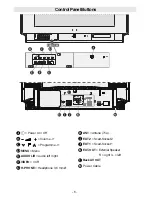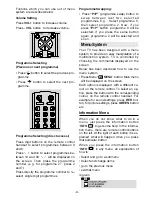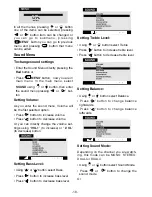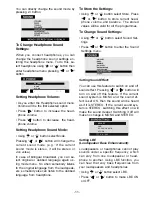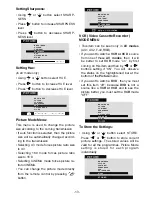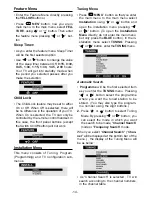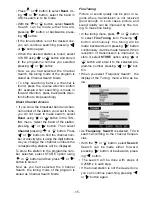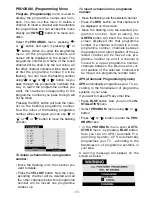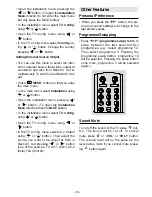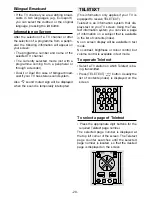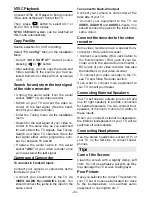- 9 -
Funtions which you can use out of menu
system are described below.
Volume Setting
Press
VOL+
button to increase volume.
Press
- VOL
button to decrease volume.
Programme Selecting
(Previous or next programme)
Press button to select the previous pro-
gramme.
Press button to select the next pro-
gramme.
Programme Selecting (direct access):
Press digit buttons on the remote control
handset to select programmes between 0
and 9.
Press
- -
button to select programmes be-
tween 10 and 99.
- -
will be displayed on
the screen. Then press the programme
number. (e.g. for programme 27, press 2
and 7)
Press directly the programme number to re-
select single digit programmes.
Programme Swapping:
Press
P<P
(programme swap) button to
s w a p b e t w e e n l a s t t w o s e l e c t e d
programmes. E.g. : Select programme 8,
then select programme 2. Now, if you
press
P<P
button, programme 8 will be
selected. If you press the same button
again, programme 2 will be selected and
so on
Menu System
Your TV has been designed with a menu
system, to provide an easy manipulation of a
multifunction system. TV is controlled by
choosing the commands displayed on the
screen.
Below has been described how to use the
menu system.
Press Menu
MENU
button. Main menu
will be displayed on the screen.
Each option is displayed with a different co-
lour on the remote control. To select an op-
tion, press the button with the corresponding
colour, on the remote control handset. For
example for sound settings, press
RED
but-
ton, for picture settings, press
GREEN
button
etc.
Information Menu
When you do not know what to do in a
menu, just press the information button
INFO
to get some help. In the informa-
tion menu, there are remote control buttons
on the left. At the right of each button it is ex-
plained what will happen when you press
that particular button.
When you press the information button
INFO
in any menu, an explanation of
how to:
Select and go to a submenu
Select and change items
go to the previous menu
exit that menu
is given.
ENG-2883-M-AV-3D PANORAMA-GOODMANS GTV69RF-2 SCART-FAV-BAVOUT.p65
05.08.2002, 10:30
9