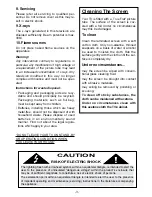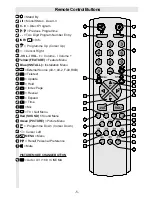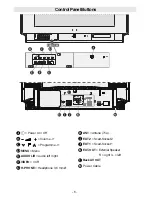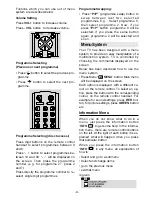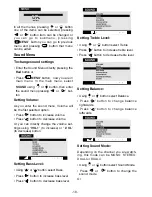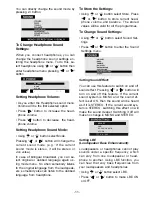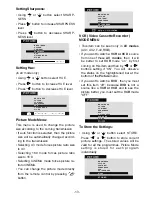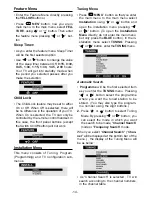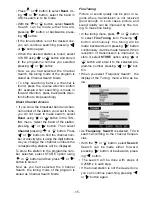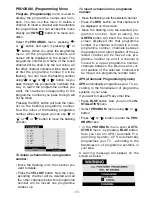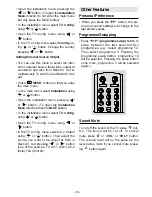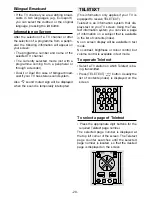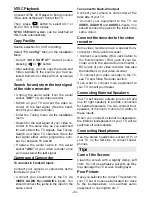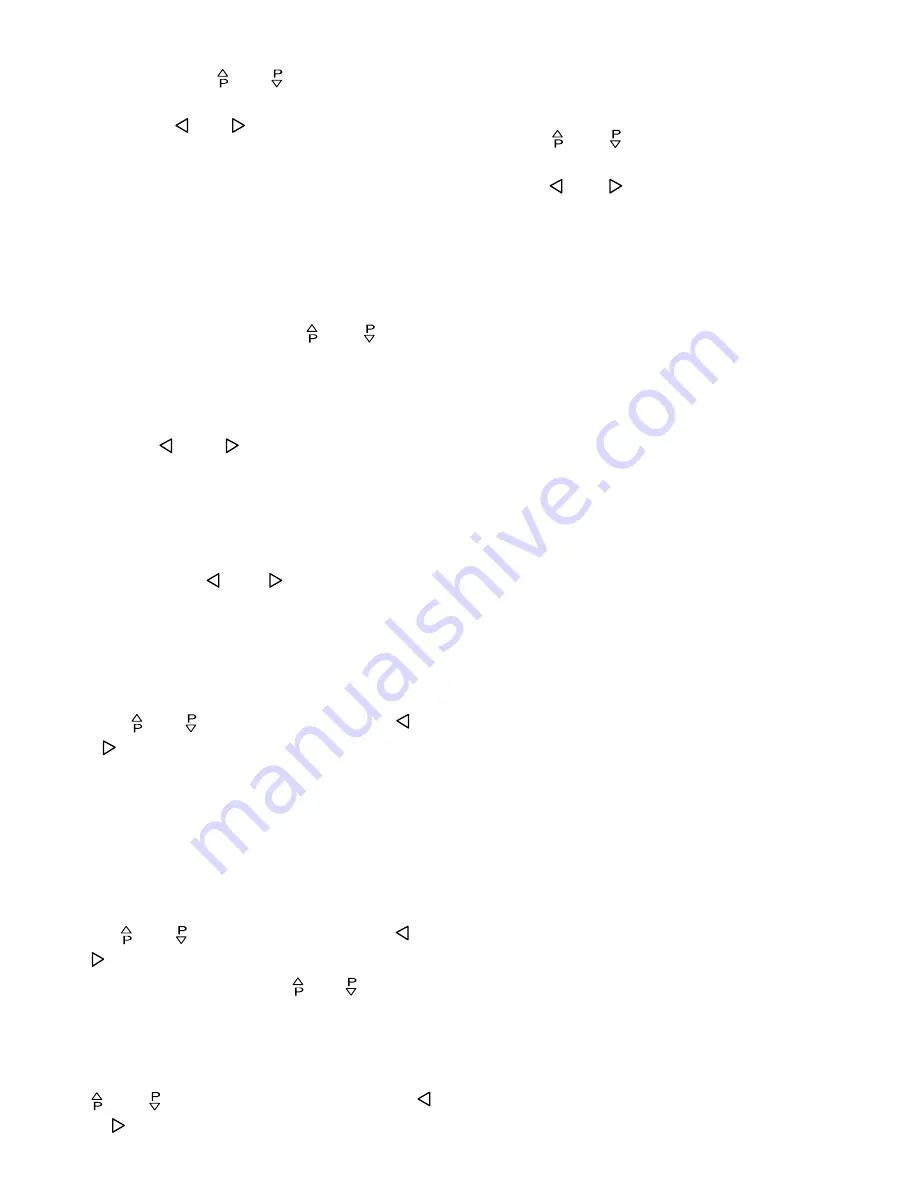
- 16 -
When the desired station is tuned, select
STORE using or button and store it
to the programme number you selected
pressing or button.
Now as you had selected the Frequency
Search, the tuning mode of the program is
stored as Frequency Search Mode.
Direct Frequency Access
If you know the broadcast band and the
channel frequency of the station you want
to tune, you do not need to make search;
select Frequency, using or button
in the Frequency Mode Tuning Menu. You
can type the first 3 digits of the frequency
using the digit buttons, and then you can
select the decimal part of the frequency by
using or buttons with 250kHz
steps. For example if you want to tune the
station at frequency 224.25 MHz; first you
can directly type 224. The bar at bottom of
the menu will show 224.00 . Then by in-
creasing or decreasing with 0.25 MHz
steps using or buttons, you can
select the 224.25MHz .When you type and
select the frequency, the corresponding
station will be displayed.
To store the station to the programme
number selected, select STORE option us-
ing or button and then press or
button to store it.
Now as you had selected the Frequency
Search, the tuning mode of the program is
stored as Frequency Search Mode.
To name a Programme
First select the programme number you
want to name. Then select name option us-
ing or button. After that press or
button to select the position of the letter
to be changed and press or button to
change that letter. After that select and
change the other letters as well in order to
name the programme correctly. Finally to
store the name, select store option using
or button and store it pressing
or button.
To change Standard
(You can change this menu only between
standards which your TV set supports.)
Pressing or button select
Standard
option. Then select the standard you want
pressing or button. When changing
the standard this way, if the previous chan-
nel is not defined for the new selected stan-
dard, then also the channel will be changed
to the first defined channel of that standard
(For example: When changing BG to K1 and
the previous channel is C12, after changing
the standard, the channel will be C4, be-
cause the first defined channel of standard
K1 is C4). After that, if it is returned to the pre-
vious standard back, the channel will not be
changed to the previous one anymore (That
means, in the example above, when it is re-
turned from K1 to BG again, the channel will
not change to C12 anymore and keep C4).
Defined channels for different standards are
given as following:
B/G
: C01-C83, S01-S41
I
: C01-C17, C21-C73
S01-S19, S22-S41
Note :
Channel Search Tuning Mode uses a
channel table. The channels and stations at
the table may vary from table to table and
from country to country. Each channel has an
exact frequency on the table.
Frequency Search Tuning Mode does not
use a channel table and it is slower than
Channel Search Tuning Mode.
Channel Search Tuning Mode is recom-
mended for the countries which uses
standart channel table.
Frequency Search Tuning Mode recom-
mended for the countries which uses non-
standart channel table and recommended
to use instead of VST TUNERs.
ENG-2883-M-AV-3D PANORAMA-GOODMANS GTV69RF-2 SCART-FAV-BAVOUT.p65
05.08.2002, 10:30
16