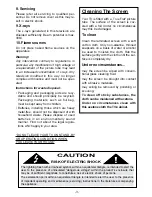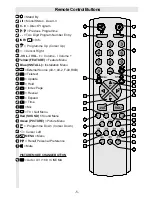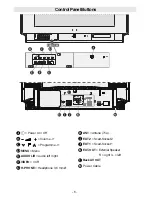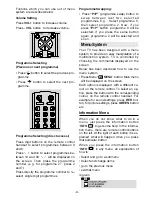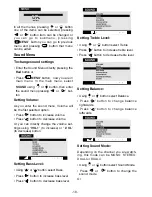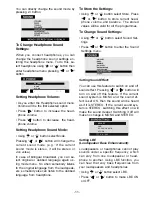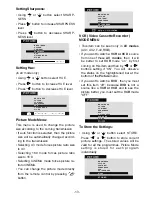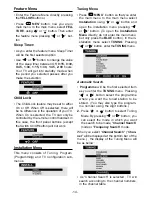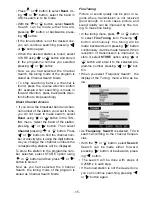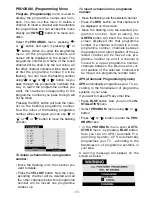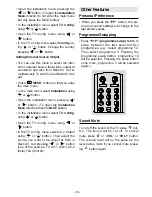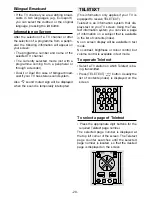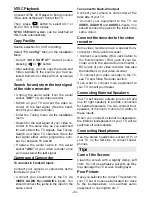- 17 -
PROGRAM. (Programming) Menu
Program. (Programming)
menu is used to
display the programme names and num-
bers. You can use this menu to delete a
channel, to insert a channel and to autostore
the programmes.You can access this menu
directly via
INFO
button in no menu con-
dition.
Select the
PROGRAM.
menu
pressing
or button and open it pressing or
button. When you enter the programme
menu, all the programme numbers and
names will be displayed on the screen. The
programme number and name of the tuned
channel will be shown by the red colour. All
the other channel numbers will be black and
at first the programme number 0 will be
flashing. You can move the flashing number
using or or or button. As you
pass through the programme numbers this
way, to reach the programme number you
want, the channels corresponding to the
programme numbers you pass through will
not be tuned.
Pressing the RED button will tune the chan-
nel on the flashing programme number.
Now the colour of the flashing programme
number will be red. Again you can use or
or or button to move the flashing
number.
352*5$0
$5'
=')
:5
6$7
57/
57/
352
%5
70
6(/(&7
'(/(7(
,16(57
$8726725(
To delete a channel from a programme
number:
Move the flashing onto the channel you
want to delete.
Press the
YELLOW
button. Now the corre-
sponding channel will be deleted and all
the other channels below this programme
number will be moved one programme
number up.
To insert a channel into a programme
number:
Move the flashing onto the selected channel.
Press the
RED
button, so that channel will
be displayed on the screen.
Move the flashing onto the selected pro-
gramme number. Now pressing the
GREEN
button will insert the channel on
screen displayed into that programme
number. If a channel is moved to a lower
programme number, channels between
the previous and current position of the se-
lected channel will be moved one pro-
gramme number up and if a channel is
moved to a upper programme number,
channels between the previous and cur-
rent position of the selected channel will
be moved one programme number down.
APS (Automatic Programming System)
APS
automatically programmes your TV, ac-
cording to the transmission of programme
systems in your area.
If you want to make APS any other time:
Press
BLUE
button. Now you are in the
IN-
STALLATION
menu.
Select
PROGRAM.
menu using or
button.
Press or button to enter the
PRO-
GRAM.
menu.
In the
PROGRAM.
menu enter
AUTO-
STORE
menu by pressing
BLUE
button.
Here you can run APS ( Automatic Pro-
gramming System). APS automatically
programmes your TV , according to the
transmission of programme systems in
your area.
A warning message will appear on the
screen as below :
ENG-2883-M-AV-3D PANORAMA-GOODMANS GTV69RF-2 SCART-FAV-BAVOUT.p65
05.08.2002, 10:30
17