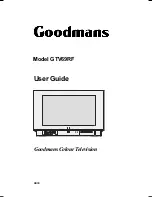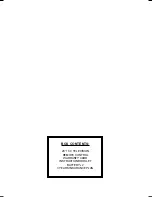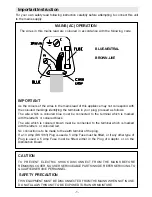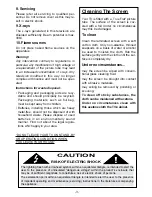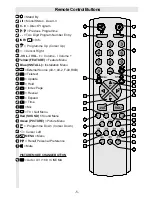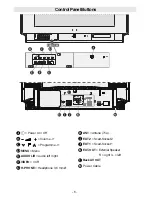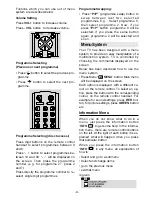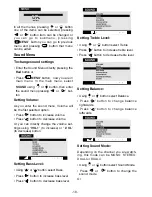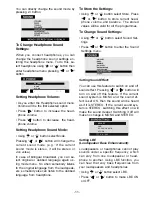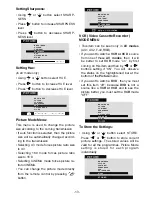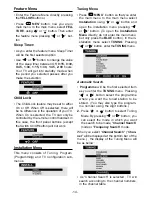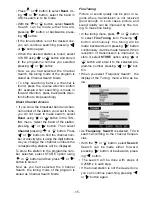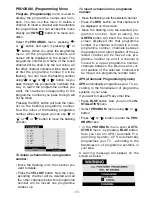- 2 -
Safety Precautions
1. Power Source
The receiver should be operated only from a
230-240V AC, 50 Hz.
outlet. Ensure you se-
lect the correct voltage setting for your conve-
nience.
2. Power Cord
The power supply cord should be placed so
that they are not likely to be walked on or
pinched by items placed upon them or
against them. Pay particular attention to cord
where they enter the plug, power outlet, and
the point where they exit from the receiver.
3. Moisture and Water
Do not use this equipment in a humid and
damp place (avoid the bathroom, the sink in
the kitchen, and near the washing machine).
Do not expose this equipment to rain or water
and do not place objets filled with liquids on
it as this may be dangerous.
4. Cleaning
Before cleaning, unplug the receiver from
the main supply, outlet. Do not use liquid or
aerosol cleaners. Use with soft and dry
cloth.
5. Ventilation
The slots and openings on the receiver are
intended for ventilation and to ensure reli-
able operation. To prevent overheating,
these openings must not be blocked or cov-
ered in anyway.
6. Lightning
In case of storm and lightning or when go-
ing on holiday, disconnect the power cord
from the wall outlet.
7. Replacement Part
When replacement parts are required, be
sure the service technician has used re-
placement parts which are specified by the
manufacturer or have the same specifica-
tions as the original one. Unauthorized sub-
stitutions may result in fire, electrical shock,
or other hazards.
Preparation
Place TV on a solid surface.
For ventilation, leave a space of at least 10
cm free all around the set. To prevent any
fault and unsafe situations, please do not
place any objects on top of the set.
Use this apparatus in tropical and/or moder-
ate climates.
Features
It is a remote controlled colour television.
100 programmes from VHF, UHF bands or
cable channels can be preset.
It can tune cable channels.
Controlling the TV is very easy by its menu
driven system.
It has Euroconnector socket for external
devices (such as computer, video, video
games, audio set, etc.)
Second Euroconnector socket is avail-
able.
Front AV (FAV) and Back AV Out is available.
3D Panorama sound system is available.
Full function Teletext (Fastext)
It is possible to connect external speaker.
It is possible to connect headphone.
Direct channel access.
APS Plus (Automatic Programming
System).
All programmes can be named.
Programme swapping between last
watched two programmes.
Forward or backward automatic tuning.
Sleep timer.
Automatic sound mute when no transmis-
sion.
5 minutes after the broadcasting (close-
down), the TV switches itself automati-
cally to stand-by mode.
Child lock.
ENG-2883-M-AV-3D PANORAMA-GOODMANS GTV69RF-2 SCART-FAV-BAVOUT.p65
05.08.2002, 10:30
2