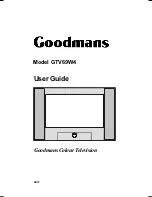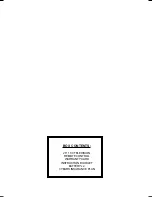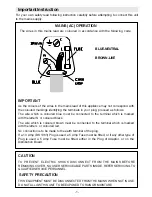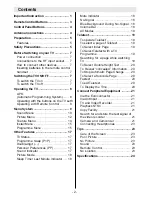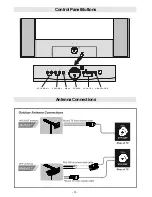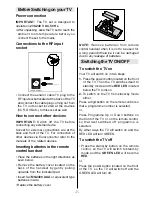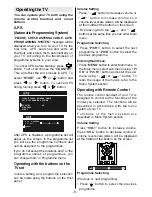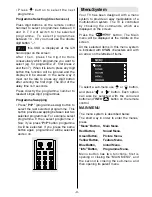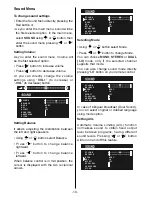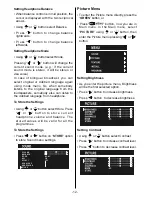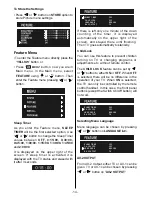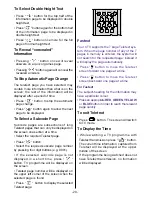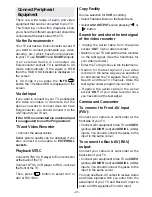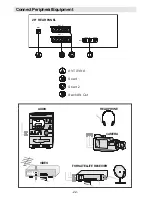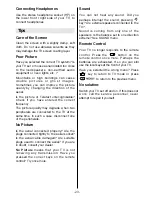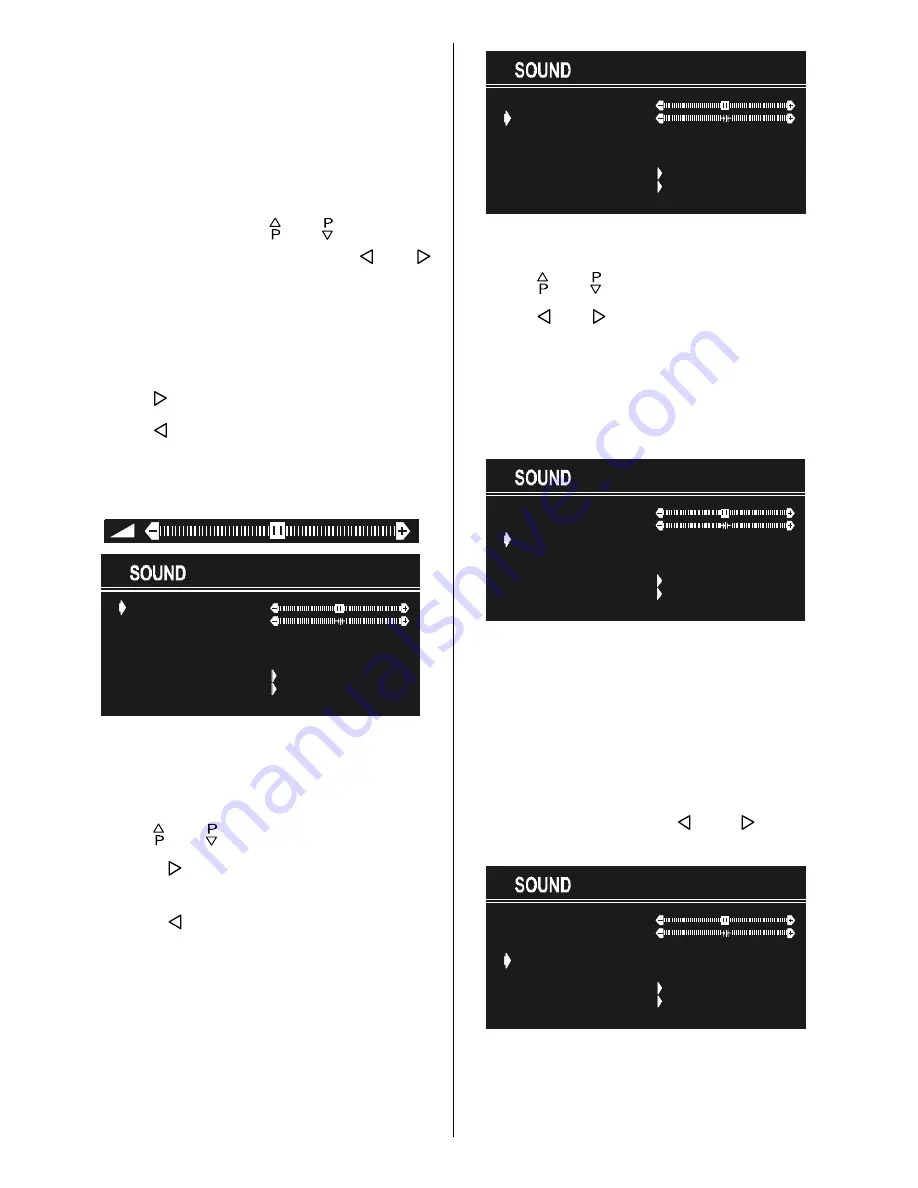
- 10 -
Sound Menu
To change sound settings
Enter the Sound Menu directly, pressing the
Red button or,
As you enter the main menu, sound will be
the first selected option. In the main menu,
select
SOUND
using or button, then
enter the sound menu pressing or
button.
Setting Volume:
As you enter the sound menu, Volume will
be the first selected option.
Press button to increase volume.
Press button to decrease volume.
Or you can directly change the volume
settings using
VOL+
(to increase) or
-VOL
(to decrease) button.
92/80(
%$/$1&(
())(&7
6725(
02'(
$9/
(48$/,=(5
+($'3+21(
0212
21
2))
Setting Balance
It allows adjusting the distribution between
the left and right speakers.
Using or button select Balance.
Press button to change balance
rightward.
Press button to change balance
leftward.
When balance control is in mid position, the
cursor is displayed with the two reciprocal
arrows.
92/80(
%$/$1&(
$9/
())(&7
+($'3+21(
6725(
02'(
(48$/,=(5
0212
21
2))
Selecting Mode
Using or button select Mode.
Press or button to change Mode.
You can choose
MONO
,
STEREO
or
DUAL
(I-II)
mode, only if the selected channel
supports that mode.
You can also change sound mode directly
pressing
I-II
button on your remote control.
92/80(
%$/$1&(
$9/
())(&7
+($'3+21(
6725(
02'(
(48$/,=(5
0212
21
2))
In case of bilingual broadcast (Dual Sound),
you can select original or dubbed language
using mode option.
Setting AVL
Automatic Volume Limiting (AVL) function
normalises sound to obtain fixed output
level between programs, having different
sound levels. Pressing or button
will turn on and off this feature.
92/80(
%$/$1&(
$9/
())(&7
+($'3+21(
6725(
02'(
(48$/,=(5
0212
21
2))