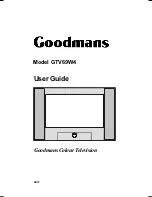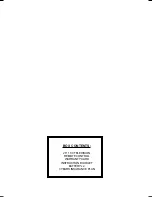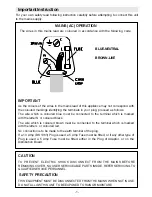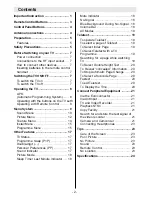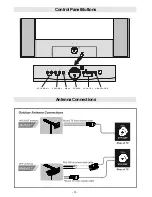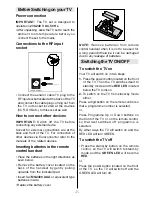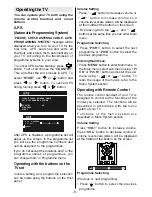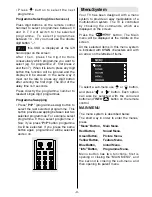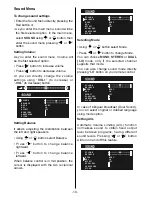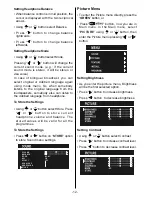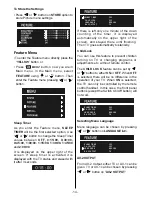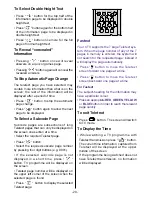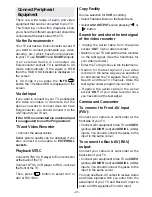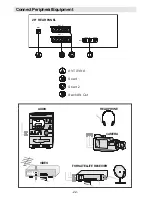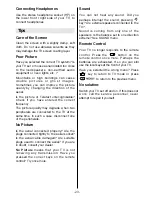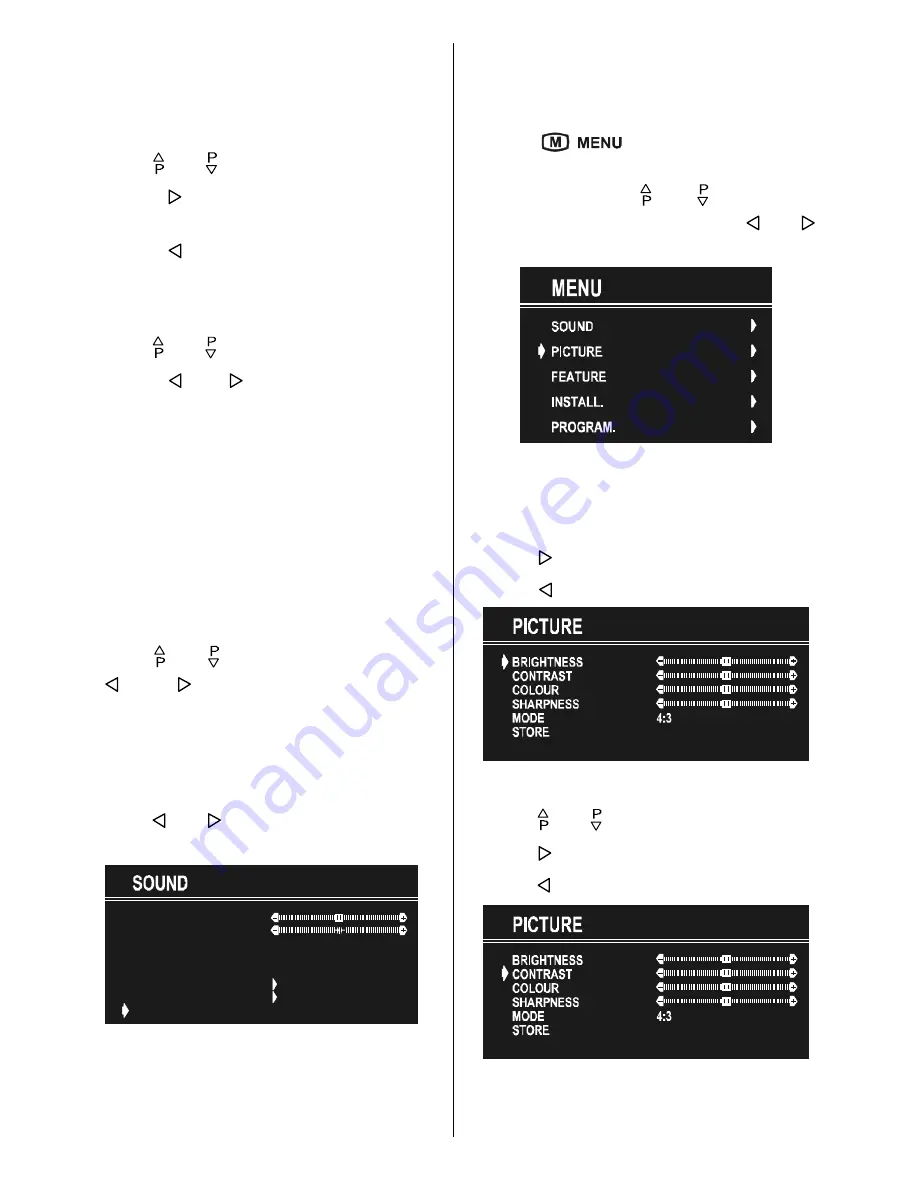
- 12 -
Setting Headphone Balance
When balance control is in mid position, the
cursor is displayed with the two reciprocal
arrows.
Using or button select Balance.
Press button to change balance
rightwards.
Press button to change balance
leftwards.
Setting Headphone Mode
Using or button select Mode.
Pressing or button will change the
current sound mode. (e.g.: If the current
sound mode is stereo, it will be stereo or
visa versa).
In case of bilingual broadcast, you can
select original or dubbed language again
using mode menu. So when somebody
listens to the original language from the
loudspeakers, somebody else can listen to
the dubbed language from headphone.
To Store the Settings
Using or button select Store. Press
o r b u t t o n t o s t o r e c u r r e n t
headphone volume and balance. The
stored values will be valid for all the
programmes.
To Store the Settings
Press or button on
STORE
option
to store Sound menu settings.
92/80(
%$/$1&(
$9/
())(&7
+($'3+21(
6725(
02'(
(48$/,=(5
0212
21
2))
Picture Menu
To enter the Picture menu directly, press the
GREEN
button, or
Press "
" button, now you are in
Main menu. In the Main menu, select
PICTURE
using or button, then
enter the Picture menu pressing or
button.
Setting Brightness
As you enter the picture menu, Brightness
will be the first selected option.
Press button to increase brightness.
Press button to decrease brightness.
Setting Contrast
Using or button select Contrast.
Press button to increase contrast level.
Press button to decrease contrast level.