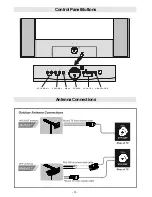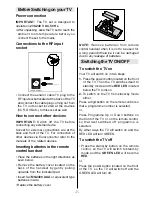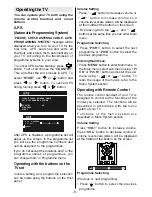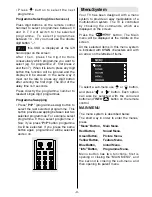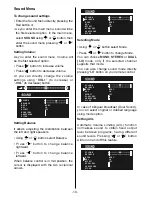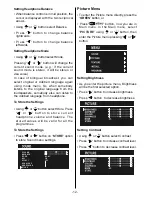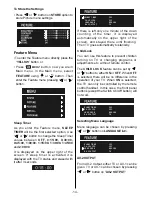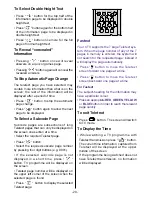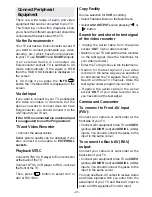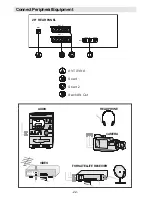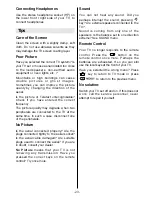- 18 -
"
I-II
" button is used to select Mono or Stereo,
or Dual I or Dual II.
In Mono broadcast or in forced-mono (for
stereo broadcast).
In Stereo
broadcast.
If dual broadcast detected. Dual I is selected
in default and also can be selected after
Dual II by Remote Control.
If Dual II selected by Remote Control.
Picture Mode
The picture mode OSD is displayed below
the sound indicator, by TV Status OSDs.
According to the WSS data, inside of the
OSD box 4:3 or 16:9 or 14:9 or CINE
or SUBT or AUTO is written.
By pressing
(TXT_UPDATE) button
(if Teletext is not active) the picture mode
can be switched into 4:3, 16:9, 14:9,
Cinema, Subtitle or Auto Mode.
Sleep Timer Last Minute Indicator
It is displayed on the upper right of the
screen. If sleep timer is activated it is
displayed with the TV status and erased with
it after 3 seconds.
If there is left only one minute of the down
counting of the timer, it is displayed
automatically on the upper left of the screen,
and stayed there until finishing. Then TV
goes automatically to stand-by.
Mute Indicator
It is placed in the upper middle of the screen
when enabled, and it stays there until it is
disabled.
To cancel mute, there is two alternative; the
first one is pressing to " " button, thus
volume is set to the preceding value, and the
second one is increasing the volume level,
thus it starts at the minimum level to
increase. By decreasing the volume level in
mute state, mute will not be ignored, only the
volume level will decrease. If mute canceled
after decreasing the volume level, the
volume will valid with the decreased level.
No-Signal
No-Signal Timer Indicator
It is displayed in the middle of the screen
when no valid signal detected. It shows the
remained time for the switching to the
Stand-By mode (it takes 5 minutes when
any signal detected or no any Remote
Control command is accessed). The
indicator is displayed in 3 seconds when
there is no valid signal.
After an Remote Control command (if No-
Signal Timer is active) the timer stops and if
no signal detected again the timer is
initialized to 5 minutes and starts 3 seconds
later again to count down.
It is not valid in AV mode.
Blue Background During No-Signal
In case, no valid signal is detected (in AV
mode) Blue Background is activated.During
search process Blue Background is not
active. But instead of it there is another
feature given; the semi-transparent menu
background is made blue.
Volume Bar
It is displayed in the lower middle of the
screen. When a volume command is
received (pressing V+ or V- by Remote
Control or Front panel) and no menu is
active, it stays on the screen for 3 seconds,
after the last volume command or until
another command is received in between.