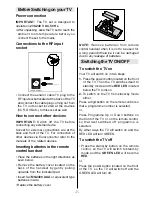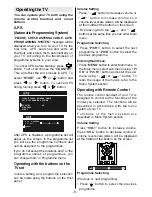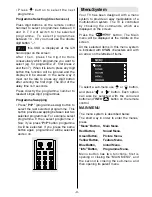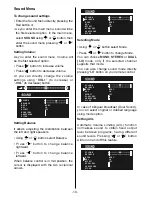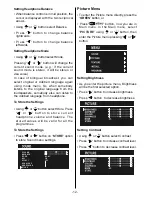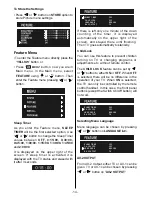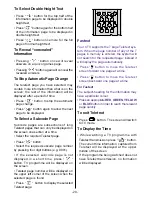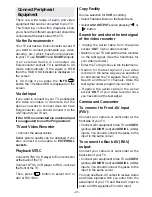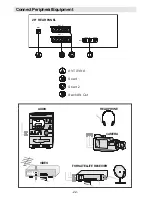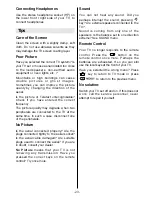- 19 -
AV Modes
By pressing the
$9
button you can switch
your TV to AV modes (except being in
T e l e t e x t ) . P r e s s i n g t h i s b u t t o n w i l l
consecutively switch the TV in one of the
optional AV modes: AV1, AV2, RGB, SVHS or
FAV / BAV (Front AV / Back AV). AV1 supports
the RGB mode and AV2 supports SVHS
mode unless there is an SVHS socket. If
your TV has SVHS socket, you have to use
this socket for SVHS input.
In order to quit the AV mode press the
79
,
digit buttons or
P+ / P-
.
Teletext
Teletext is an information system that
displays text on your TV screen. Using the
Teletext information system you can view a
page of information on a subject that is
available in the list of contents (index).
On screen display is not available in text
mode.
Contrast, brightness or colour control is not
available, but volume control is available in
text mode.
To operate Teletext
Select a TV station on which Teletext is being
transmitted.
Press (TELETEXT)
button. Usually
the list of contents (index) is displayed on
the screen.
To select a page of Teletext
Press the appropriate digit buttons for the
required Teletext page number.
The selected page number is displayed at
the top left corner of the screen. The Teletext
page counter searches until the selected
page number is located, so that the desired
page is displayed on the screen.
Press button to move the Teletext
screen forward one page at a time.
Press button to move the Teletext
screen backward one page at a time.
To Select Index Page
To select the page number of the index
(generally page 100), press
button.
To Select Teletext with a TV
Programme
Press
button. The text is now
superimposed over the programme on the
screen.
Press
button again to return to the
Teletext page.
Searching for a page while
watching TV
While Teletext Mode is on, pressing
will change the mode to TV, one more
press to
will change the mode from
TV to the latest Teletext page we left. In the
TV mode enter a page number using digit
keys. As you enter digits first line of teletext
page will appear on top screen and will
remain there until the requested page is
found. Then teletext line will be replaced by
page number to indicate that page has
been found. Now you can display this tele-
text page pressing
button.