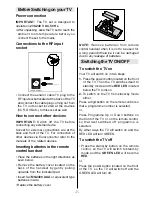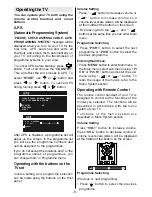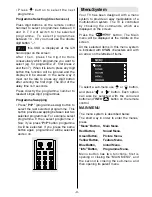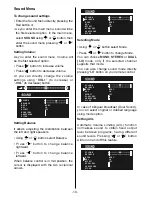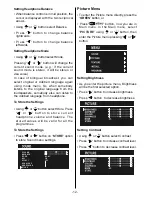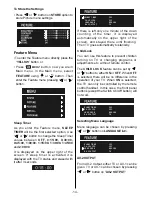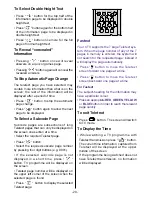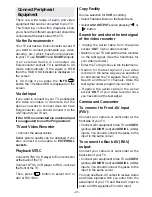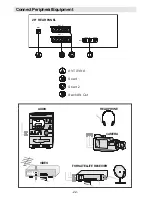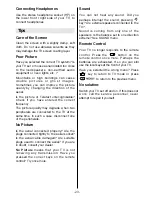- 20 -
To Select Double Height Text
Press
button for the top half of the
information page to be displayed in double
height text.
Press
button again for the bottom half
of the information page to be displayed in
double height text.
Press
button once more for the full
page of normal height text.
To Reveal concealed
Information
Pressing
button once will reveal
answers on a quiz or games page.
Pressing
button again will conceal the
revealed answers.
To Stop Automatic Page Change
The teletext page you have selected may
contain more information than what is on the
screen; the rest of the information will be
displayed after a period of time.
Press
button to stop the automatic
page change.
Press
button again to allow the next
page to be displayed.
To Select a Subcode Page
Subcode pages are subsections of long
Teletext pages that can only be displayed on
the screen one section at a time.
Select the required Teletext page.
Press
button.
Select the required subcode page number
by pressing four digit buttons (e.g. 0001).
If the selected subcode page is not
displayed in a short time, press
button. TV programme will be displayed on
the screen.
Teletext page number will be displayed on
the upper left corner of the screen when the
selected page is found.
Press
button to display the selected
Teletext page.
Fastext
Your CTV supports the 7 page Teletext sys-
tem. When the page number of any of the 7
pages in memory is entered, the system will
not search for the requested page; instead it
will display the page automatically.
Press button to move the Teletext
screen forward one page at a time.
Press button to move the Teletext
screen backward one page at a time.
For Fastext
The subject-heading for the information may
have a particular colour.
Press an appropriate
RED
,
GREEN
,
YELLOW
or
BLUE
button in order to reach the relevant
page quickly.
To exit Teletext
Press
79
button. The screen will switch
to TV mode.
To Display the Time
While watching a TV programme with
Teletext transmission press
button.
The current time information, captured from
Teletext will be displayed at the upper
middle of the screen.
If the programme being watched does not
have Teletext transmission, no iformation
will be displayed.