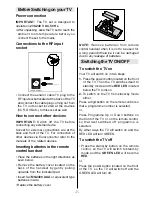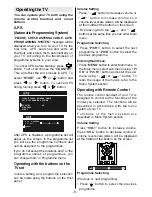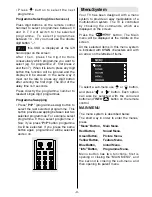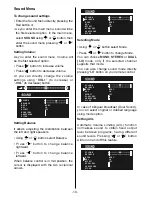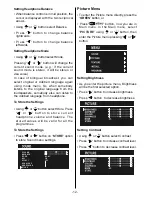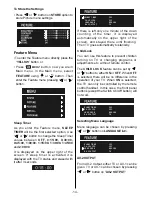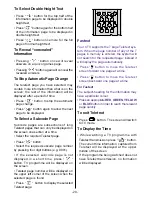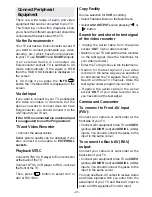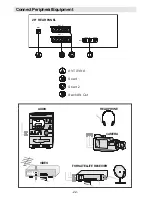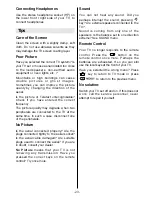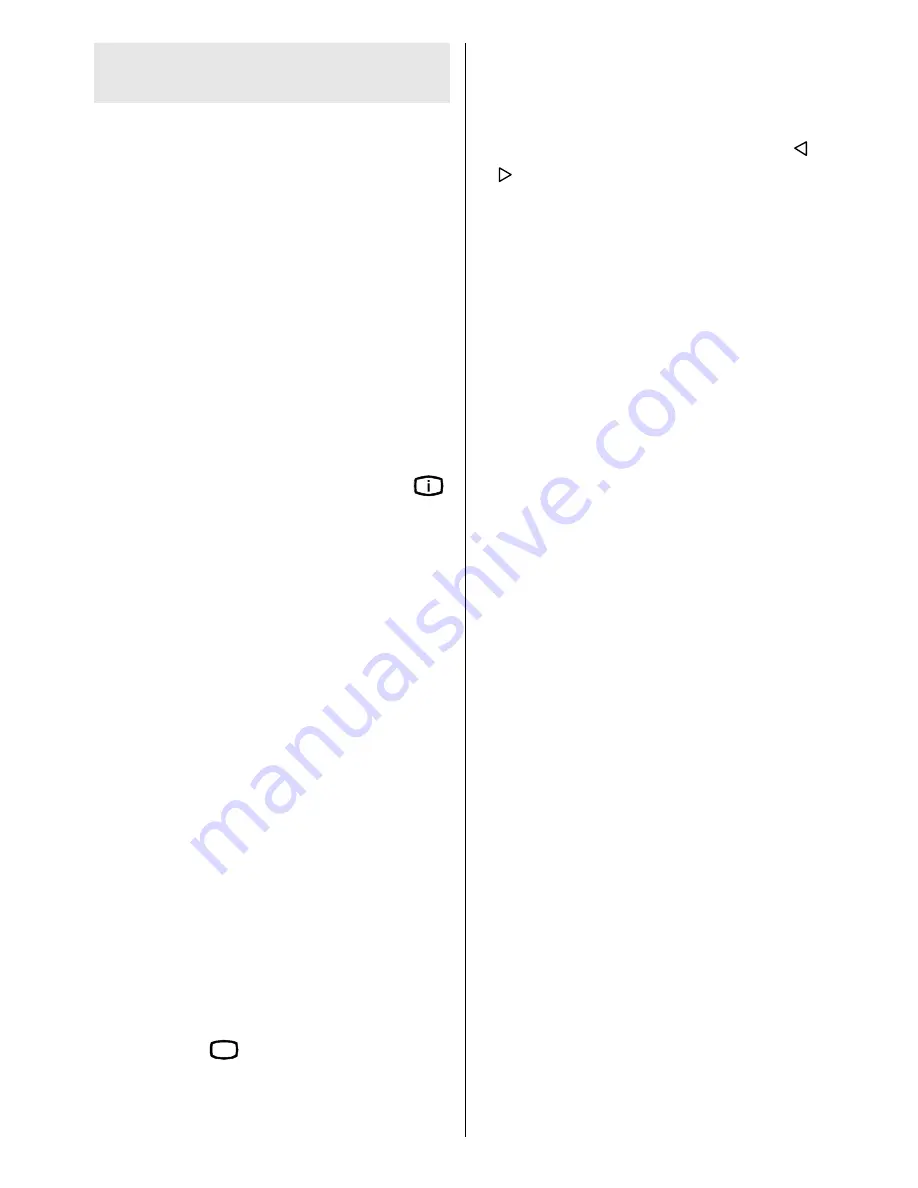
- 21 -
Connect Peripheral
Equipment
There is a wide range of audio and video
equipment that can be connected to your TV.
The following connection diagrams show
you where the different equipment should be
connected at the back side of the TV.
Via the Euroconnector
Your TV set has two Euroconnector socket. If
you want to connect peripherals (e.g. video,
decoder, etc.) which have Euroconnectors,
to your TV, use
SCART1
and
SCART2
inputs.
If an external device is connected via
Euroconnector sockets TV is switched to AV
mode automatically. If the signal is RGB
then the RGB OSD indicator is displayed on
the screen.
In AV mode if you press the
INFO
button the TV status OSD is displayed on the
screen.
Via Ant Input
If you want to connect to your TV, peripherals
like video recorders or decoders, but the
device you want to connect does not have
Euroconnector, you should connect it to the
ANT input of your TV set.
If the VCR is connected via antenna input
it is suggested to use the Programme 0.
TV and Video Recorder
Connect the aerial cables.
Better picture quality can be obtained if you
also connect a eurocable to
EXTERNAL
sockets
.
Playback NTSC
Connect NTSC VCR player to Euroconnector
at the back of the TV.
Connect NTSC VCR player to RCA Jacke at
the front of the TV.
Then, press
$9
button to select AV1 or
AV2 or FAV / BAV.
Copy Facility
Source selection for
VCR
recording.
Select Features Menu in the Main Menu.
Select
AV-2 OUTPUT
source pressing or
button.
Search for and store the test signal
of the video recorder
Unplug the aerial cable from the aerial
socket
ANT
of your video recorder.
Switch on your TV and put the video recorder
on the test signal. (See the handbook for
your video recorder.)
Enter the Tuning menu via the Install menu.
Search for the test signal of your video
recorder in the same way as you searched
for and stored the TV signals. See Tuning,
Search and Store TV channels. Store the
test signal under programme number 0.
Replace the aerial cable in the aerial
socket
ANT
of your video recorder once
you have stored the test signal.
Camera and Camcorder
To connect to Front-AV input
(FAV):
Connect your camera or camcorder at the
front side of your TV.
Connect your equipment to the TV via
VIDEO
(yellow),
AUDIO R
(red) and
AUDIO L
(white)
inputs. You should connect the jacks to the
input in the same colour.
To connect to Back-AV (BAV)
output:
Connect your camera or camcorder at the
back side of your TV.
Connect your equipment to the TV via
VIDEO
(yellow),
AUDIO R
(red) and
AUDIO L
(white)
inputs. You should connect the jacks to the
input in the same colour.
You can use Back-AV output to receive Audio
and Video signals which you enter from the
aerial input of your TV and Back-AV input to
enter a CVBS signal like Front-AV input.