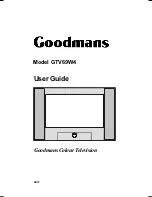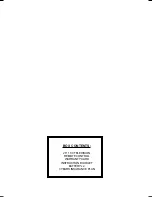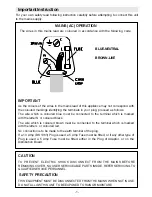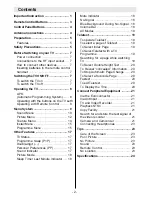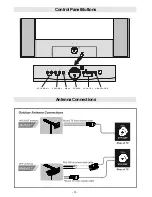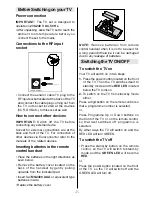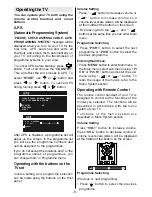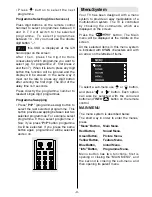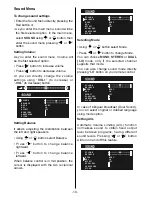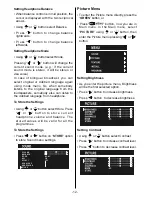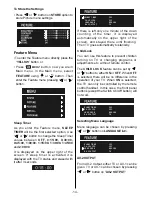- 2 -
Contents
Mute Indicator..................................... 18
No-Signal ........................................... 18
Blue Background During No-Signal .. 18
Volume Bar......................................... 18
AV Modes ............................................ 19
Teletext .................................................. 19
To operate Teletext ............................. 19
To select a page of Teletext ................ 19
To Select Index Page ......................... 19
To Select Teletext with a TV
Programme ........................................ 19
Searching for a page while watching
TV ....................................................... 19
To Select Double Height Text ............. 20
To Reveal concealed Information .... 20
To Stop Automatic Page Change ....... 20
To Select a Subcode Page ................ 20
Fastext ................................................ 20
To exit Teletext .................................... 20
To Display the Time ........................... 20
Connect Peripheral Equipment ........... 21
Via the Euroconnector ........................ 21
Via Ant Input ........................................ 21
TV and Video Recorder ...................... 21
Playback NTSC .................................. 21
Copy Facility ....................................... 21
Search for and store the test signal of
the video recorder .............................. 21
Camera and Camcorder ................... 21
Connecting Headphones .................. 23
Tips ........................................................ 23
Care of the Screen ............................. 23
Poor Picture ........................................ 23
No Picture ........................................... 23
Sound ................................................. 23
Remote Control .................................. 23
No solution: ........................................ 23
Specifications ....................................... 24
Important Instruction ............................. 1
Remote Control Buttons ......................... 3
Control Panel Buttons ............................ 4
Antenna Connections ............................. 4
Preparation ............................................. 5
Features ............................................... 5
Safety Precautions ................................. 5
Before Switching on your TV ................. 7
Power connection ................................ 7
Connections to the RF input socket .... 7
How to connect other devices .............. 7
Inserting batteries in the remote control
handset ................................................ 7
Switching the TV ON/OFF ....................... 7
To switch the TV on .............................. 7
To switch the TV off .............................. 7
Operating the TV ..................................... 8
A.P.S.
(Automatic Programming System) ...... 8
Operating with the buttons on the TV set8
Operating with Remote Control ........... 8
Menu System .......................................... 9
Sound Menu ....................................... 10
Picture Menu ...................................... 12
Feature Menu ..................................... 14
Install Menu ........................................ 15
Programme Menu .............................. 15
Other Features ...................................... 17
TV Status ............................................ 17
Programme Swap (P<P) ................... 17
Double-digit (- -) ................................. 17
Personal Preferences (PP) ................ 17
Sound Indicator.................................. 17
Picture Mode ...................................... 18
Sleep Timer Last Minute Indicator ..... 18