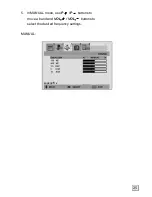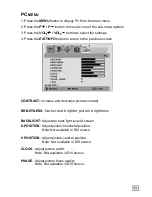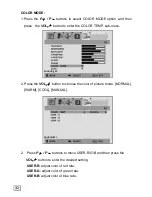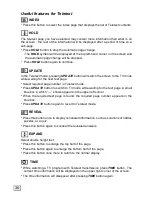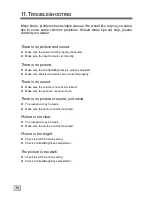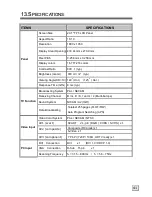39
Remote control does not work.
”
Check the batteries in the remote control are not flat.
”
Make sure the sensor window of TV set is not under strong lighting.
The picture is not sharp.
”
Check the colour adjustment.
”
Check the Sharpness adjustment.
The picture is jittery.
”
Make sure the TV set isn’t near Microwave Oven or other equipment.
The picture has double or triple image.
”
Make sure the aerial is facing the right direction.
”
There may be reflected signals from mountains or buildings.
The picture is spotty.
”
There may be interference from automobiles,trains, high voltage lines, neon light, etc.
There are stripes on the screen or colours fade.
”
Is the unit receiving interference from other devices?
Transmission of radio broadcasting station and transmission of amateur radio and cellular
phones may also cause interference.
”
Place the unit as far apart as possible from devices that may cause possible interference.
Summary of Contents for GTVL20W7HD
Page 1: ...Model GTVL20W7HD HD READY 0870 873 0080 www goodmans co uk...
Page 2: ...20...
Page 28: ...24 ROCK JAZZ CLASSICAL SOURCE TV SOURCE TV SOURCE TV...
Page 47: ......
Page 48: ...E030057224...