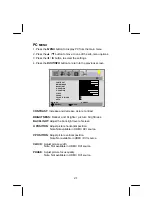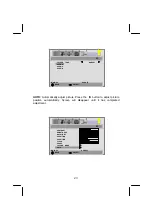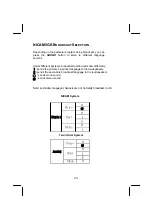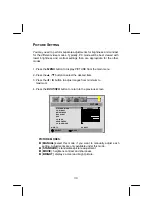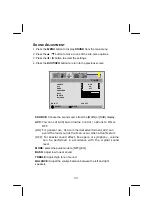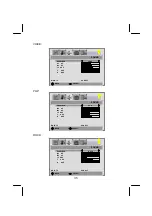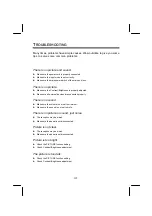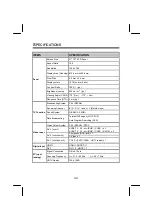34
EQUALIZER:
1. Press the
S
/
T
button to enter the EQUALIZER menu.
2. Press the
X
button to select the EQUALIZER options.
3. There are 6 Equalizer modes available: [MANUAL] , [VOICE] , [POP],
[ROCK] , [JAZZ] , [CLASSIC].
4. Settings for VOICE , POP, ROCK , JAZZ and CLASSICAL are
pre-configured. You cannot change these settings. The frequency
responses are as below:
MOVE SELECT
SOURCE MAIN
AVC ON
MODE EQ
EQUALIZER
BASS
TREBLE
BALANCE
SOUND
MAIN:TV
SUB:OFF
MOVE SELECT
EQUALIZER
MANUAL
120 HZ
500 HZ
1.5 KHZ
5 KHZ
10 KHZ
SOUND
MAIN:TV
SUB:OFF
Summary of Contents for GTVL37W9HD
Page 1: ...Model GTVL37W9HD HD READY...
Page 2: ......