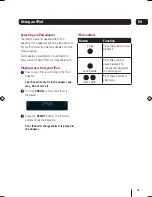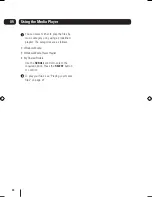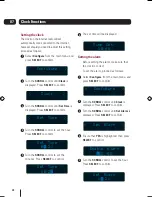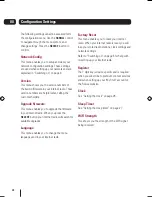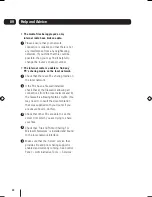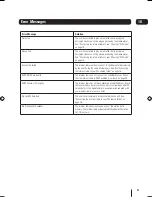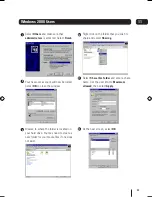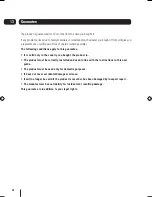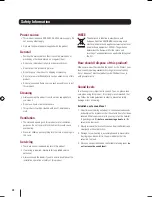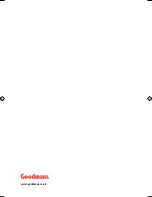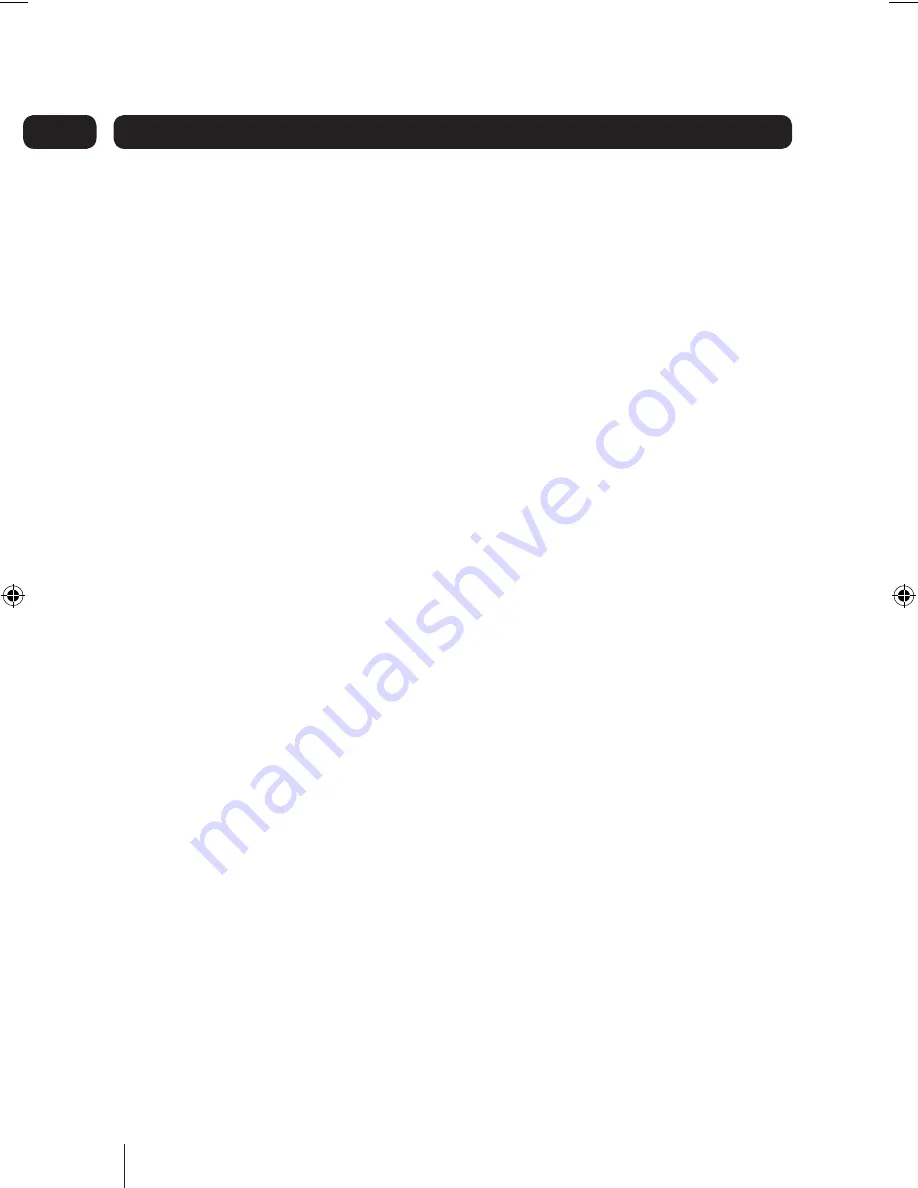
28
08
Configuration Settings
The following settings can all be accessed form
the configuration menu. Use the
SCROLL
control
to navigate through the menu system, and
change settings. Press the
SELECT
button to
confirm.
Network Config
This menu enables you to setup and view your
network configuration settings. These settings
are used when setting up your network and are
explained in “Switching on” on page 6
Version
This menu shows you the version numbers of
the built-in firmware in your internet radio. These
version numbers are helpful when calling the
customer helpline.
Upgrade firmware
This menu enables you to upgrade the firmware
in your internet radio. When you press the
SELECT
button your internet radio will search for
available upgrades.
Language
This menu enables you to change the menu
language used in your internet radio.
Factory Reset
This menu enables you to reset your internet
radio. When your internet radio is reset you will
lose your stored radio stations, clock settings and
network settings.
Refer to “Switching on” on page 6 for help with
re-setting up your internet radio.
Register
The 7 digit key is device specific and is required
when you subscribe to premium content services
and when setting up your ‘My Stuff’ account on
the Reciva website.
Clock
See “Setting the clock” on page 26.
Sleep Timer
See “Setting the sleep timer” on page 27.
WiFi Strength
This shows you the strength of the WiFi signal
being received.
goodmans_GWF101IP.indd 28
goodmans_GWF101IP.indd 28
19/02/2008 13:13:44
19/02/2008 13:13:44