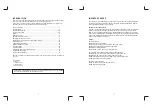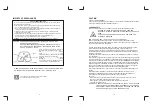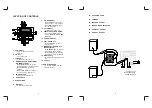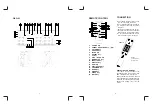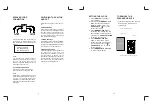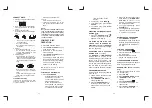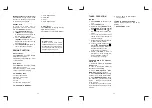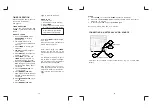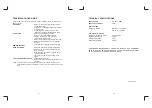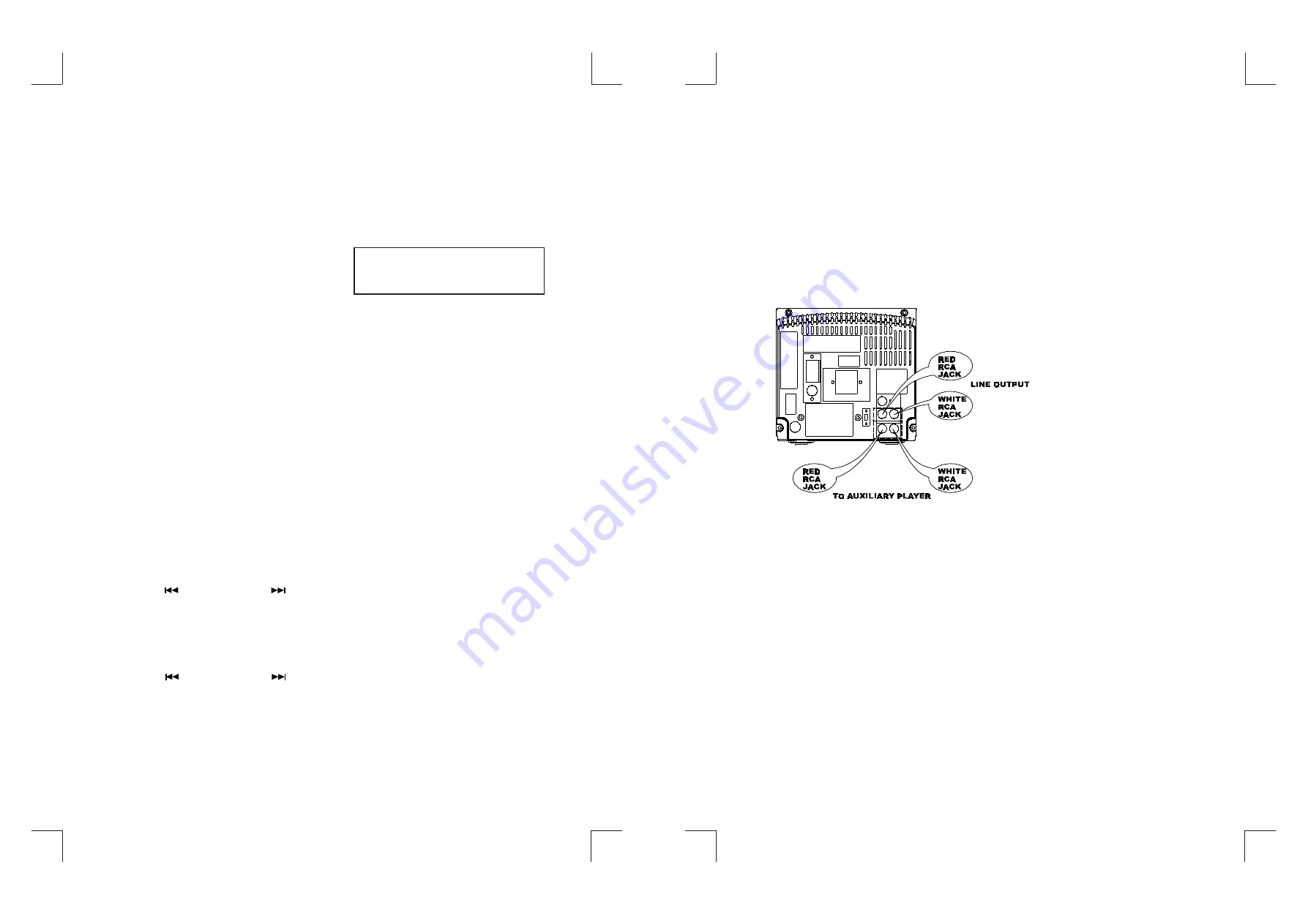
SLEEP
1. Press
SLEEP
, on the Remote
'SLEEP'
appears in the display.
2. Press and hold the
SLEEP
Button to adjust the sleep time in the order of
90>80>70....10 minutes.
3. To cancel the SLEEP mode, press
SLEEP
again.
Note: The minimum sleep time is 10 minutes.
again to store the start time.
WAKE TO CD
Turn on the unit.
1. Insert a disc into the CD tray.
2. Press
TIMER
.
3. Repeat steps 5-11 under wake
to tuner for Timer ON setting.
Note: The
TIMER
will operate again
in 24 hours.
When waking to CD playback will
always start from track 1.
Note: When using the
TIMER
function the unit will turn off 60
minutes after the unit has switched
on.
For example: If the tuner is set to
turn on at 8 a.m. it will turn off again
at 9 a.m. Please note this period is
fixed and cannot be adjusted.
After the timer turns the unit on,
press the snooze button to turn the
unit off for a further 5 more minutes.
After this time the unit will turn on
again.
TIMER OPERATION
Before setting the timer, make sure
the clock is correctly set.
See page 10.
TIMER ON SETTING
Turn on the unit and Press
CD
,
TUNER
to select the desired sound
source.
WAKE TO TUNER
1. If you select
TUNER
, press
REPEAT/M-UP
to select a
preset station.
2. The display will show the
selected preset station and
frequency.
3. Press
TIMER
to confirm your
selection.
4.
'TIMER'
segment will appear
on the display.
5. Press
DISPLAY
to change the
display to clock mode.
6. Press
TIMER
, start time and
TIMER
segment will flash on
the display about 5 seconds.
7. Press and hold
MEMORY/CLK
ADJ
, the digit of hour segment
will flash on the display about
10 seconds.
8. Press
SEARCH/CLK
to set the hour.
9. Press
MEMORY/CLK ADJ
again, digit of minutes segment
will flash on the display about
10 seconds.
10. Press
SEARCH/CLK
to
set the minutes.
11. Press
MEMORY/CLK ADJ
CONNECTING AN EXTERNAL AUDIO SOURCE
AUX input. For connection of other sound sources. (e.g. TV or VCR audio
output).
15
16
To cancel the Timer press the
Timer Button on the Remote