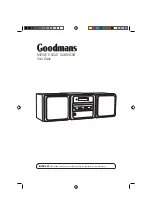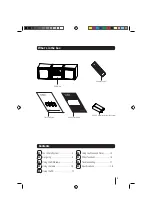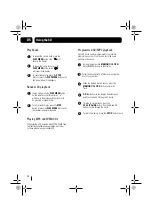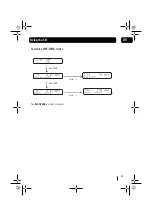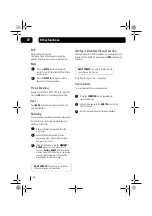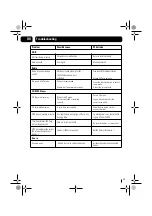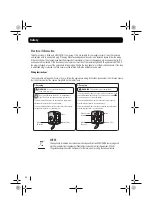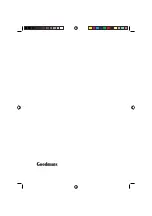9
To display DAB information:
1. Whilst listening to a station, repeatedly press
the
INFO
button to select the information
required, the display will show the information
in the bottom line of the LCD display.
The following screens show typical examples:
The text may show information on music titles or details of
the programme and is provided by the broadcaster.
This is a description of the type of programme provided
by the broadcaster.
This will show the network that is broadcasting the
programme you are listening to.
This displays the time and date information provided by
the broadcaster. In good signal conditions it will always
be accurate.
This displays the channel number and the transmission
frequency.
This shows the digital bit-rate and the mode.
If the transmission signal contains errors the system can
apply correction. The amount of signal correction can be
displayed as a numerical value between 0 and 99. As the
value increases, you will hear the signal degrade. To
improve reception, try adjusting the position of the aerial.
You can also display the signal strength of a DAB station.
When tuned to the station press the
ENTER
button .
The LCD screen will show a bar graph indicating the
strength of the signal - the more squares the stronger the
signal.
The open square indicates the minimum signal strength
required for good reception.
Program name
Program type
Multiplex name
Signal error rate
Current time and date
Scrolling text information
Channel and frequency
Bit rate and mode
03
Using the DAB radio
Displaying DAB information
Scrolling Text:
Program Type
Network Name
Time and Date
Channel and Frequency
Signal Information
Signal Error Rate
Signal Strength
There are 10 presets to store your favourite DAB stations.
To store a station to a preset button on your remote
control:
Whilst listening to a station press and hold the
number button that you wish to use to preset
this station until ‘Preset saved’ is displayed.
For example, to store a station in preset 4:
Whilst listening to a station press the 4 button
until the LCD shows ‘Preset 4 saved’.
To recall a station in preset 4:
Briefly press the 4 button on the remote control,
the LCD display will show the selected station. If
preset 4 had not been previously assigned to a
station the LCD display would show ‘Empty preset’.
To preset 10 press and hold the +10 button.
To reset the DAB radio, press and hold the
MEMORY/CLOCK
button for 5 seconds “
Factory RESET
” appears, then press
the
PLAY/SCAN
button
t
o confirm.
Note: This will force the system to re-scan. Any previously
stored preset stations will be lost.
Store and recall a preset station
Manual Reset
1
2
Summary of Contents for MICRO1112DAB
Page 21: ......