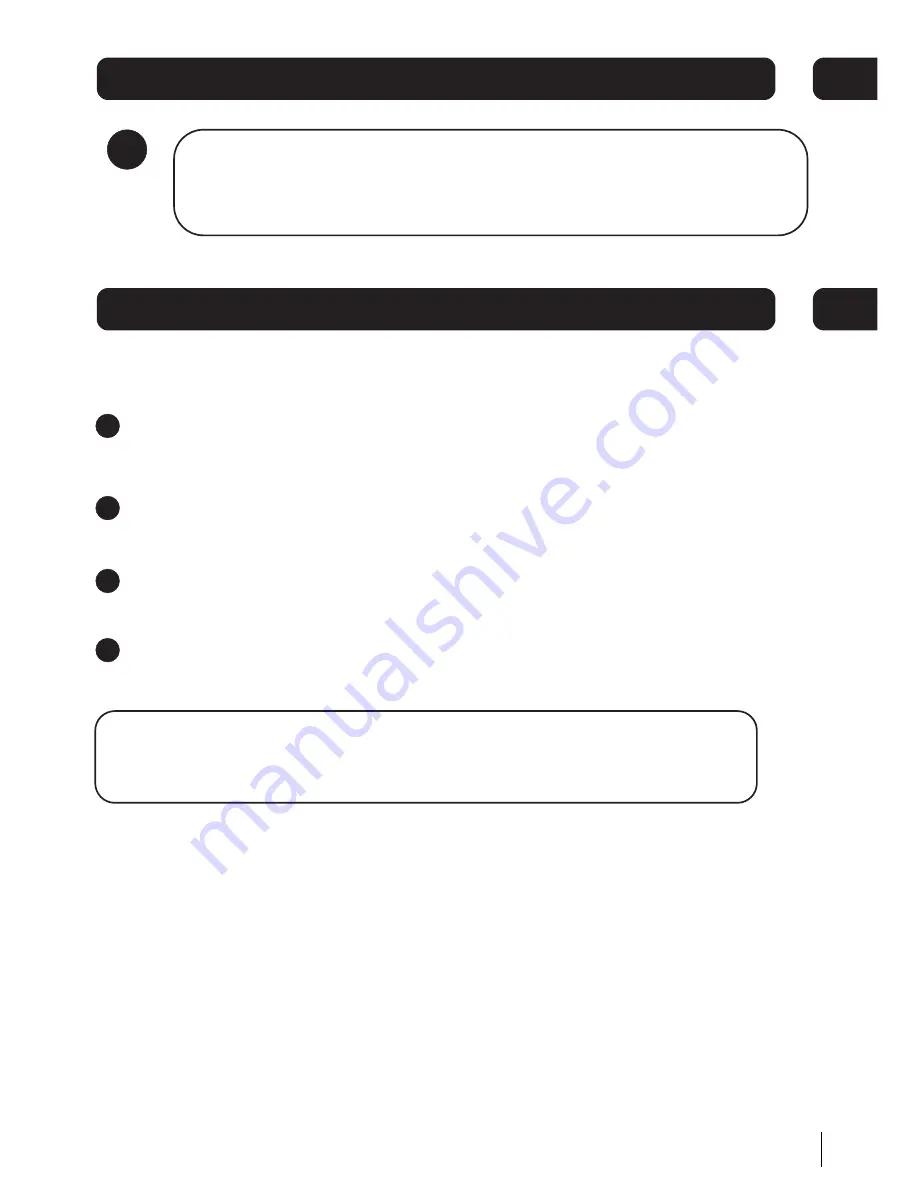
Press the STANDBY/ON button on the unit or on the remote control to switch the
unit on.
Select the desired source (DAB, FM, iPod, CD, AUX) by pressing the FUNCTION
button.
Adjust the volume with the VOLUME (+ or -) control on the unit or the remote
control.
Press the STANDBY/ON button on the unit or the remote control again to switch
the unit into standby mode.
Power/standby
1
2
3
4
DON'T FORGET!
To save energy when the Micro System is not used for long periods, turn the
power off at the main power switch on the rear of the unit.
03
Daily Use
7
02
Get going
Using Earphones
Connect earphones to the earphone socket on the right hand side of the front
panel. When earphones are used the speaker sound will be muted.
4








































